Managing email gateways
Email Gateways interface allows you to set two way communication channel between user and support staff. Helpmate will read customers messages from email gateway and assign them to appropriate tickets or create new one.
Note: you can create some gateways and assign them to appropriate departments or stores.
In order to create a new gateway, go Admin > Templates Master > Helpmate > Email Gateways > Storage. Now you can see a Storage grid where you can track already created email gateways. In order to create new one, please click on Add Gateway.
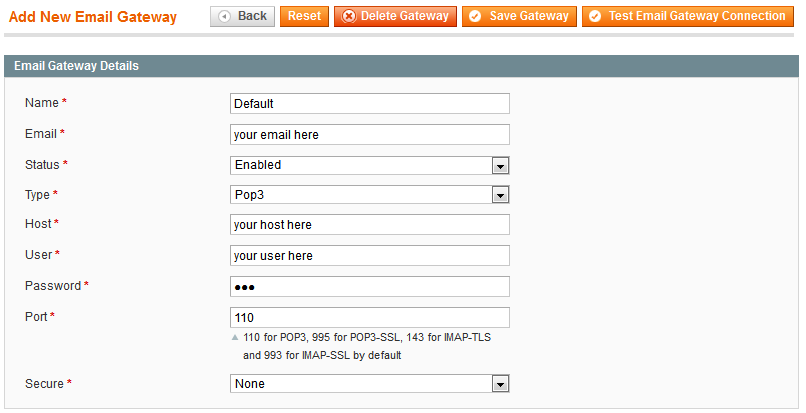
- In the
Namefield specify the Gateway name. - In the
Emailfield enter the email address, which will be used to receive emails from customers. Note: do not use the same email address for your gateway. - Enable the current Gateway.
- In the
Typefield select POP3 or IMAP protocol, that will be used by your email server. - In the
Hostfield enter the address of your email server. - In the
Userfield specify the user’s name or email address for authorization. - In the
Passwordfield define the user’s password. - In the
Portfield enter the port number for access to your email server. By default, the following ports are used110 for POP3, 995 for POP3-SSL, 143 for IMAP-TLS and 993 for IMAP-SSL. - In the
Securefield select the type of secure. Possible values are None , SSl\TLS or STARTTLS. - Click on Test Email Gateway Connection and make sure you have set up properly.
- Click on Save Gateway.
