Configuration
General settings
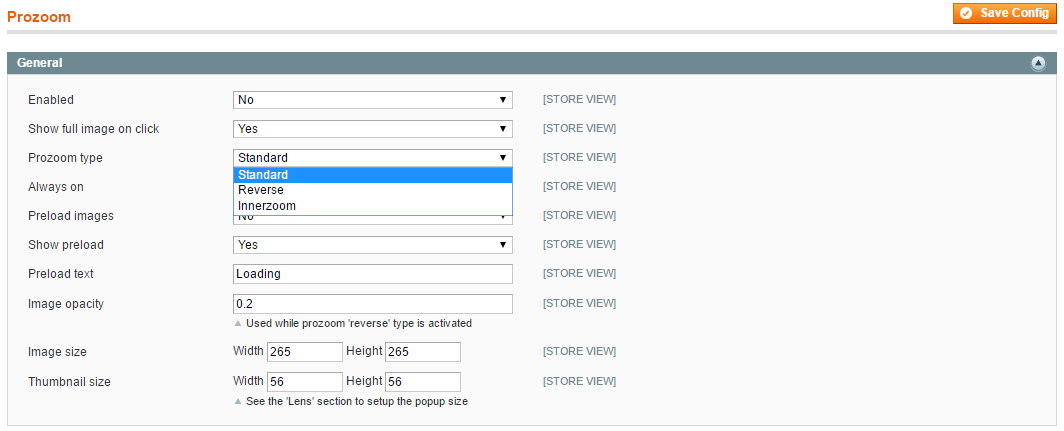
Enabled- select Yes to enable a module.- `Show full image on click1 - select Yes to show full image on click.
Prozoom type- choose a prozoom type. It starts working when hovering your mouse over the image to see a magnified version. The following types are available:Standard- when you are moving your mouse over an image, you’ll see a square with a zoomed piece of image to the right of the main product image.
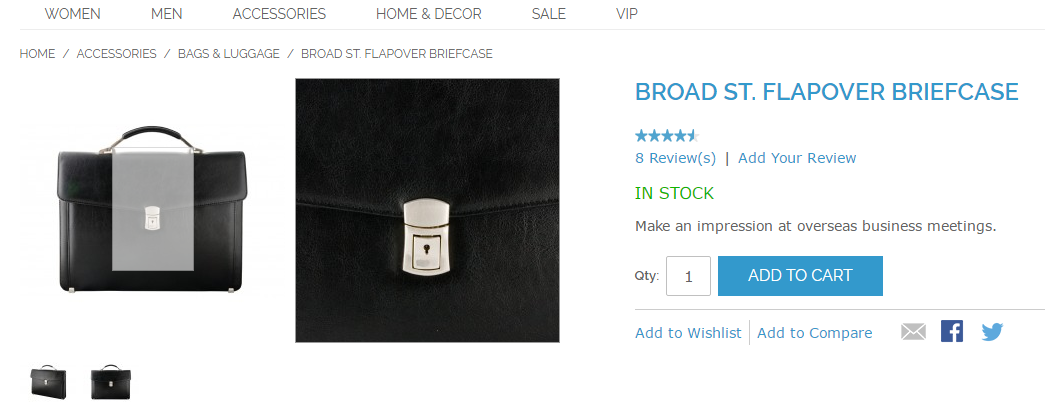
Reverse- when you are moving your mouse over an image, you’ll see a square with a zoomed piece of image to the right of the main product image. The main image will be darkened.
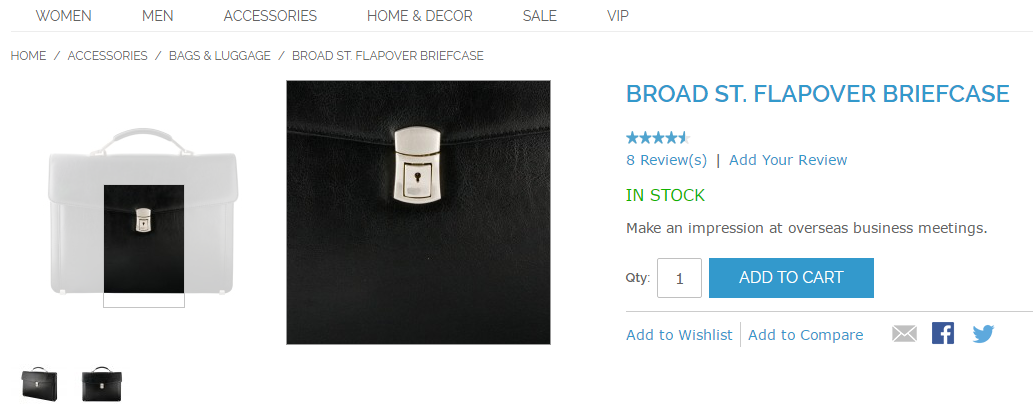
Inner zoom- when you are moving your mouse over an image, you’ll see a zoomed version of the image that replaces the main product image.
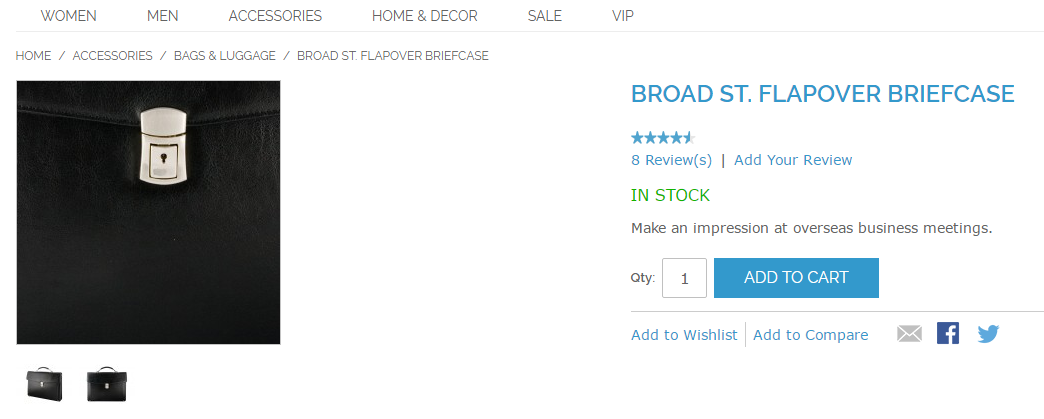
Image opacity- specify the image opacity in case you’ve used a Reverse zoom type.Image size- specify the width and height for the display-size of the zoomed image.Thumbnail size- specify the width and height for the thumbnail-size of the main product image.
Lens
Configure the lens settings in order to improve a visual experience.
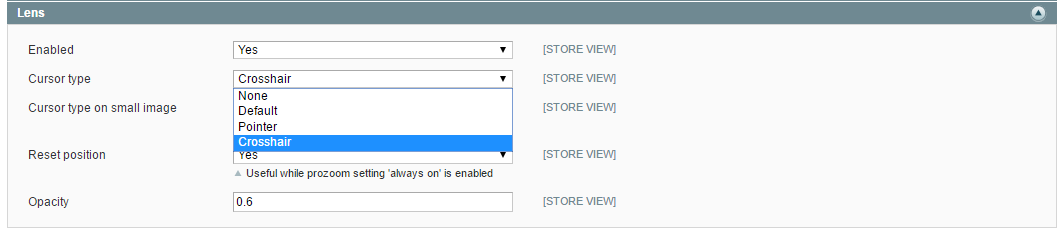
- `Enabled - select Yes
Cursor type- choose a cursor type for the lens.Cursor type on small image- choose a cursor that will be displayed on small image.Reset position-Opacity- specify an opacity.
Stage
The following settings will help you to configure the display of a stage with zoomed piece of image. Make a stage display look well suited for the page content.
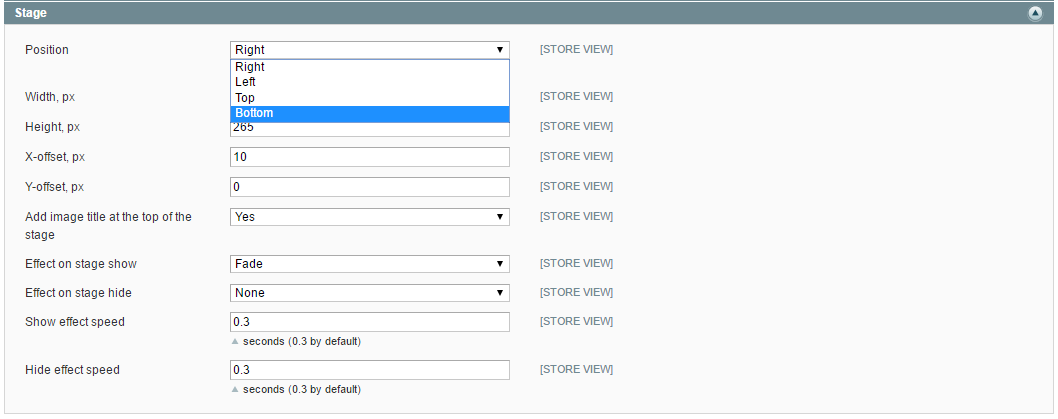
Position- select a position of a stage along the main product image. Right, left, top and bottom values are available.Width- set the width of a stage.Height- set a height of a stage.X-offset- set x-offsetY-offset- set y-offsetAdd image title at the top of the stage- select YesEffect on stage show- choose an effect.Effect on stage hide- choose an effect.Show effect speed- specify the value in seconds.Hide effect speed- specify the value in seconds.
