Checkout Fields Grid
You can add new or modify existing checkout fields
under Swissup > Checkout > Checkout Fields menu.
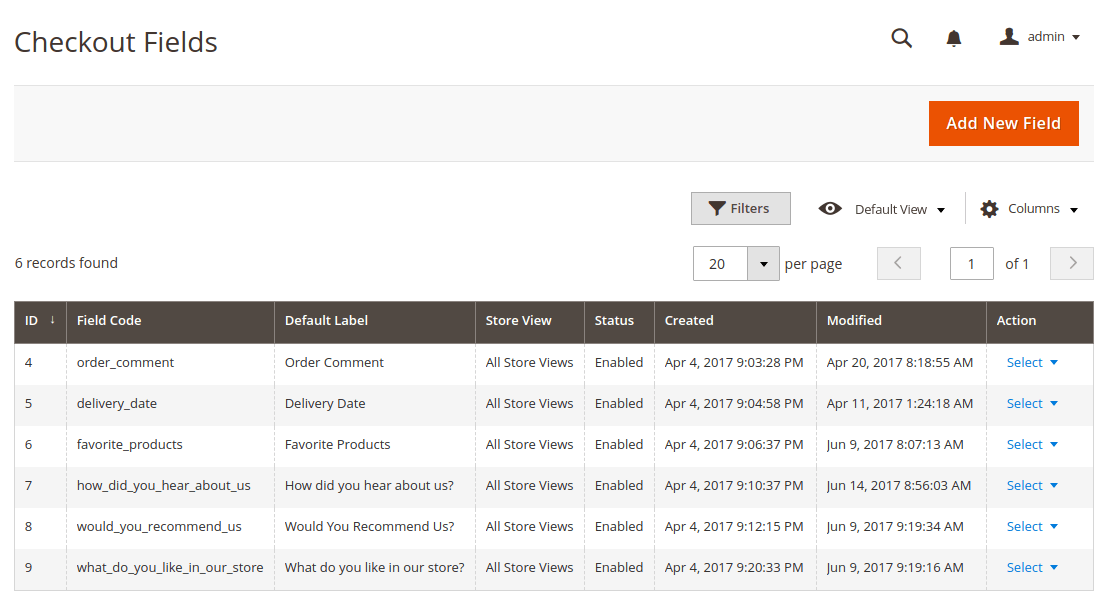
Checkout Field Edit Form
Field edit form consists of two tabs: Properties and Manage Labels.
Propertiestab contains all main field settings.Manage Labelstab allows to assign field label for every store view (e.g. every language).
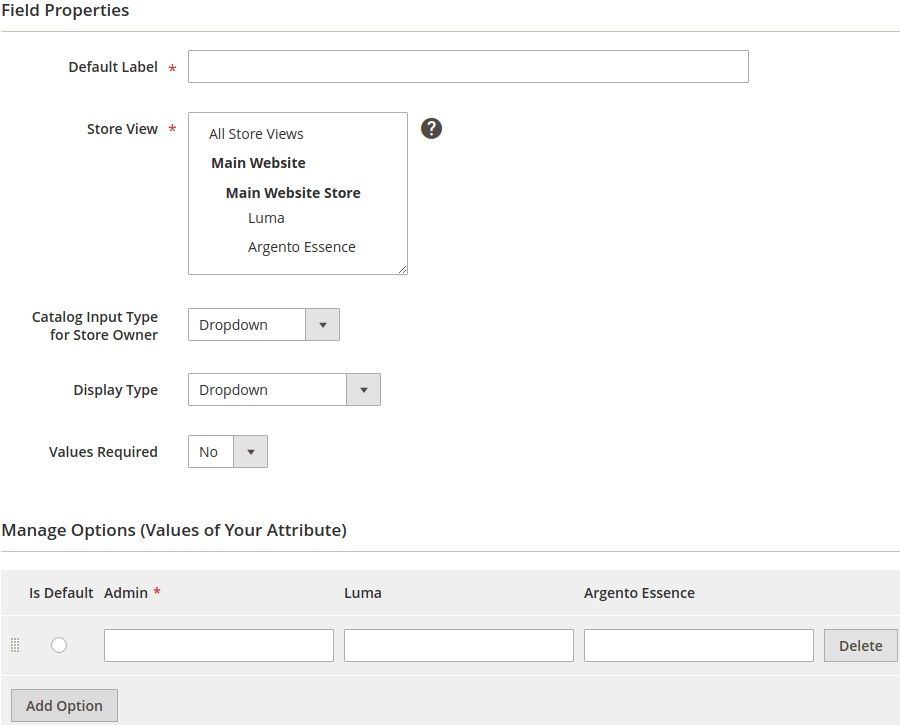
| Option | Description |
|---|---|
| Default Label | Field label, which will be used if there is no store specific label set |
| Store View | Store View, where field will be displayed for customer during checkout |
| Catalog Input Type for Store Owner | Available types are: Text Field, Text Area, Date, Dropdown, Yes/No Dropdown and Multiple Select Dropdown |
| Display Type | Select how the field will look. Available for dropdown, multiselect and yes/no input types |
| Values Required | Select if field is required or optional |
| Manage Options / Values | Allows to specify values for fields with types dropdown and multiple select |
Advanced Field Properties
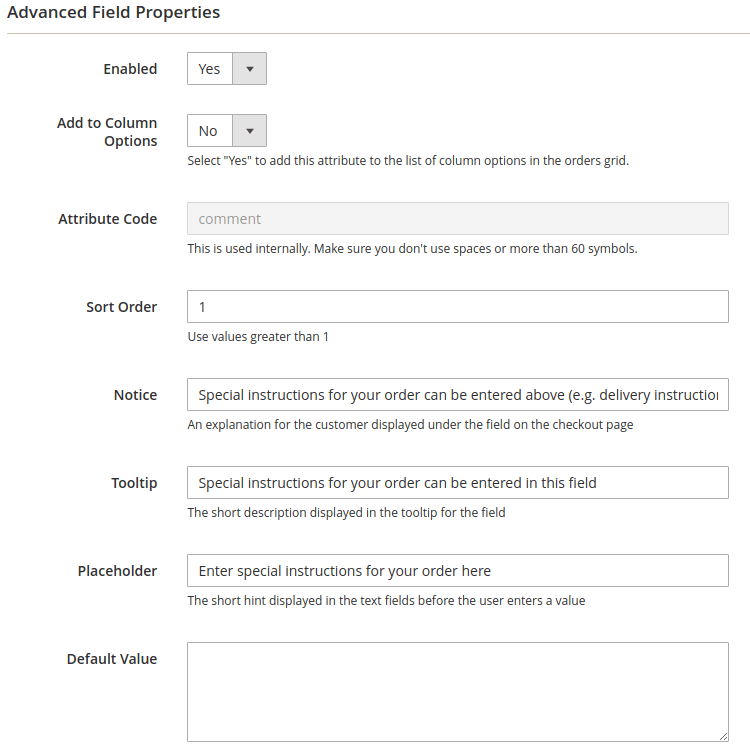
| Option | Description |
|---|---|
| Enabled | Allows to disable field |
| Add To Column Options | Show field in orders grid Sales > Orders |
| Attribute Code | Unique field code. Generated automatically from default label if leaved empty |
| Sort Order | Allows to set field order on frontend |
| Notice | An explanation for the customer displayed under the field on the checkout page |
| Tooltip | The short description displayed in the tooltip for the field |
| Placeholder | The short hint displayed in the text fields before the user enters a value |
| Default Value | Field default value |
