Widget
Widget allows you to use subcategory listing block at any page. See how to insert widget to the homepage tutorial for more information.
Contents
Widget Interface
You can use widget interface by pressing Insert Widget button at the following
pages:
- Content > Blocks
- Content > Pages
- Content > Widgets
- All other pages, that utilize
Insert Widgetbutton functionality
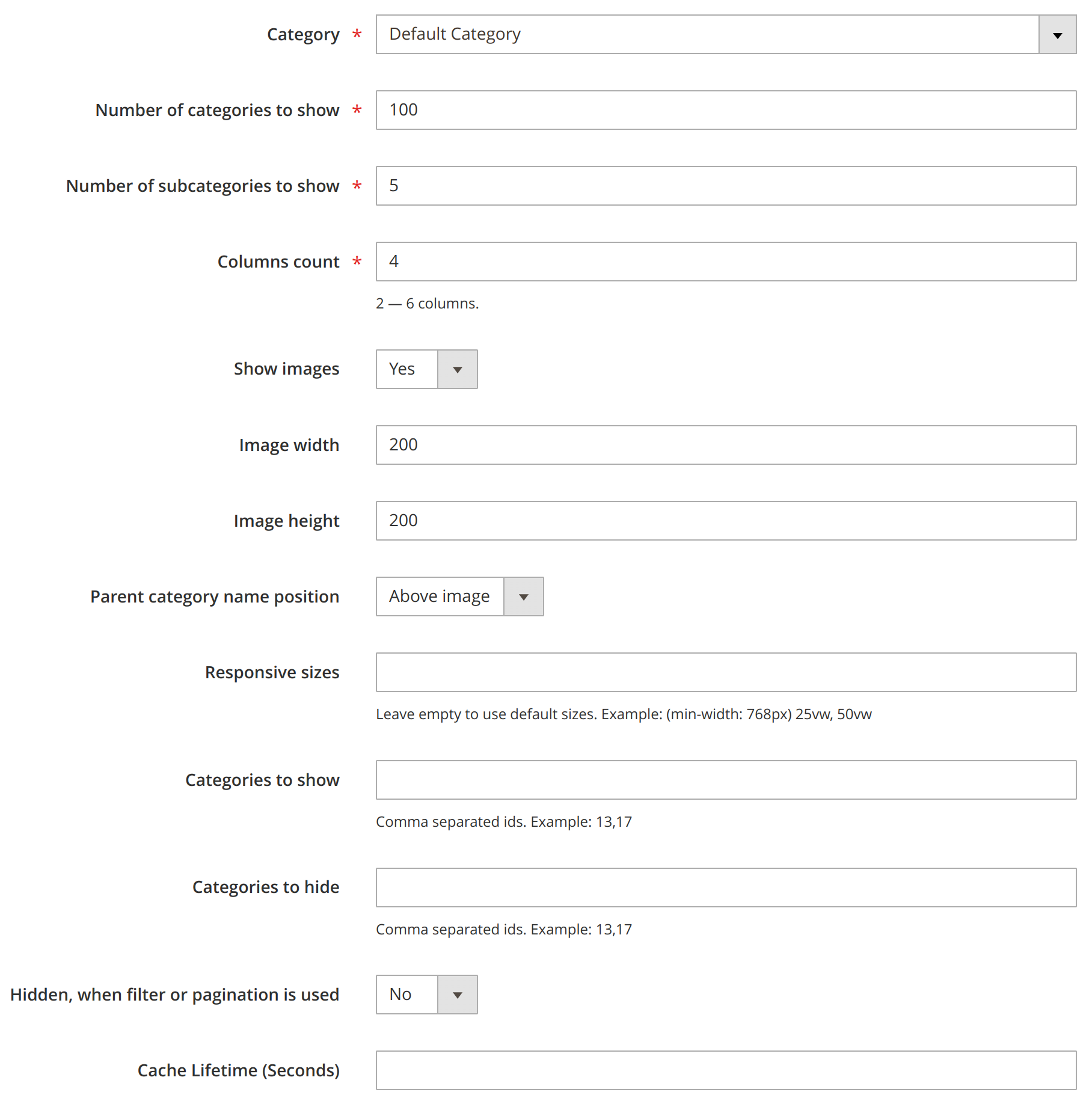
Options
Widget interface does not provide visual preview for all available options. Here you can find the full list of supported options:
| Option | Description |
|---|---|
| Default Options | |
| category_id | Root category |
| category_count | Number of categories to show |
| subcategory_count | Number of subcategories to show |
| column_count | Columns count |
| show_image | Show image flag |
| image_lazyload | Use lazyload |
| image_width | Image width, px |
| image_height | Image height, px |
| parent_category_position | Choose between “Above Image” and “Below Image” options |
| sizes | Responsive sizes to generate perfect image size for every device. Example: (min-width: 768px) 25vw, 50vw |
| category_to_show | Categories to show |
| category_to_hide | Categories to hide from output |
| hide_when_filter_is_used | Ability to hide block, if filter is applied or current page > 1 |
| cache_lifetime | Cache lifetime in seconds. Cache is disabled when empty. |
| Hidden Options | |
| resize_image | Flag, that indicating to use image resizer or not |
| template | Template to use |
| custom_template | Custom Template to use |
| use_image_attribute | Use image attribute, if thumbnail is not available |
| background_color | Background color what will be used to fill background of resized image, if needed |
XML Layout Update
Here is an xml layout skeleton, that could be used from xml files
or Xml Layout Update directives:
<referenceContainer name="content">
<block class="Swissup\Easycatalogimg\Block\Widget\SubcategoriesList" name="easycatalogimg">
<action method="setTemplate">
<argument name="template" xsi:type="string">Swissup_Easycatalogimg::list.phtml</argument>
</action>
<action method="setCategoryCount">
<argument name="category_count" xsi:type="number">4</argument>
</action>
<action method="setColumnCount">
<argument name="column_count" xsi:type="number">2</argument>
</action>
<action method="setShowImage">
<argument name="show_image" xsi:type="boolean">true</argument>
</action>
<action method="setImageWidth">
<argument name="image_width" xsi:type="number">450</argument>
</action>
<action method="setImageHeight">
<argument name="image_height" xsi:type="number">680</argument>
</action>
<action method="setHideWhenFilterIsUsed">
<argument name="hide_when_filter_is_used" xsi:type="boolean">true</argument>
</action>
</block>
</referenceContainer>
Inline php code
<?php echo $this->getLayout()
->createBlock('Swissup\Easycatalogimg\Block\Widget\SubcategoriesList')
->setTemplate('Swissup_Easycatalogimg::list.phtml')
->setEnabledForAnchor(true)
->setEnabledForDefault(true)
->setCategoryCount(4)
->setSubcategoryCount(3)
->setColumnCount(4)
->setShowImage(true)
->setImageWidth(200)
->setImageHeight(200)
->setHideWhenFilterIsUsed(false)
->setCategoryId(2)
->setCategoryToHide('1,2,3')
->setCategoryToShow('4,5,6')
->toHtml(); ?>
