Complex Dropdown Content
Don’t have a menu yet? Create simple menu and come back!
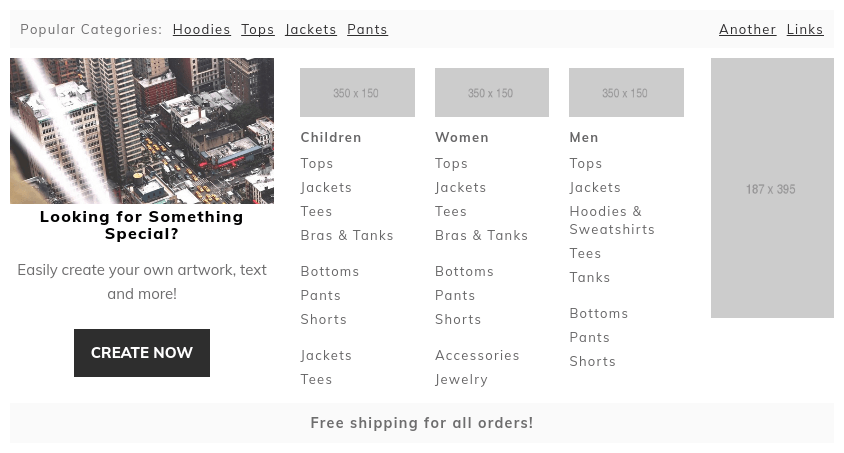
Navigate to Swissup > NavigationPro page, open menu to edit, select item that will have a complex dropdown. Add and resize additional content blocks with layout builder to get something similar to the screenshot below:
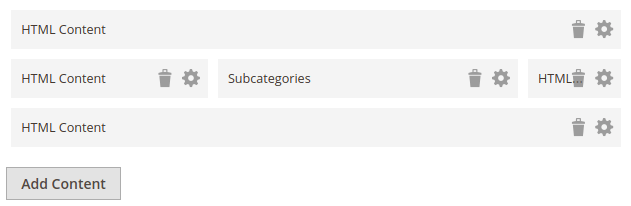
Let’s see content and settings for each of the blocks:
Top HTML content
<div class="panel mb2">
<ul class="flex links">
<li class="label">Popular Categories:</li>
<li><a href="#">Hoodies</a></li>
<li><a href="#">Tops</a></li>
<li><a href="#">Jackets</a></li>
<li><a href="#">Pants</a></li>
<li class="ml-auto"><a href="#">Another</a></li>
<li><a href="#">Links</a></li>
</ul>
</div>
The classes that used to build the panel:
panel— Adds minor paddings and light-grey background;mb2— Add bottom margin;flex— Use horizontal list;links— Add some padding to the li’s;ml-auto— Align this and all next items to the right;
Graphical banner
<img src="{{media url='wysiwyg/pexels-photo-24657-square2.jpg'}}" alt="Special Goodies" />
<div class="text-center">
<h3>Looking for Something Special?</h3>
<p>Easily create your own artwork, text and more!</p>
<p><a href="#" class="action primary">Create now</a></p>
</div>
The classes that used to build the panel:
text-center— Align text to the center;action primary— Show link as a button (not a Navigationpro class, must be supported by the theme you use);
Subcategories
- Columns count — 3
- Nested Levels per Dropdown — 3
Images above the category names added with custom item name renderer. The same approach is used to build the iconic menu.
Right side banner
<img src="http://via.placeholder.com/187x395" alt="Dummy placeholder"/>
Bottom content
<div class="panel bold text-center text-big mb0">Free shipping for all orders!</div>
The classes that used to build the panel:
panel— Adds minor paddings and light-grey background;bold— Use bold font;text-center— Alight text to the center;text-big— Increase font size;mb0— Don’t use the margin at the bottom;
