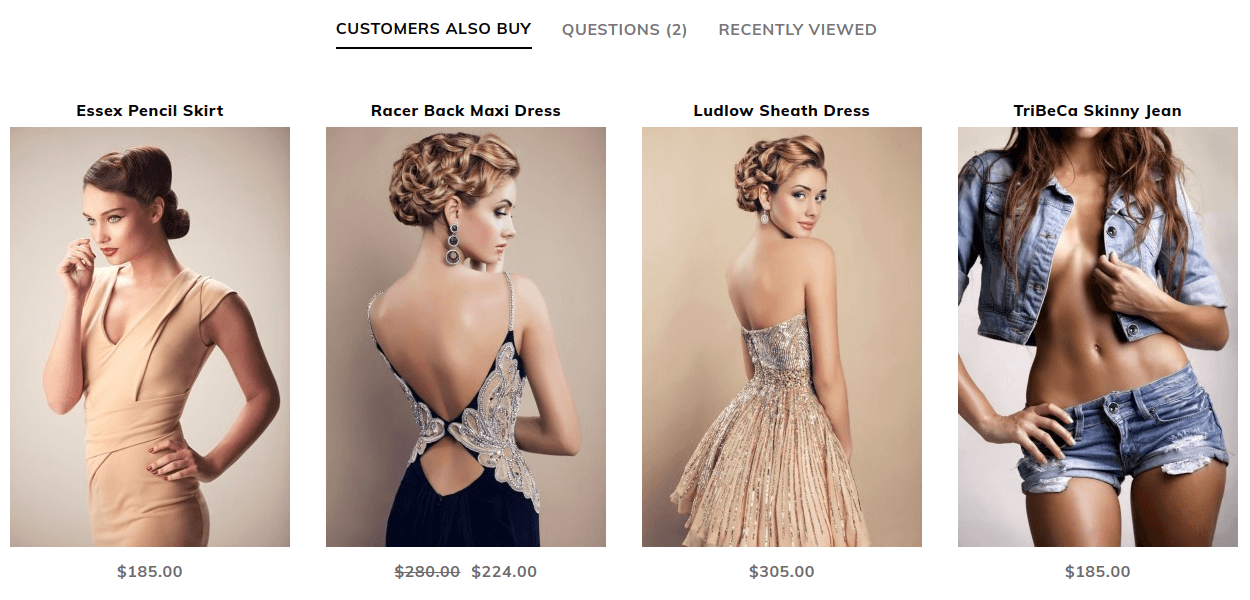Argento Luxury Product Page
Configuration settings
There is specific section for product page configuration in Magento Admin. Go to System → Configuration. Find TM Argento Themes section there and choose Luxury.
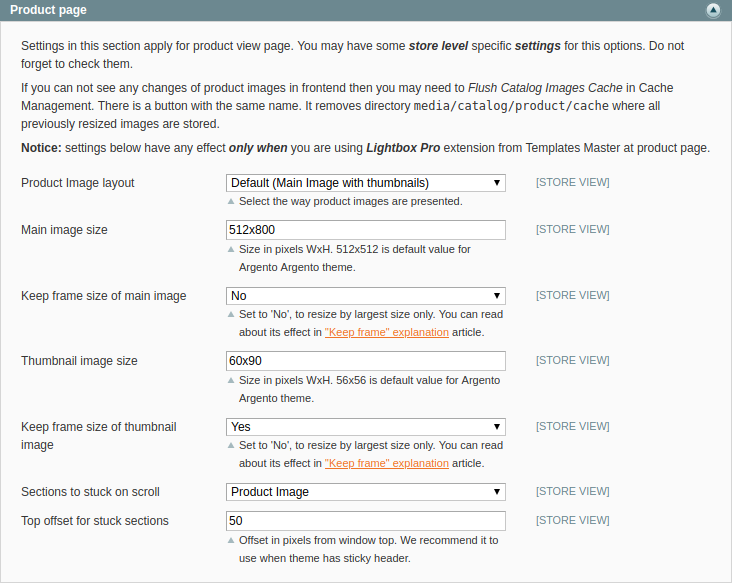
Here you can:
- change product image layout and set product image size (check Product Images paragraph),
- stick product image and/or product details section.
Layout
Luxury is using page_one_column layout for the product page. To
change it to another one, create custom.xml file and add the
following instruction:
<catalog_product_view>
<update handle="page_two_columns_left"/>
</catalog_product_view>
Possible values for handle variable:
page_two_columns_left
page_two_columns_right
page_three_columns
page_one_column
Content
Images
Product images can be presented in two ways.
| Default | Slider |
|---|---|
| Main image with thumbnails | Horisontal scroll of all images |
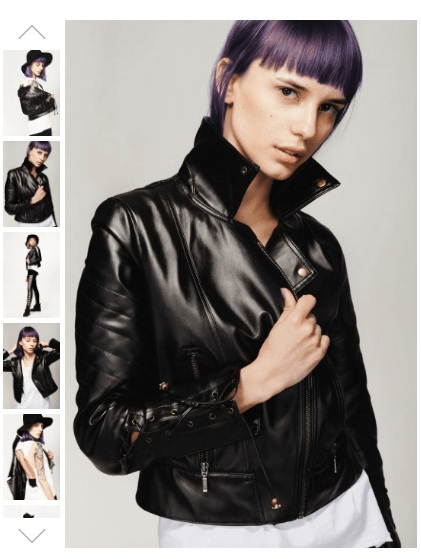 |
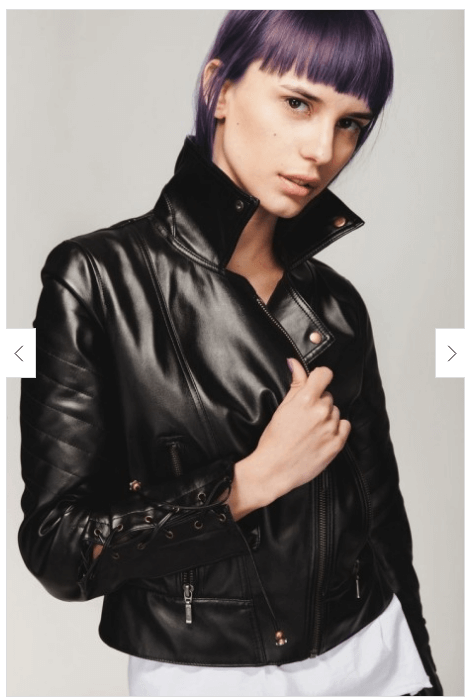 |
Product image and gallery is powered by Lightbox Pro module,
that has a lot of configuration options at System > Configuration > Template-Master > LightboxPro
section.
It allows you to configure the following options:
- Image dimensions
- Gallery controls
- Overlay settings
- Popup settings
Colorswatches
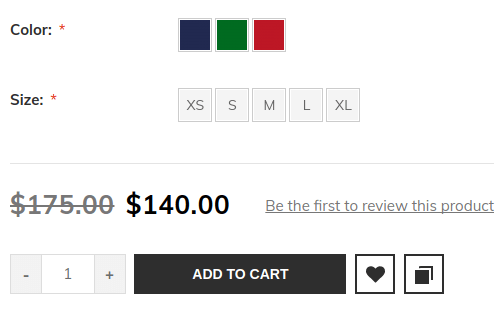
Catalog Configurable Swatches - is a standard Magento feature since 1.9.1, which is fully integrated with the following Argento modules:
- AjaxPro
- AjaxSearch
- LightboxPro
You can read this great tutorial by sherodesigns about color swatches configuration.
Tabs
Argento tabs is powered by EasyTabs module.
You can add or remove additional tabs from Templates-Master > Easy Tabs page.
The following tabs are shown under add to cart box:
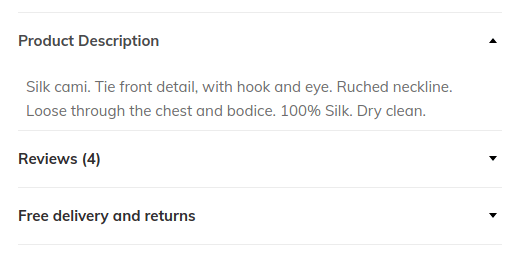
- Product Description
- Reviews
- Free delivery and Returns
Additional tabs are shown in content area:
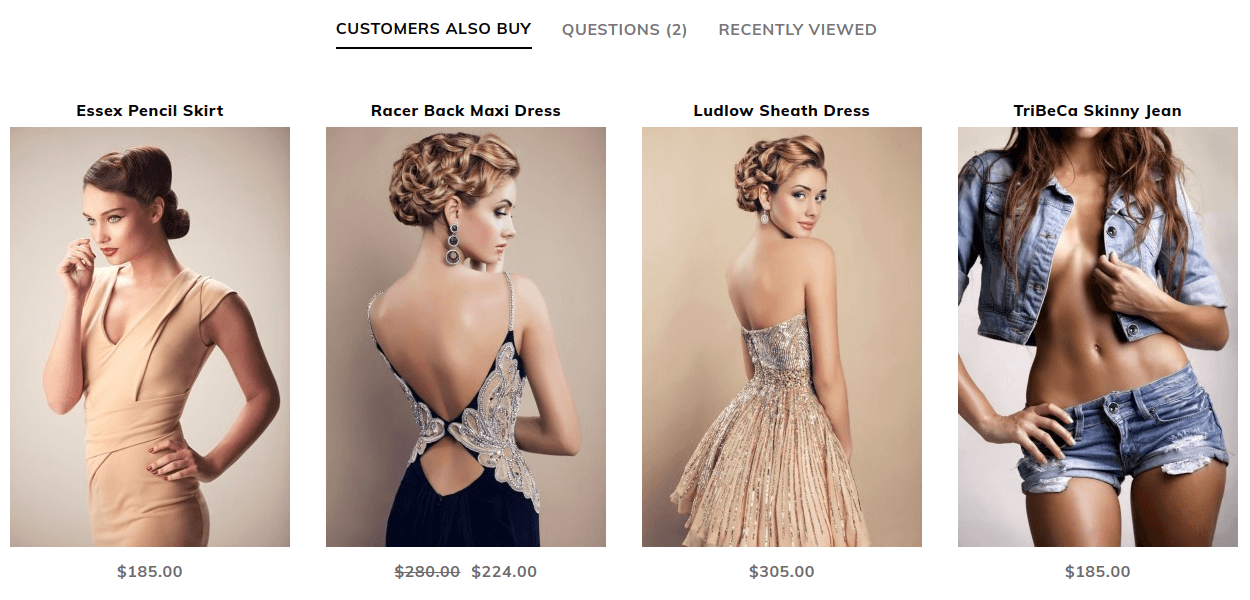
- Customers also buy
- Questions
- Recently viewed
This tabs inserted as a widget into CMS block product_page_additional_tabs.
You can add there any other content you want. Or you can add few more tabs.
Soldtogether blocks
Sold Together powered blocks. You can customize these blocks
from System > Configuration > Tempaltes-Master > Sold Together section.
Configuration provides the following options:
- Products count
- Columns count
- Amazon style for
Frequently bought togetherblock
Frequently bought together
System > Configuration > Tempaltes-Master > SoldTogether > Frequently Bought Together
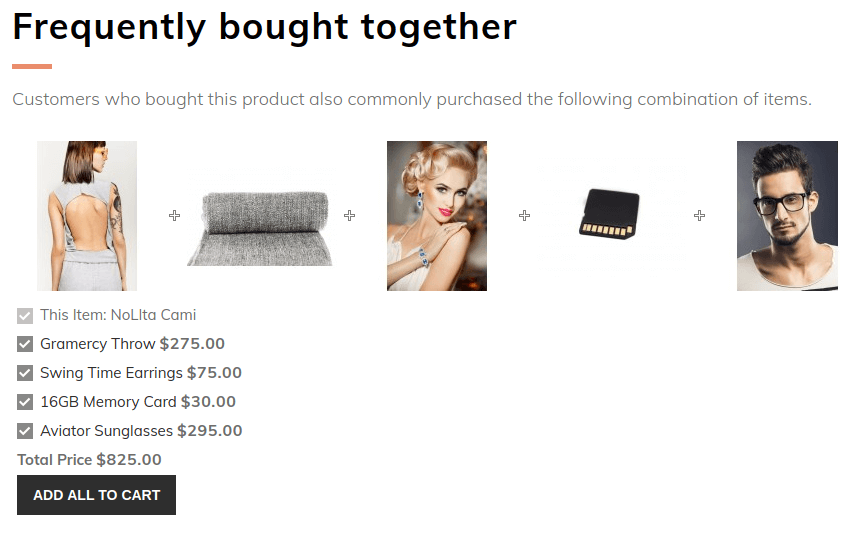
Customers who bought this item also bought
System > Configuration > Tempaltes-Master > SoldTogether > Customer Bought Together