AskIt General Configurable options
In order to configure the main features of the extension, please go
to Admin > System > Configuration > Templates-Master > Askit.
General tab
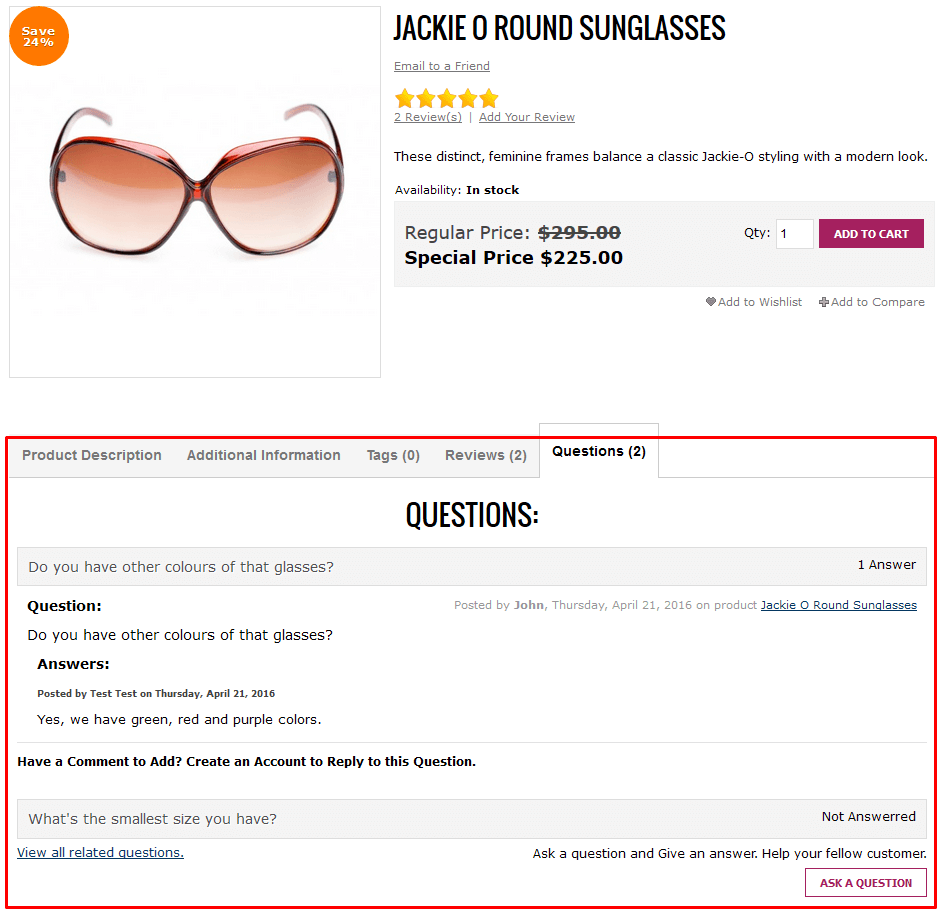
Settings mentioned below will help you to improve conversation between store users and new customers. You can configure discussion block at your store product page. Buyers will be able to leave their comments and votes for questions and duscussions.
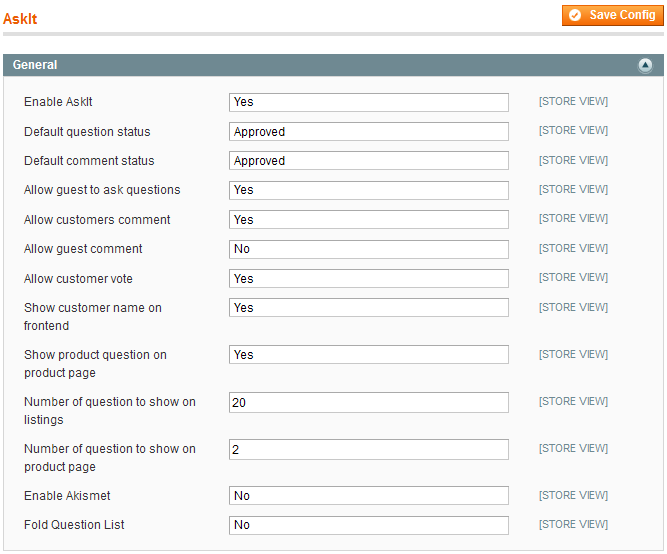
Enable AskIt- select Yes in the Enable Askit field to enable Askit extension.-
Default question status- please select default status for question displayed on frontend from drop down list. Possible values are Pending, Approved, Disapproved and Close.Note: only Approved questions customers will see on frontend.
Default comment status- please select default status for comment displayed on frontend from drop down list. Possible values are Pending, Approved and Disapproved.Allow guests to ask questions- select Yes to allow guests to ask questions on store pages.Allow customers comment- select Yes to allow customers post their comments on question posted by other visitors.Allow customer vote- select Yes to allow customers vote for questions.Show customer name on frontend- select Yes to allow the display of customer name on frontend.Show product question on product page- select Yes to display the question on the product page.Show customer name on frontend- select Yes to allow the display of customer name on frontend.Number of questions to show on listings- specify the number of questions to be displayed on the listing page.Number of questions to show on product page- specify the number of questions to be displayed on the product page.Enable Akismet- select Yes to enable Akismet.Fold question list- select Yes to apply fold list on the Questions tab.
Email tab
Email tab settings will help you to answer new questions in shortest time. That will be provided by creating email notification for customer personally and for admin.
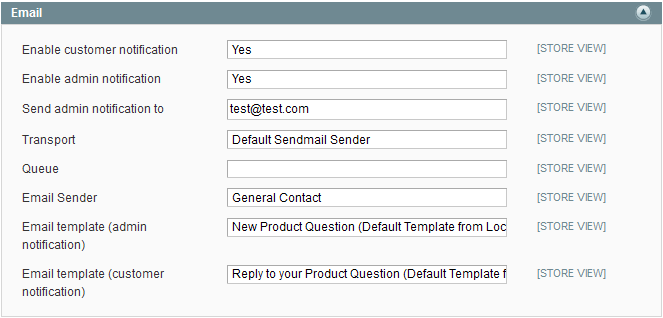
Enable customer notification- select Yes to send email notification about the discussion personally to customer.Enable admin notification- select Yes to send email notification about the discussion personally to admin.Send admin notification- please specify the admin address whom the notification will be send to.Transport- email provider to send emails.Queue- select the queue for email sending.Email sender- select email sender from drop down list.Email template (admin notification)- please select email notification template to admin.Email template (customer notification) - please select email notification template to customer.
RSS feed tab
Settings mentioned below will help your customers be in touch using RSS feed.

- Select Yes to enable RSS feed. This way you will allow your customer to subscribe on discussion using RSS feed.
RSS Feed title- please specify the title for such information.
