Create deal
Log in store backend. Navigate to Templates Master -> Daily
Deals -> Manage Deals page.
To create new deal, click on button Add New Deal in top right corner. You
can see four tabs now:
Please focus on General and Assigned products tabs.
General tab
On General tab you will specify the deal title, store views, the period of
deal and price recalculation rule for products in deal.
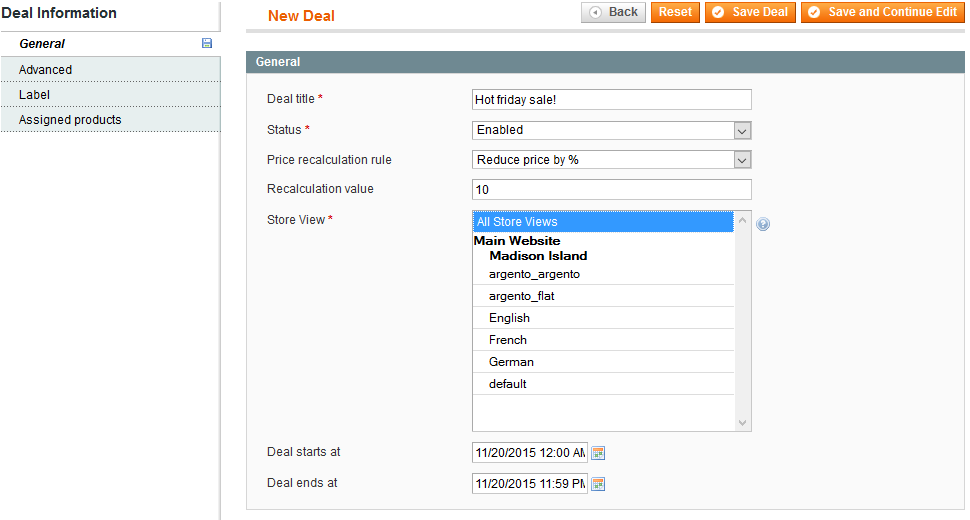
One of the rules mentioned below could be applied to the deal in order to change the product price:
- reduce base price by percentage
- subtract fixed amount from base price
- fixed price.
You can easily follow the behavior of rule by its name. Rule #1 and #2 calculate new price from product base price. Rule #3 sets a new price.
You can select the Price calculation rule from list.
The value will be set in field Recalculation value. Magento uses it to calculate
new price of product in deal. For rule #1 this value is a percentage. For rule
#2 the value will be subtracted from product price.
For example: you can see deal with title “Hot friday sale” on the image above. It is active only on 20th of November. This deal may be appearing on all store views. The price of each product is reduced in deal by 10%.
Now it’s time to select products for this deal.
Assigned products tab
You can see grid with all products of your store on this tab. Using grid filter you can find products you need. Then click on product in grid or check it in first column. Check the image below.
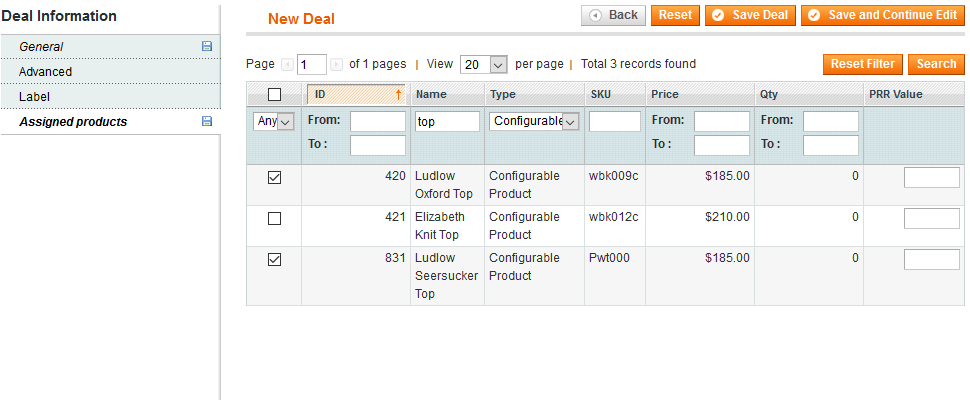
Please, have a look at column PRR Value (price recalculation rule
value). Via this column you can set specific recalculation value for the product.
Please note that values in this column overweight Recalculation value from
General tab. Save deal.
Advanced tab
Configuring this tab you will make your deal periodic. You could also add the custom timer to the deal.
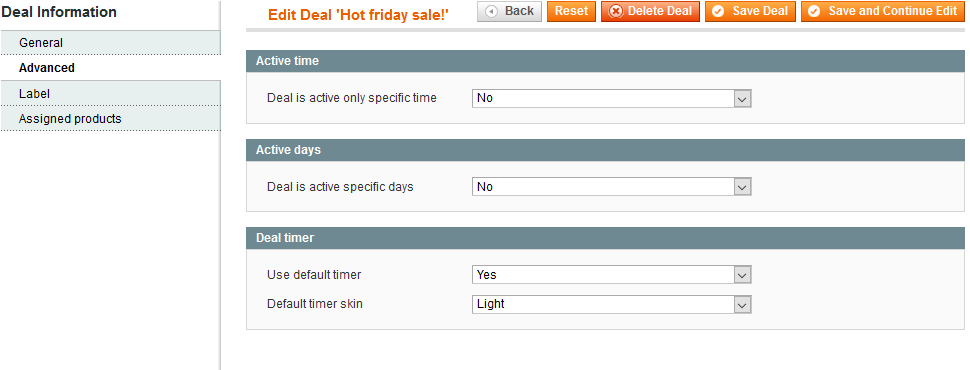
With section Active time you can make your deal active within specific limit of
time every day while deal is active (start and end date and time of deal can be
set up in tab General).
For example, if you want to have deal that is active every day from 11:00am to 4:00pm you have to make settings as follows:

In section Active days you can make the deal active only within specific
of days in a week.
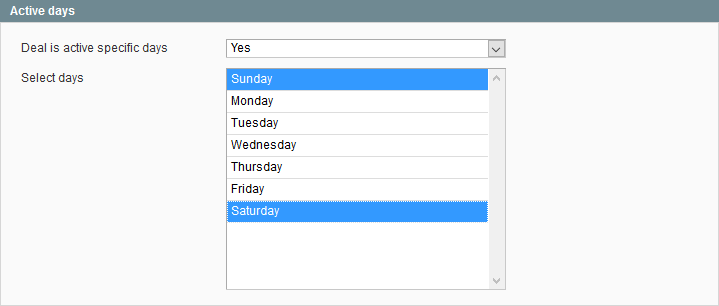
These settings make deal active only on weekends (Saturday and Sunday).
The default deal timer can be modified in section Deal timer.
Label tab
This tab allows you to set label for all deal products. Label can appear on the product image in products listing and product view.
You can set different labels for product listing and for product page. For example, you can set big shiny “Hot sale!!!” badge on product page and smaller badge for product listing (so it would not overlap with product image on listing).
If you want to have identical labels for product view and product listing, then
you can set option Use different label to No in section
Product listing label. And fill values only for Product label.
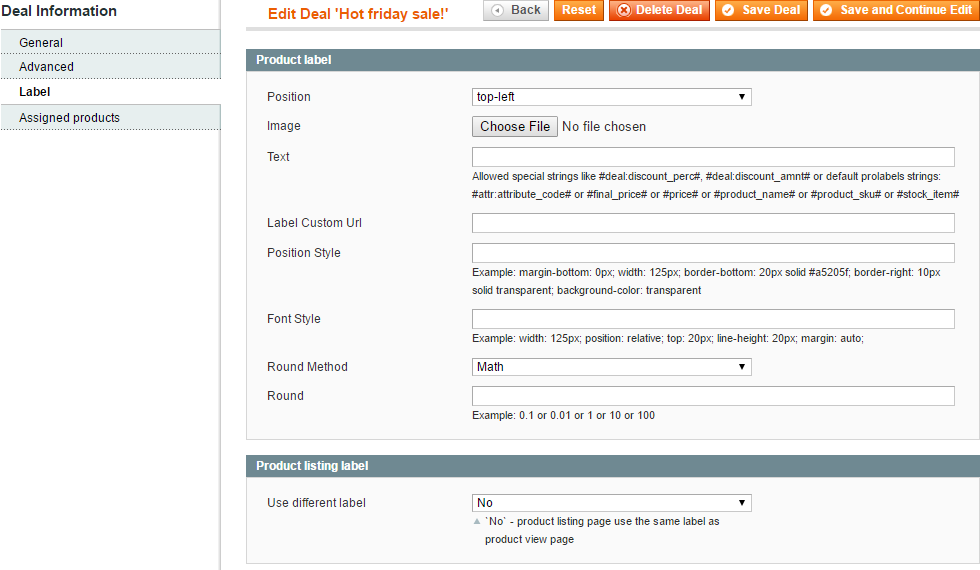
Deal labels are tightly integrated with our Prolabels extension (minimum version 2.7.2). If you do not have Prolabels or its version is lower, the deal label will not be set.
About general extension settings you can read at respective paragraph - Extension configuration.
