Easy Catalog Images
EasyCatalogImages allows you to show category listing of the specified parent category.
It’s very helpful to improve browsing experience in categories with a lot of child categories.
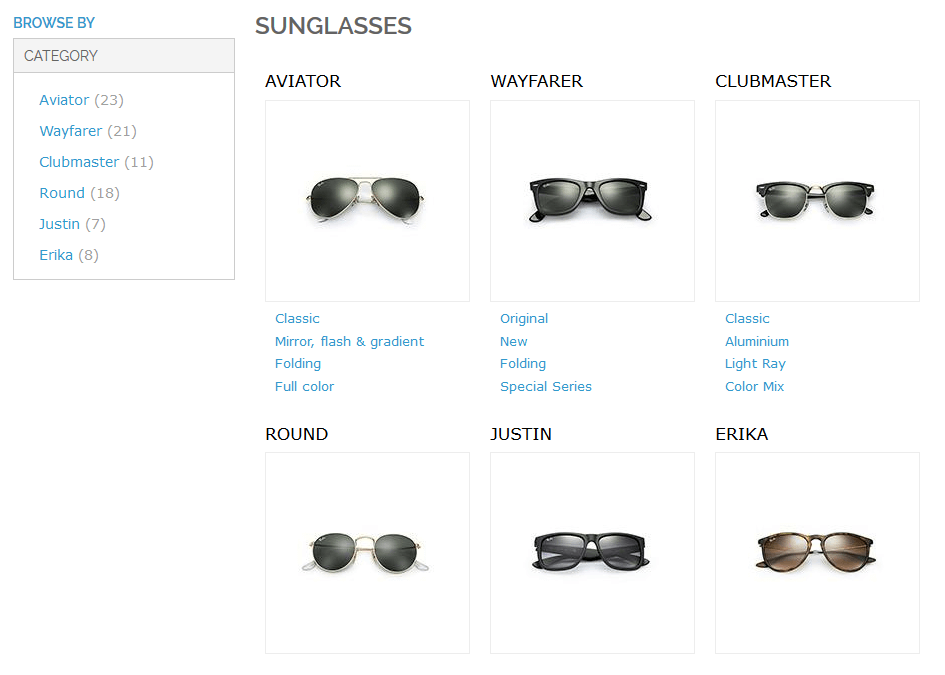
Contents
- Installation
- Changelog
- Configuration
- Block options
- Custom usage examples
- Use cases
- Compatibility issues
- Troubleshooting
Configuration
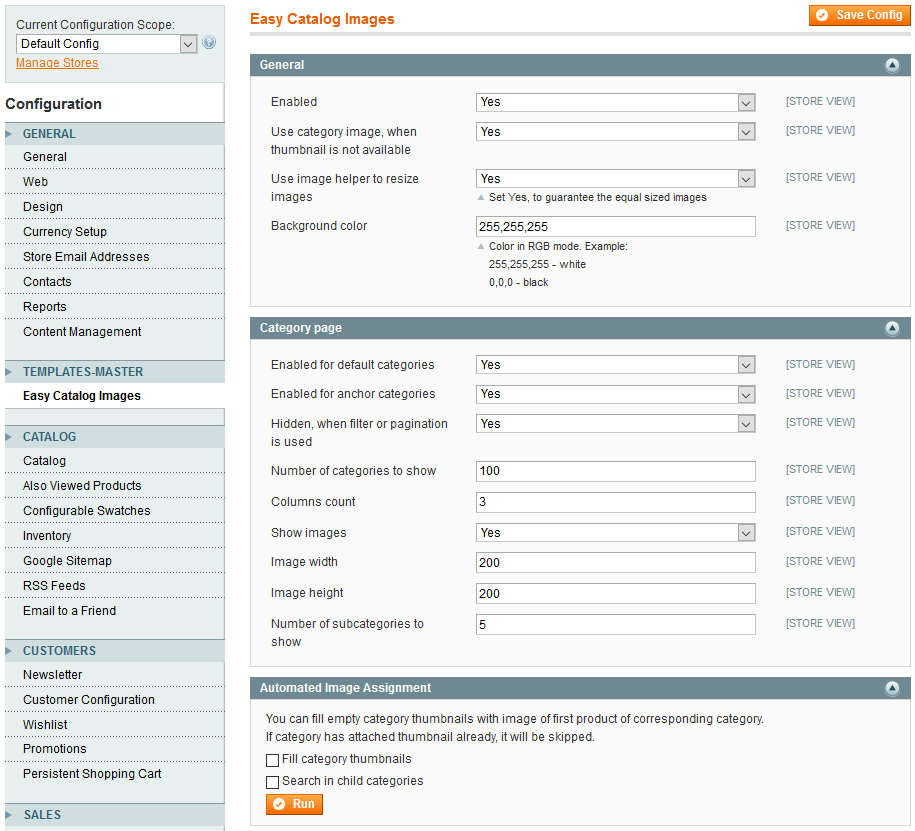
General
- Enabled
- Use category image, when thumbnail is not available
- Use image helper to resize images
- Background color
Category page
- Enabled for default categories
- Enabled for anchor categories
- Hidden, when filter or pagination is used
- Number of categories to show
- Columns count
- Show images
- Image width
- Image height
- Number of subcategories to show
Automated Image Assignment
Have a lot of categories without images?
This option will help you fill the categories thumbnails with image of the first product of each category.
Options
You can find how to use these options in the Custom Usage section.
| Option | Values | Description |
|---|---|---|
| background_color | rgb color code | Background color what will be used to fill background of resized image, if needed |
| category_count | integer | Count of categories to show |
| category_id | integer|null(default) | Parent category, do not set to use current category |
| category_to_hide | comma separated ids | Categories to hide from output |
| category_to_show | comma separated ids | Categories to show |
| column_count | integer | Columns count |
| hide_when_filter_is_used | boolean | Ability to hide block, if filter is applied or current page > 1 |
| image_width | integer | Image width, px |
| image_height | integer | Image height, px |
| resize_image | boolean | Flag, that indicating to use image resizer or not |
| show_image | boolean | Show image flag |
| subacategory_count | integer | Count of subcategories |
| template | string(tm/easycatalogimg/list.phtml) | Template to use |
| use_image_attribute | boolean | Use image attribute, if thumbnail is not available |
Custom Usage
Below you will find examples of custom usage of the module block with all available options.
Inline call to use in magento cms blocks and pages
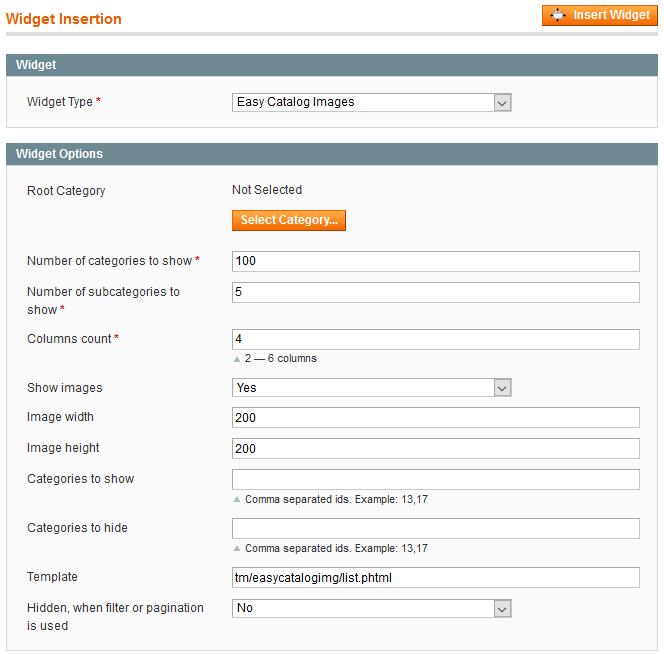
{{widget type="easycatalogimg/widget_list" category_count="100" subcategory_count="5" column_count="4" show_image="1" image_width="200" image_height="200" template="tm/easycatalogimg/list.phtml"}}
Inline php code
<?php echo $this->getLayout()
->createBlock('easycatalogimg/list')
->setTemplate('tm/easycatalogimg/list.phtml')
->setEnabledForAnchor(true)
->setEnabledForDefault(true)
->setCategoryCount(4)
->setSubcategoryCount(3)
->setColumnCount(4)
->setShowImage(true)
->setImageWidth(200)
->setImageHeight(200)
->setHideWhenFilterIsUsed(false)
->setCategoryId(8)
->setCategoryToHide('1,2,3')
->setCategoryToShow('4,5,6')
->toHtml(); ?>
Layout xml code
<block type="easycatalogimg/list" name="subcategories" template="tm/easycatalogimg/list.phtml">
<action method="setColumnCount"><count>4</count></action>
<action method="setShowImage"><flag>1</flag></action>
<action method="setImageHeight"><height>200</height></action>
<action method="setImageWidth"><width>200</width></action>
<action method="setCategoryCount"><count>4</count></action>
<action method="setSubcategoryCount"><count>3</count></action>
<action method="setResizeImage"><flag>1</flag></action>
<action method="setUseImageAttribute"><flag>1</flag></action>
<action method="setEnabledForAnchor"><flag>1</flag></action>
<action method="setEnabledForDefault"><flag>1</flag></action>
<action method="setHideWhenFilterIsUsed"><flag>0</flag></action>
<action method="setCategoryId"><category>8</category></action>
<action method="setCategoryToHide"><category>1,2,3</category></action>
<action method="setCategoryToShow"><category>4,5,6</category></action>
</block>
Use cases
Show block below the category title
-
Navigate to
System > Configuration > TM > EasyCatalogImages > Categoryand disable the following options:Enabled for default categories Enabled for anchor categories -
Open
app/design/frontend/base/default/template/catalog/category/view.phtmlPlease note that, your theme may override this template, so you need to edit your theme template, instead of this one.
-
Add the following code, where you wish to:
<?php echo $this->getLayout() ->createBlock('easycatalogimg/widget_list') ->setTemplate('tm/easycatalogimg/list.phtml') ->setCategoryCount(10) ->toHtml(); ?>See the additional options at inline php code section.
-
Save the file and clear the cache.
Show block for certain category only
-
Navigate to
CMS > Static Blocksand create new block with following content:Block Title: EasyCatalogImages Identifier: EasyCatalogImages Store View: All Store Views Status: Enabled Content: {{widget type="easycatalogimg/widget_list" category_count="100" subcategory_count="5" column_count="4" show_image="1" image_width="200" image_height="200" template="tm/easycatalogimg/list.phtml" hide_when_filter_is_used="1"}} -
Navigate to
System > Configuration > TM > EasyCatalogImages > Categoryand disable the following options:Enabled for default categories Enabled for anchor categories - Navigate to
Catalog > Manage Categories - Select some category
-
Switch to
Display Settingstab and set the following values:Display Mode: Static block and products CMS Block: EasyCatalogImages - Save category and clear the cache.
Remove block from certain category
- Navigate to
Catalog > Manage Categories - Select some the category
-
Switch to
Custom Designtab and add the following code toCustom Layout Updatefield:<remove name="subcategories"/> - Save category and clear the cache.
Display images near subcategories
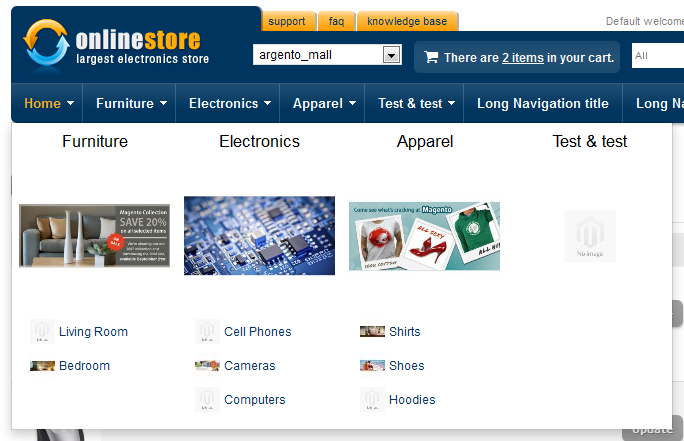
-
Open
app/design/frontend/base/default/template/tm/easycatalogimg/list.phtmland find the following lines:<li> <a href="<?php echo $_subcategory->getUrl() ?>" title="<?php echo $this->htmlEscape($_subcategory->getName())?>" class="category-name child-category"><?php echo $this->htmlEscape($_subcategory->getName()); ?></a> </li> -
Replace them with:
<li> <a href="<?php echo $_subcategory->getUrl() ?>" title="<?php echo $this->htmlEscape($_subcategory->getName())?>" class="category-name child-category" ><img src="<?php echo Mage::helper('easycatalogimg/image')->resize($this->getImage($_subcategory), 60, 60) ?>" width="60" height="60" alt="<?php echo $this->htmlEscape($_subcategory->getName()) ?>" /><?php echo $this->htmlEscape($_subcategory->getName()); ?></a> </li> - Save file and clear the cache
-
Add the css styles to your theme to make subcategory links look nice:
.easycatalogimg .list-subcategories li { background: none !important; padding: 0 !important; line-height: 60px !important; } .easycatalogimg .list-subcategories li a { text-decoration: none !important; } .easycatalogimg .list-subcategories li img { margin-right: 4px !important; }
Compatibility issues
Amasty Shopby extension
Extension option ‘Hidden, when filter or pagination is used’ does not work properly with Shopby extension from Amasty.
Solving - remove few lines at app/code/local/Amasty/Shopby/Block/Catalog/Layer/View.php in method _prepareLayout(). Below is code that has to be removed/commented:
if($productsBlock = Mage::app()->getLayout()->getBlock('category.products')) {
$productsBlock->getCmsBlockHtml();
}
