Configuration
Go to Admin > System > Configuration > EasyColorSwatches.
General settings
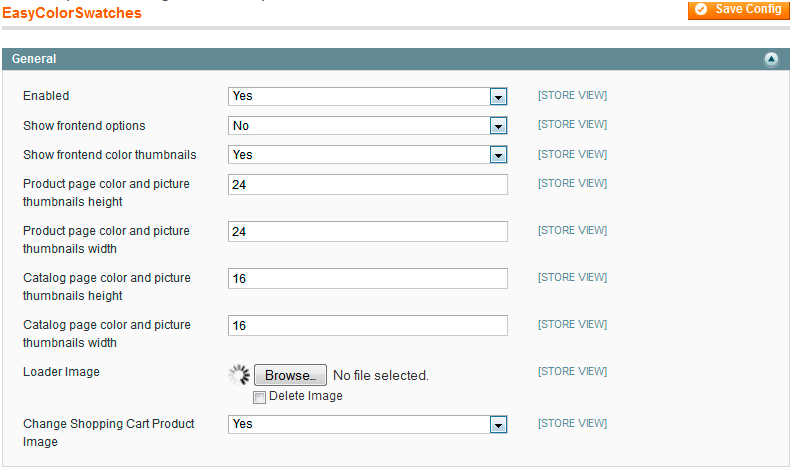
Enabled- select Yes to enable Easy Color Swatches extension.Show frontend options- select Yes to display list of product attributes in drop down on the product page.
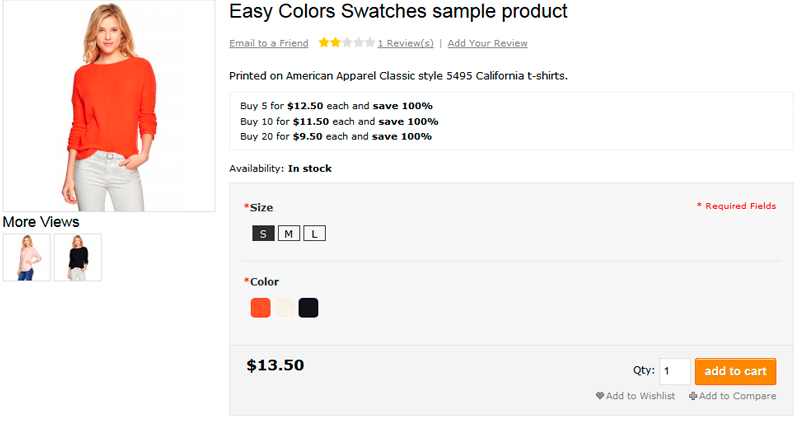
Frontend Color thumbnails- select Yes to make thumbnails to be displayed on the product page.
Specify the width and height of color thumbnail on the product page as well as on the catalog page.
Loader image- select the loader icon.Change Shopping Cart Product Image- select Yes to allow customers see the attribute, that they’ve selected, in shopping cart.
Catalog swatches settings
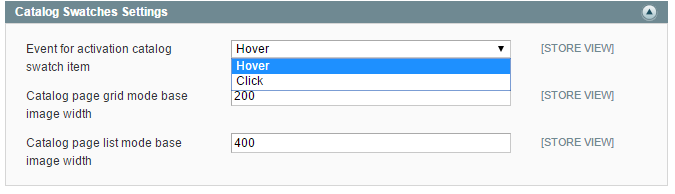
Event for activation catalog swatch item- change the product image by click on it or on mouseover
Specify the image width both for grid and list modes on catalog page.
Starting from version 2.1.5, you can specify width and height using comma as delimiter, for example: 400,500
Attribute swatches settings
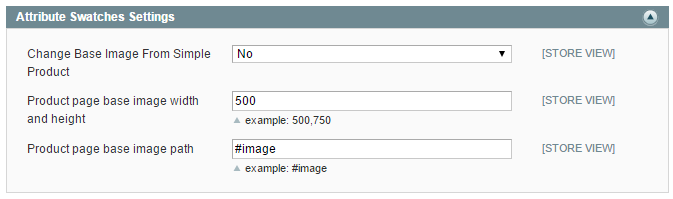
Select Yes if you want to change the base image of simple product. Please also specify the width and height for product page base image as well as set the path to product page base image.
