Configuration
Top navigation
Top navigation items are more visible and easier to find. As usual, the products there are accompanied by the header and logo - both of which are the most catchy elements on a web page.
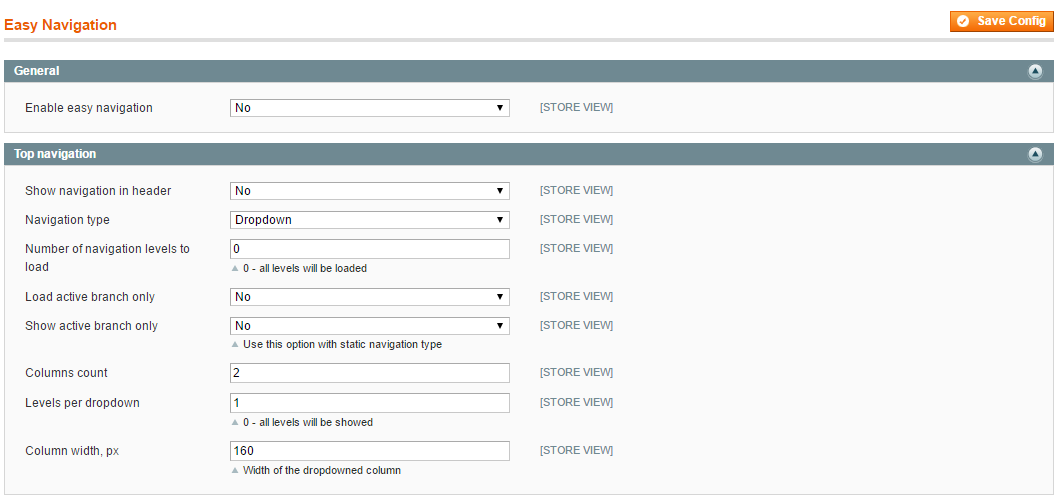
Fill out the fields in order to show a navigation in header.
Show navigation in header- select Yes to show improved Magento navigaton at the top.Navigation type- select the naviagtion type for better usability.Number of navigation levels to show- specify a number of navigation levels to be shown.Load active branch only-Show active branch only-Columns count- specify a number of columns to be shown.Levels per dropdown- specify a number of navigation levels to be shown in drop-down.Column width- set up a column width.
Navigation in left column
The navigation in left column is considered to be better for orientation - a user is able to cover a larger amount of information. It is also easier to perceive left menu, as it is similar to the usual text items separated in a natural way, while the top menu needs additional separators, whether empty space, or something else. We recommend to show left navigation on the homepage.
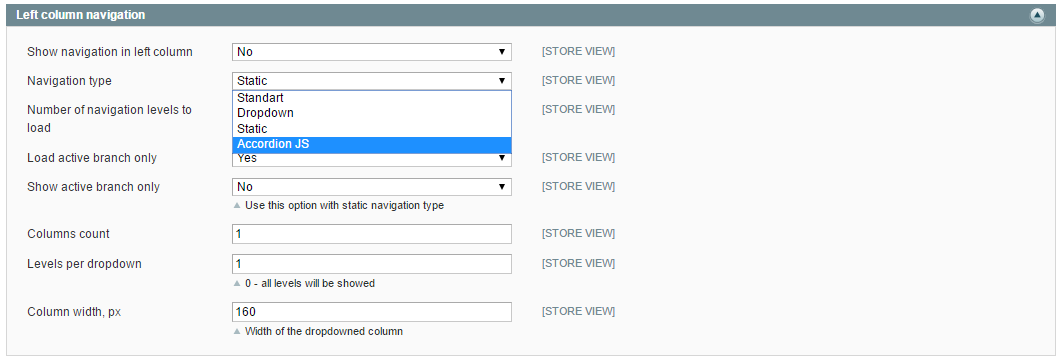
Fill out the fields in order to show a navigation in left column.
Navigation in right column
There are a few pros of the navigation in a right column: it puts a content first visually; it is more common for blogs; the cursor is hovering over near the scrollbars on the right.
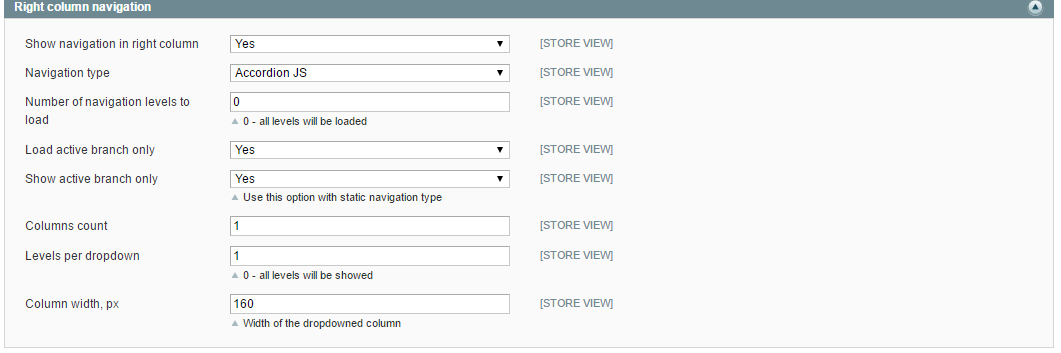
Fill out the fields in order to show a navigation in right column.
