Admin interfaces
We provide interfaces that allow you to manage settings of sliders and slides directly in Magento backend. You can configure a lot of effect types, some different animation and control types. Also Easy Slider interface allows you to specify duration and frequency for each slider.
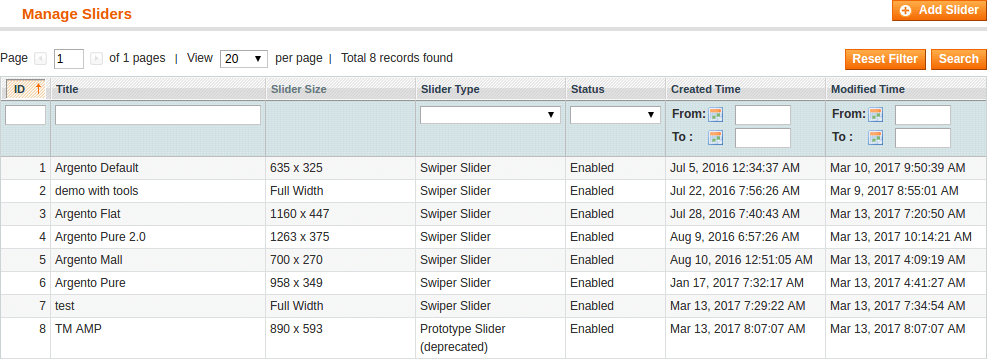
To edit the slider, please select the one you need and click on. At Slider information you can configure the slider options, create and modify slides.
Configuration tab
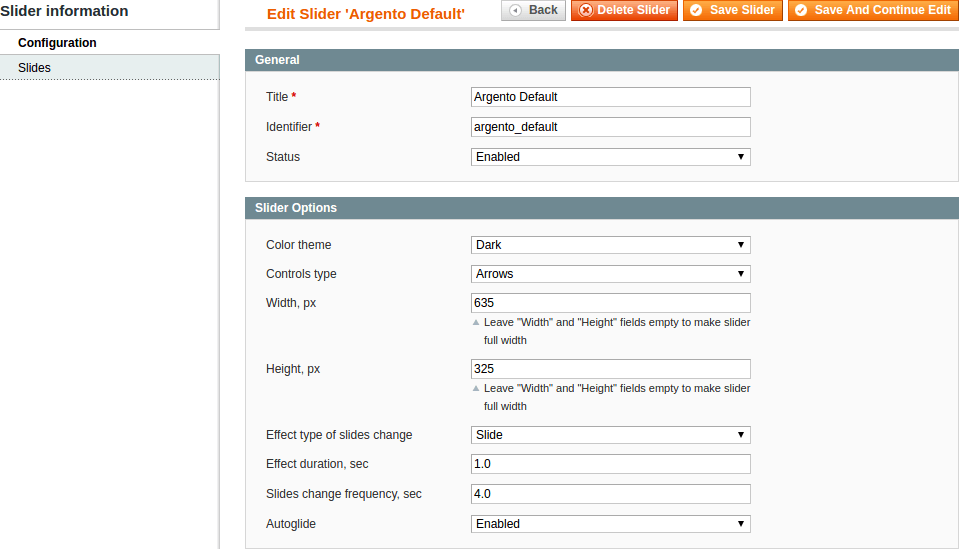
In the Title field specify slider name.
In the Identifier field specify the unique slider’s identifier.lider type. Possible values are ‘Prototype Slider’ and ‘Nivo Slider (jQuery)’.
In the Status field select Yes to enable current slider.
In section ‘Slider Options’ you can configure the following options:
| Option | Description |
|---|---|
Color theme |
Choose color theme for slider controls |
Controls type |
Arrows, paggination bullets, both or none |
Width, px |
Specify the slider width (optional) |
Height, px |
Specify the slider height (optional) |
Effect type of slides change |
Select animation effect that will be used for slider. Possible values are Slide, Fade, 3D Coverflow, 3D Cube and 3D Flip. |
Effect duration, sec |
Set the duration in seconds for each slide |
Slides change frequency, sec |
Set the slides change frequency in seconds for each slide |
Autoglide |
Select Yes to enable autoglide. The slider will be launched right after load. |
Slides tab
At Slides tab you can place the description for each slide that you’ve
created. You are allowed to select the position of the description on the
slide and select its background. Also you can link the slide with any product
in the store. Slides description will help you to place content that is
readable by search engines.
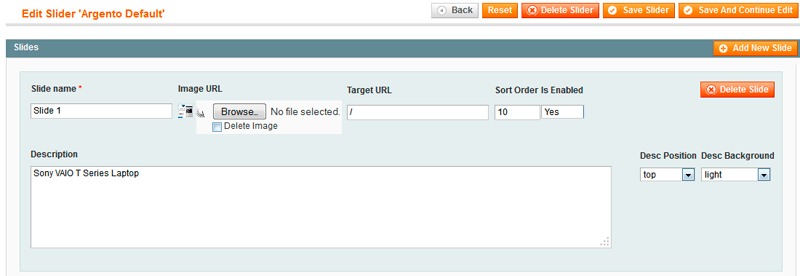
In order to modify the slide, please follow next steps:
- In the
Slide namefield specify slide name. - In the
Target URLfield specify target url, that will allow user to follow the link after clicking on slide. - In the
Sort Orderfield set the sort order for created slide. - In the
Is Enabledfield select Yes to enable the loaded image. -
In the
Descriptionfield specify the description of the slide if you need. - Slide description can be placed on various positions:
- in the
Desc Positionfield select the slide’s position from drop down list; - in the
Desc Backgroundfield select the background for the description.
- in the
