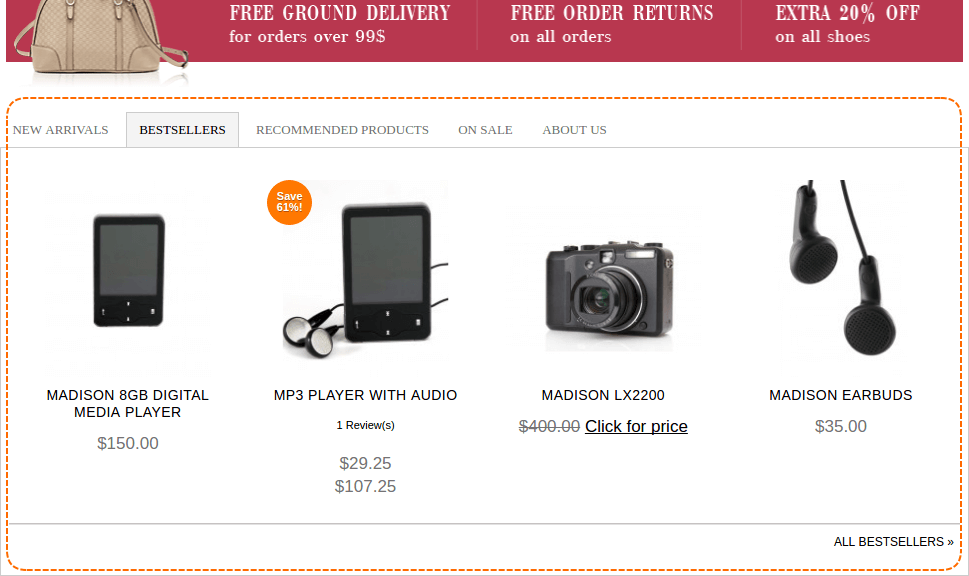General configurable options
Please go Admin ➔ System ➔ Configuration ➔ Easy Tabs and select Yes
to enable the extension.
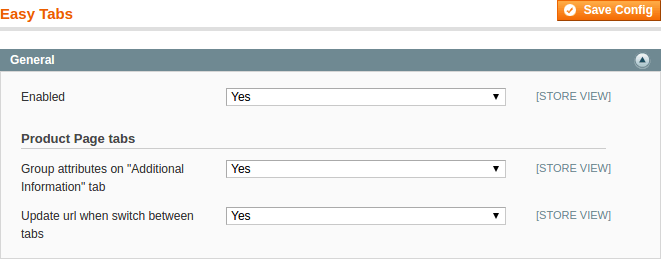
Under subsection “Product Page tabs” you can see few additional options for Product Tabs (tabs that are shown on product page):
- option Update url when switch between tabs adds the tab anchor to page url
- option Group attributes on “Additional Information” tab groups data using attribute groupes.
Admin interfaces
Easy Tabs extension provides two grids. One grid for managing product tabs and other one for widget tabs.
Product Tabs
Find menu item Templates Master at Magento Admin top menu. There you can go
to Easy Tabs ➔ Product Tabs.
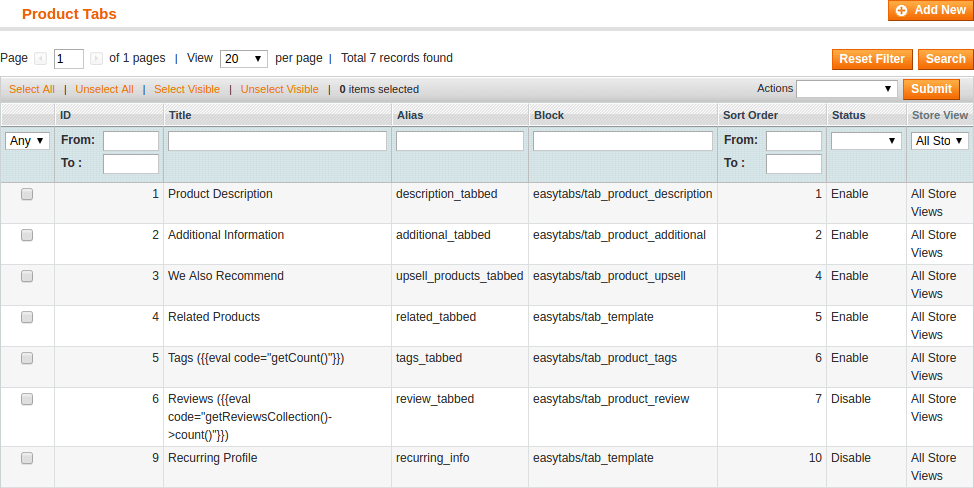
Here you can look through all created tabs, change their status or delete them. Magento output these tabs on product page only.
Click on row with tab you want to edit and you go to Edit Tab page. This page has to tabs ‘Main’ and ‘Conditions’.
Main tab
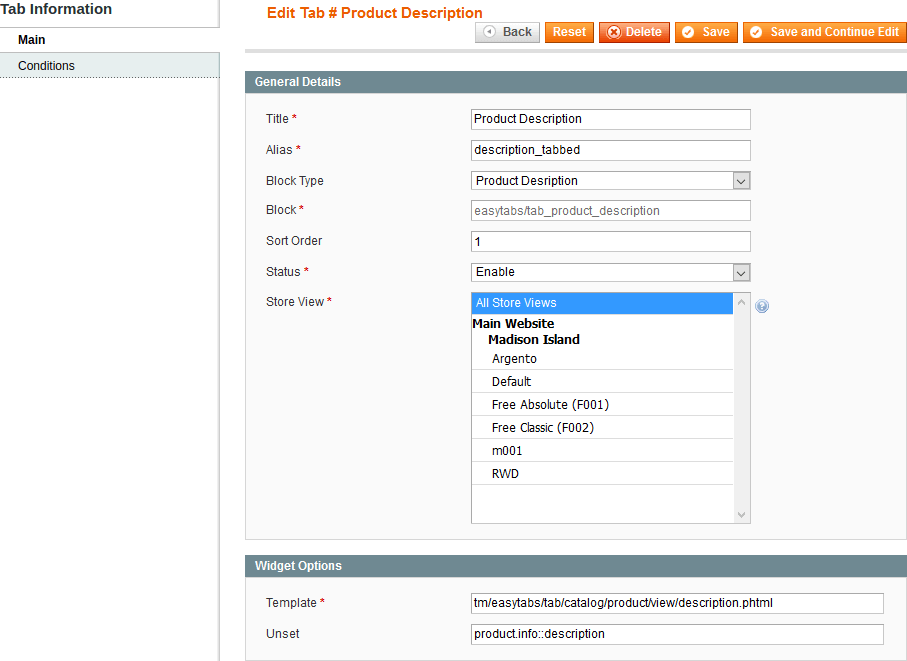
Title - tab title. You can also enter the eval code to show dynamic value in tab name such as number of reviews, tags etc.
Alias - block name in layout for tab. It will be also used for tab link anchor if option was enabled in the configuration.
Block type - here you can select the type of created tab. Available types are:
- Additional Information - displays product attributes that have
Visible on Product View Page on Front-endenabled. - CMS Static Block - displays content of selected static block.
- Custom Block - create your custom tab using block and template, using this tab you can display the content of other extension in tab.
- Html content - shows any html content created using WYSIWYG editor.
- Product Description - displays product description in tab.
- Product Tags - displays product tags.
- Product attribute - displays selected product attribute value.
- Product’s Reviews - shows product reviews in tab.
Block - read only field. Here outputs technical block type.
Status - Enable or disable the tab rendering on product page.
Store View - Assign the tab to store view(s).
Widget Options - fields of this block depend on selected Block Type.
Possible fields in widget options section:
- Template - you can use your custom template for tab.
- Unset - enter the block name with format
reference::block_aliasin order to remove it from the page. - Identifier - select the static block from dropdown.
- Block - enter the block name for custom tab.
- Content - create html content. You can use WYSIWYG editor in this field.
- Attribute Code - select the attribute from dropdown to show it in tab.
Conditions tab

Here you can set specific conditions for product tab visibility. You can setup to show tab for specific customer group and/or for product with some attribute value.
If you want to show tab at all products and customer groups, leave conditions blank.
This interface is very similart to conditions in Catalog Price Rules. Read more about it at Catalog Price Rules under paragraph ‘Define the Conditions’.
Widget Tabs
Find menu item Templates Master at Magento Admin top menu. There you can go
to Easy Tabs ➔ Widget Tabs.
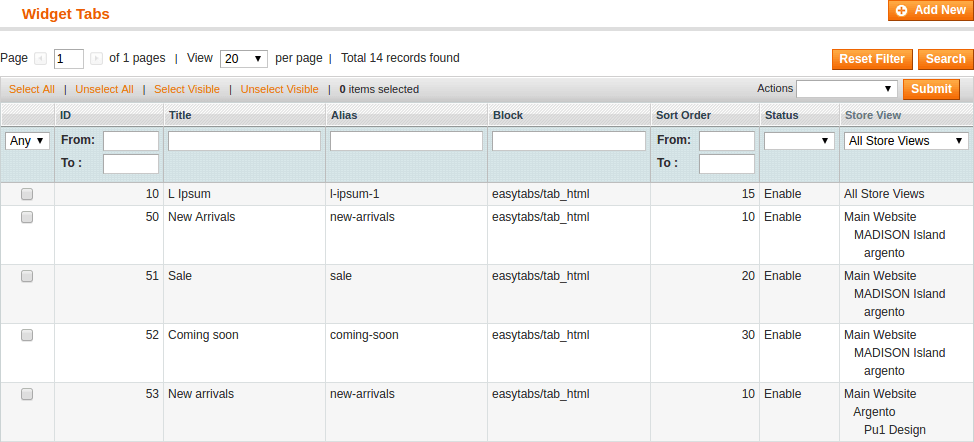
Here you can manage tabs. And those tabs are used in Easy Tabs widget.
You can change status or delete multiple tabs at widget tabs grid.
Click on row with tab you want to edit and you go to Edit Tab page.
Edit tab page is absolutely the same as for product tabs. Except block type for widget tabs has less options:
- CMS Static Block - displays content of selected static block.
- Custom Block - create your custom tab using block and template, using this tab you can display the content of other extension in tab.
- Html content - shows any html content created using WYSIWYG editor.
Widget Easy Tabs
Easy Tabs extension provides new widget type to your Magento Store -
Easy Tabs. You can insert this widget with WYSIWYG editor or with
CMS ➔ Widgets interface.
Here is how Easy Tabs widget looks in Magento Admin.
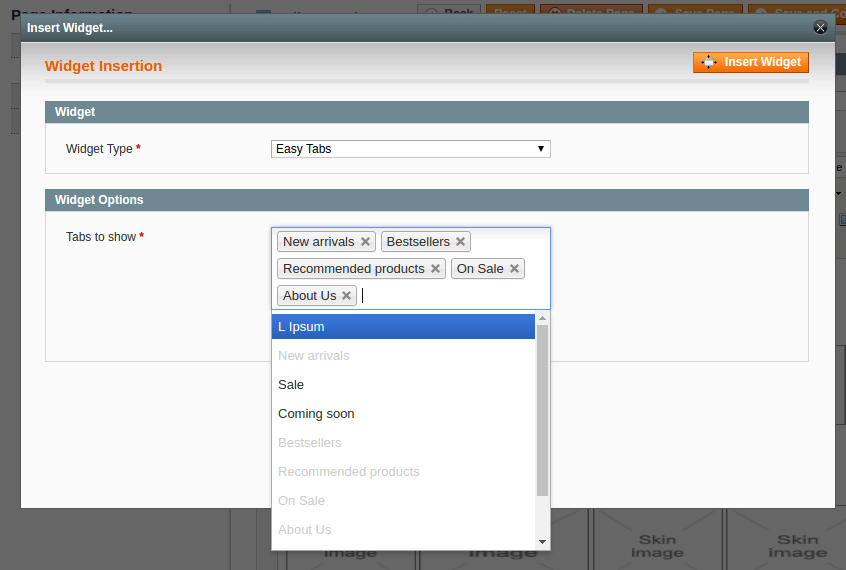
On screenshot above you can see Easy Tabs widget. It shows ‘New arrivals’, ‘Bestsellers’, ‘Recommended products’, ‘On Sale’ and ‘About Us’ tabs on frontend. If tab has no content then it does not show.