Gmail Setup
Step 3 - save transport
Fill form Add New Email Transport.
In field Type select Gmail. This will fill some fields with predefined
data (host, port, secure) as on screenshot below.
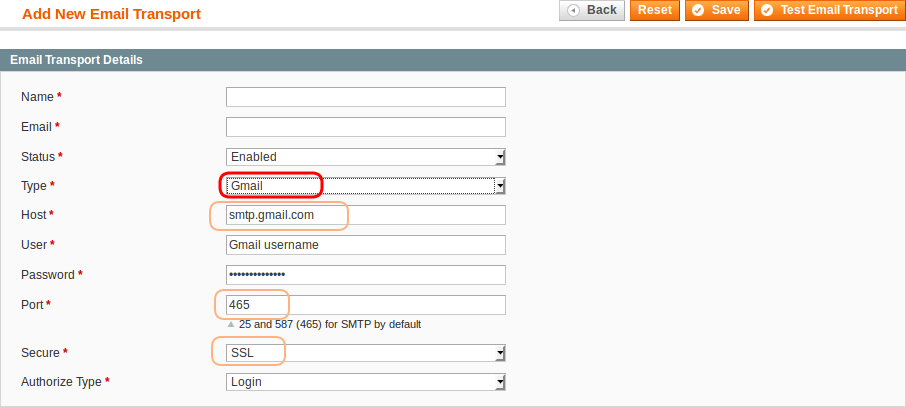
Next you have to fill rest of the fields:
| Field | Description |
|---|---|
| Name | Name of transport shown in magento admin in different grids and lists |
| Your Google email address | |
| User | User name to access your Google account. The same as email address |
| Password | Password to Google account |
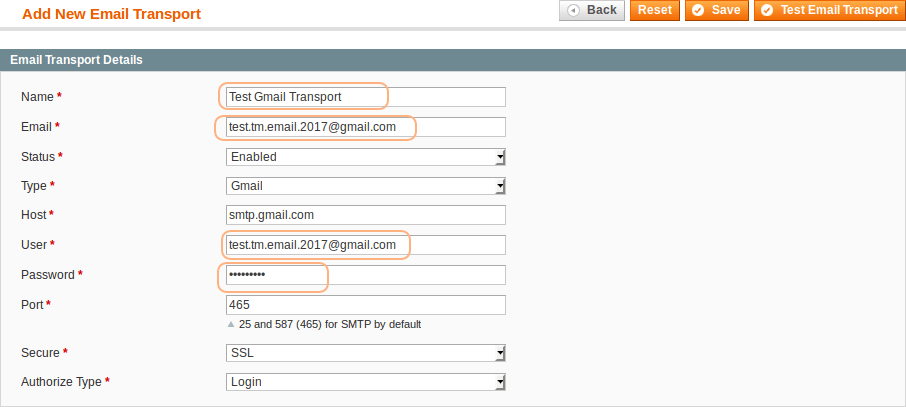
When you are done filling all the fields you can save new transport. Click
button ✔ Save. And you will be redirected to grid with transports.
Use an App Password: Generate new App Password. https://security.google.com/settings/security/apppasswords
This step describes most common settings for gmail. Google provides other options. You can use TLS secure protocol instead of SSL, for example. You can read article for more information - G Suite SMTP settings to send mail from an app.
