Main Configuration
Firecheckout configuration is available at Admin > System > Configuration > TM Checkout > Firecheckout.
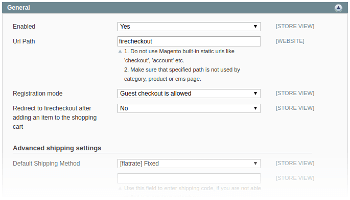
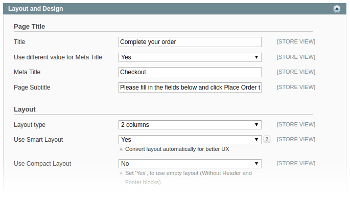
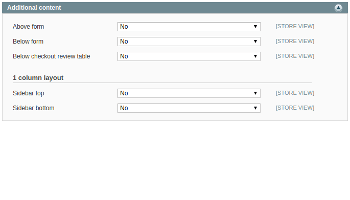
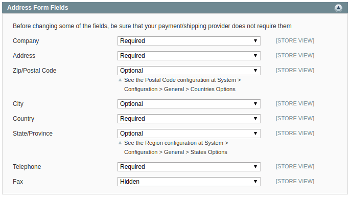
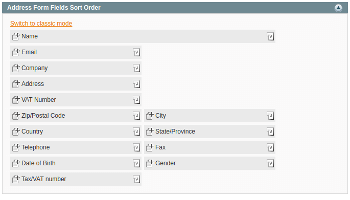
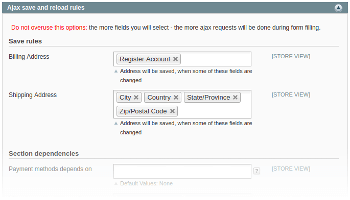
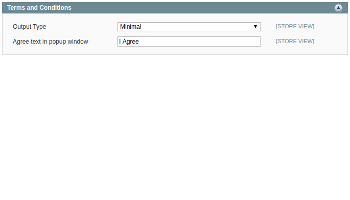
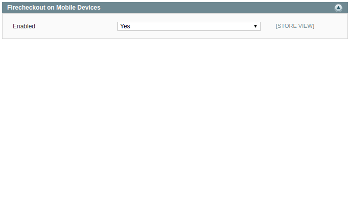
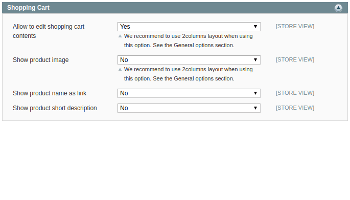
Contents
- General
- Layout and Design
- Additional content
- Address form fields
- Address form fields sort order
- Ajax save and reload rules
- Terms and conditions
- Firecheckout on mobile devices
- Shopping cart
General
| Option | Possible Values | Description |
|---|---|---|
| Enabled | Yes/No | Enable/Disable firecheckout module |
| Url Path | Any url except magento core urls | Url to firecheckout page |
| Registration Mode | Guest checkout is allowed | Default mode |
| Guest checkout is allowed (registration checkbox is checked) | Default mode, but registration checkbox is checked on initial page load | |
| Registration is required | Customer can’t place order in guest mode. Password will be prompted to create new account | |
| User is registered during checkout without prompting a password | Customer will be registered in background with autogenerated password (it will be emailed to customer) | |
| Redirect to firecheckout after adding an item to the shopping cart | Yes/No | Open firecheckout page after “Add to Cart” action |
| Advanced shipping settings | ||
| Default Shipping Method | Any shipping method, or shipping code | Select shipping method on initial page load |
| Hide Other Shipping Methods if Free is Available | Yes/Now | All methods except free_free will be hidden. Even when they have a zero price. |
| Show Shipping Address Form | Yes/No | Do not allow to enter different billing and shipping addresses |
| Ship to the same address is selected by default | Yes/No | Default state of “Ship to the same address” radio |
| Advanced payment settings | ||
| Default Payment Method | Any payment method | Select payment method on initial page load |
| Register customer during Paypal Express checkout if prompted | Yes/No | Fixes magento bug for older then 1.6.1 (Newer magento version doesn’t use this option) |
| Discount, giftcards and rewardpoints settings | ||
| Discount checkbox state | Not checked (Discount form is hidden) | Customer should check the checkbox and then enter coupon code |
| Checked (Discount form is visible) | Discount form is visible on initial page load | |
| Hidden (Discount form is visible) | Discount form is always visible | |
| Show Discount Coupon Field | Yes/No | Ability to show/hide discount form |
| Show Giftcard Field | Ability to show/hide giftcard form for Magento Enterpise Edition | |
| Additional fields setup | ||
| Show Subscribe to Newsletter Checkbox | Yes/No | Ability to show subscription checkbox below billing address form |
| Newsletter checkbox is checked by default | Yes/No | Default state of subscription checkbox |
| Show Comment Field | Yes/No | Show order comment field in order summary section |
| Show Address Review Block | Yes/No | Show billing and shipping addresses in order summary section (Useful for EU countries) |
Layout and Design
| Option | Possible Values | Description |
|---|---|---|
| Page Title | ||
| Title | Any string value | Checkout page title |
| Use different value for Meta Title | Yes/No | Use, if you want to use different meta-title |
| Meta Title | Any string value | Checkout page meta-title |
| Page Subtitle | Any string value | Text to show below page title |
| Layout | ||
| Layout type | 1 column | 1 column step-by-step layout |
| 1 column (Expanded) | 1 column expanded layout | |
| 2 columns | Addresses in the first column, shipping, payment and summary in the second | |
| 2 columns alternative | 2 columns with wide shipping and payment methods | |
| 2 columns with sticky order review | Address, shipping and payment in first column, order summary in the second column | |
| 3 columns | Address in the first column, shipping and payment in the second and order summary in the third | |
| Use Smart Layout | Yes/No | Automatically convert 2-columns layout into “2 columns with sticky order review” for customers with saved addresses |
| Use Compact Layout | Yes/No | Use empty layout withour header and footer blocks |
| Top Offset for Sticky Elements | Any numeric value | Use it when your theme has sticky header and it covers part of sticky element (Sticky Sidebar in 1-column mode or Sticky Order Review in smart layout and 2-columns with Sticky Review modes) |
| Form styles | ||
| Add “filled” class name to fully filled forms | Yes/No | Add class name for the each of “Address”, “Shipping”, “Payment” and “Order Review” sections |
| Form fields style | Default | Use settings of “Address form fields sort order” config section |
| Horizontal (Label aside of the field) | One field per row. Label is aligned aside of the field. | |
| Wide (One field per line) | Label above the field | |
| Hide field labels | Yes/No | Use animated placeholders instead of labels |
| Use JS calendar for Date of Birth field (Third-party fields may be affected too) | Yes/No | Enable or Disable js calendar popup for DOB field |
Additional content
| Option | Possible Values | Description |
|---|---|---|
| Above form | Cms Block | Any cms block above the form |
| Below form | Cms Block | Any cms block below the form |
| Below checkout review table | Cms Block | Any cms block below checkout review table |
| 1 column layout | ||
| Sidebar top | Cms Block | Any cms block above order summary sidebar |
| Sidebar bottom | Cms Block | Any cms block below order summary sidebar |
Address form fields
Warning! Before changing some of the fields, be sure that your payment/shipping provider does not require them.
Make sure that Zip/Postal Code and State/Province fields settings does not conflict with Magento settings at Admin > Configuration > General > Countries Options and States Options
Available fields: Company, Address lines, Zip/Postal Code, City, Country, State/Province, Phone, Fax.
Available options: Required, Optional, Hidden.
Address form fields sort order
Move the fields between rows. Up to two fields per one row is supported.
Available fields: Name, Email, Company, Address lines, Zip/Postal Code, City, Country, State/Province, Phone, Fax, Vat Number, Gender, Tax/Vat Number, Date of Birth.
Ajax save and reload rules
Save rules
Select the fields that will trigger address save request.
Examples:
- If you have a discount for the registered users, you should add the “Register Account” field to the “Billing Address” option.
- If you use different taxes per state or zip code, you should add “State/Province” and “Zip/Postal Code” to the “Shipping Address” option.
Section dependencies
Setup section dependencies accordiong to your bissness logic.
Examples:
- If you use min/max order total to show payment method, you should add “Order Total” to “Payment methods depends on” option.
Terms and conditions
| Option | Possible Values | Description |
|---|---|---|
| Output Type | Standard | Inline output |
| Minimal | Terms are shown in nice popup | |
| Agree text in popup window | Any string value | “Agree” text at the bottom of terms popup |
Firecheckout on mobile devices
In case of some non-standard logic for mobile users, you may disable firecheckout for those users.
Shopping cart
| Option | Possible Values | Description |
|---|---|---|
| Allow to edit shopping cart contents | Yes/No | Allow to change product qty in the cart |
| Show product image | Yes/No | Show product image aside of the product name |
| Width | Numeric | Image width |
| Height | Numeric | Image height |
| Show product name as link | Yes/No | Render product name as a link to the item edit page (checkout/cart/configure/id/…) |
| Show product short description | Yes/No | Show short product description below product name and options |
| Description Excerpt Length | Numeric | Trim description length to specified value |
