Lightbox Pro
- Creating AJAX based lightbox window with html content based on content of CMS page
- Creating image gallery using Lightbox Pro widget
- Placing lightbox widget into categories description
- Placing youtube video in lightbox window on the cms page
Creating AJAX based lightbox window with html content based on content of CMS page
Please go to Admin > CMS and follow next steps:
- At CMS pages please create new CMS page with content you want to show in lightbox window.
- In the
Contentfield specify the text and click on Save block. - In the
Design settingsplease set Layout * to ”empty” so that page will output only the content without store layout.
Now you are ready to create ajax based lightbox with the next code:
<a href="{{store url="YOURCMSCONTENTPAGEURL"}}" onclick="return hs.htmlExpand(this, { objectType: 'ajax'})" class="highslide">Ajax Modal Window </a>.
Note: you should change YOURCMSCONTENTPAGEURL to URL of page you have created in #1.
Creating image gallery using Lightbox Pro widget
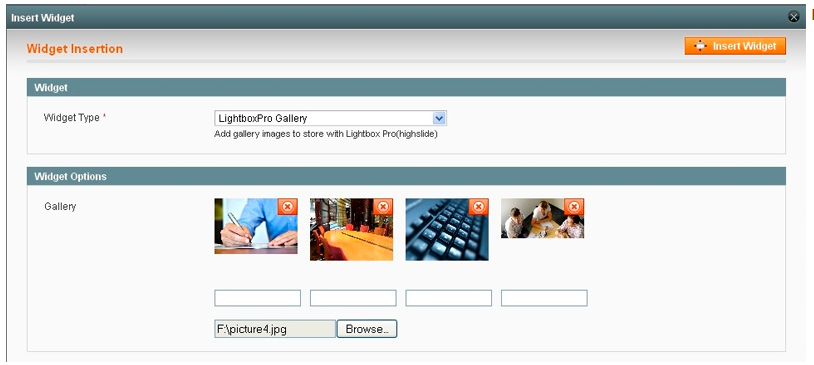
Go Admin > CMS > Pages and do as follows:
- Open the page where you want to place the gallery.
- At
Page informationtab in the Content field please press Insert Widget button. - At
Widget typeselect Lightbox Pro Gallery. - At
Widget optionstab browse the gallery images. Click onInsert Widget at upper right corner of the page. - Save page.
Placing lightbox widget into categories description
Go to Admin > CMS and do as follows:
- At
Static blocksadd new one. - At
Block informationtab press Insert Widget button in theContentfield. Click on Save block. - Select
Lightbox Pro Image widgettype and fill the appropriate fields. - Click on Save Block.
- Then go to
System > Catalog > Manage Categoriesand selectDisplay settingstab. - In the
CMS blockfield select the block, that you created before and click on Save category.
Placing youtube video in lightbox window on the cms page
Go to Admin > CMS > Pages and follow next steps:
- Select the page to edit.
- At
Page informationtab press Insert Widget button in theContentfield. - Select
LightboxPro Inner HTML widgettype. - Fill the fields according to your needs.
