Basic settings
With NavigationPro you can add top menu, left menu and right menu to your store. Obviously, top menu is a menu that always appears in header of your store. Left and right menus displays in left and right columns, if they are shown at your store’s layout.
You get three menus aftre intallation: “top”, “left” and “right”. Basicly, they are representation of your category tree.
Use NavigationPro general settings to specify where should every menu appears (System -> Configuration -> Navigation Pro).
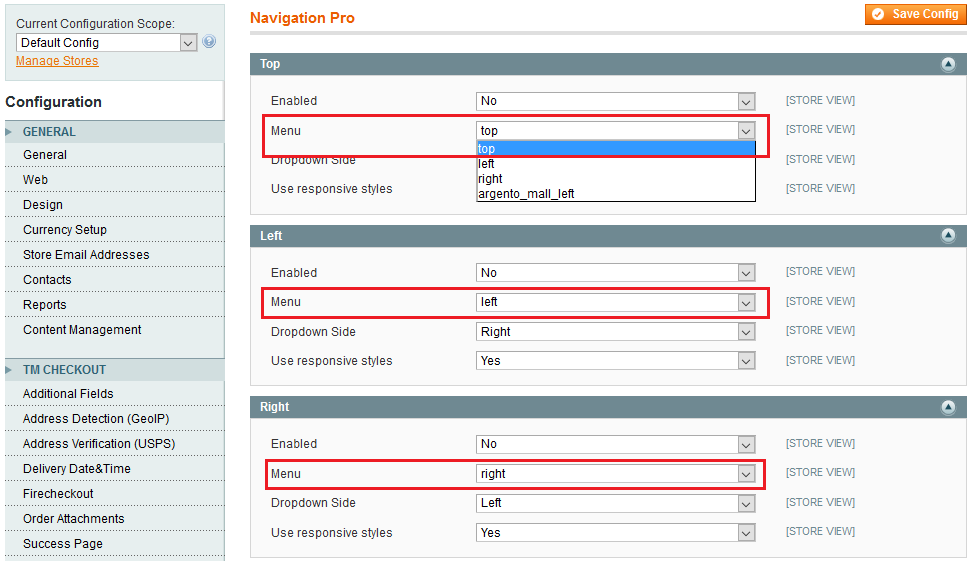
Menu styles
Extension provides you two kinds of menu behavior (menu style):
| Dropdown style | Accordion style |
|---|---|
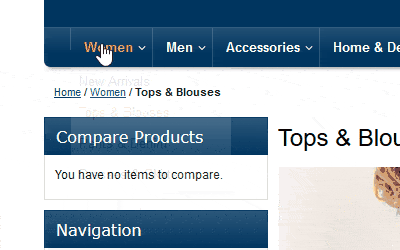 |
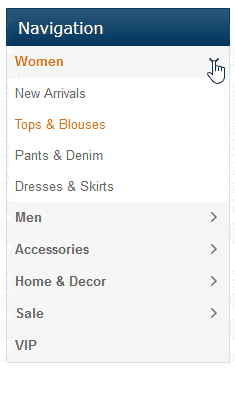 |
As you can see, best style for top menu is dropdown. And accordion style we recommend to use for menu in column. But in the end it’s only your choice.
Menu style specifies for every menu individually. Go to menu Templates Master -> Navigation Pro. Select menu that you want to modify in left side and select option “Style”.
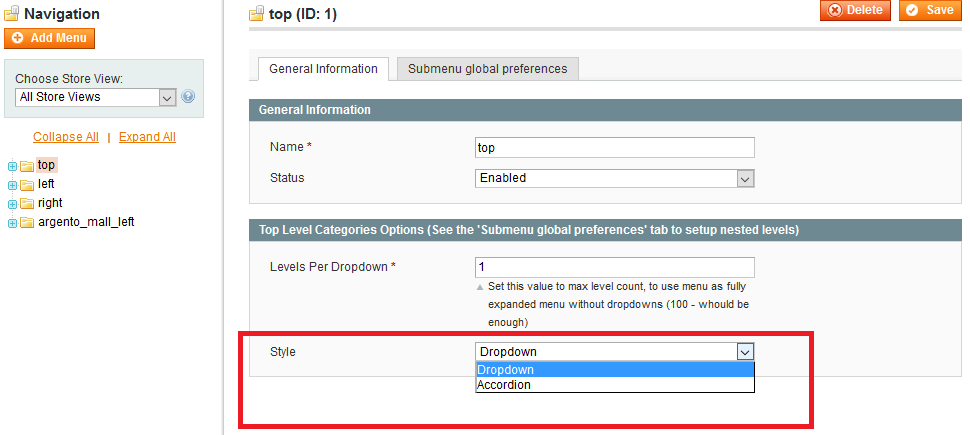
Menu structure
Every category can have custom siblings and custom dropdown content in menu. You can find pretty changed menu on screenshot below. Hope it helps you to understand what is sibling and what is dropdown content.
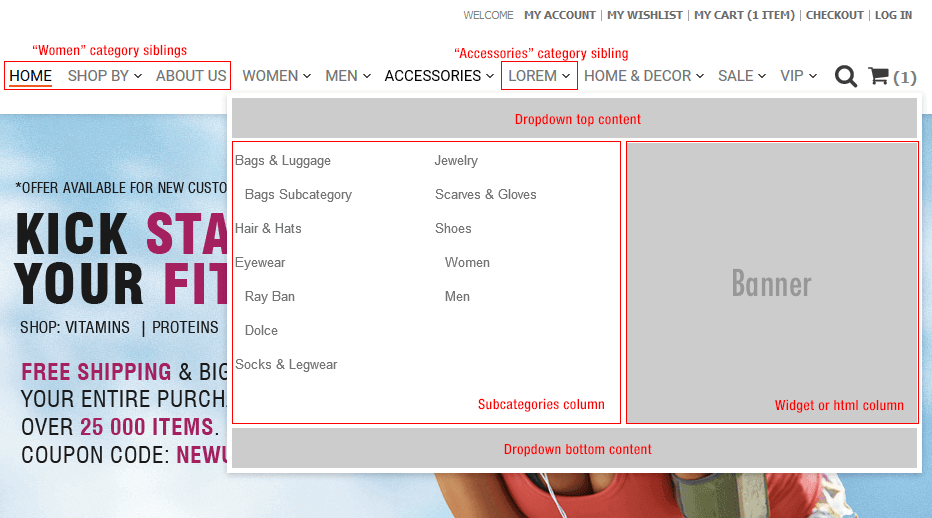
Categories have no siblings in menu by default. And dropdown content for every category is its subcategories. But with our extension you can change it and customize your store’s menu as your wish.
