Add In Stock Label
Stock labels are used to show low stock items. Using in stock and out of stock labels, you focus the customers attention on the limited availability of products. The following settings provide the display of label on low stock products.
Go to Magento Admin. In top menu select Templates Master > Prolabels >
System Labels. It loads page “Manage System Labels”. Click button
Add In Stock Label (or click on existing label in grid).
General information tab
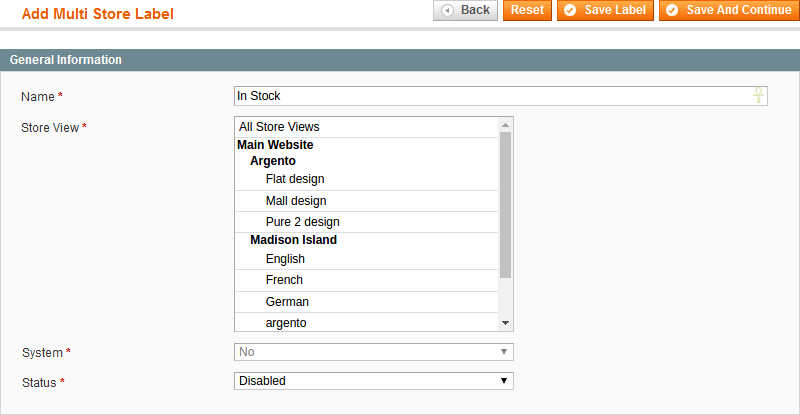
Name - specify the name of label (visible only in backend).
Store View - select the store the label would be attached to. This setting deals with the Prolabels term Multi Store, that’s why you may also attach the label to all the stores at once.
Status - select Enabled value to allow the display of newly created label.
Content (Product page) tab
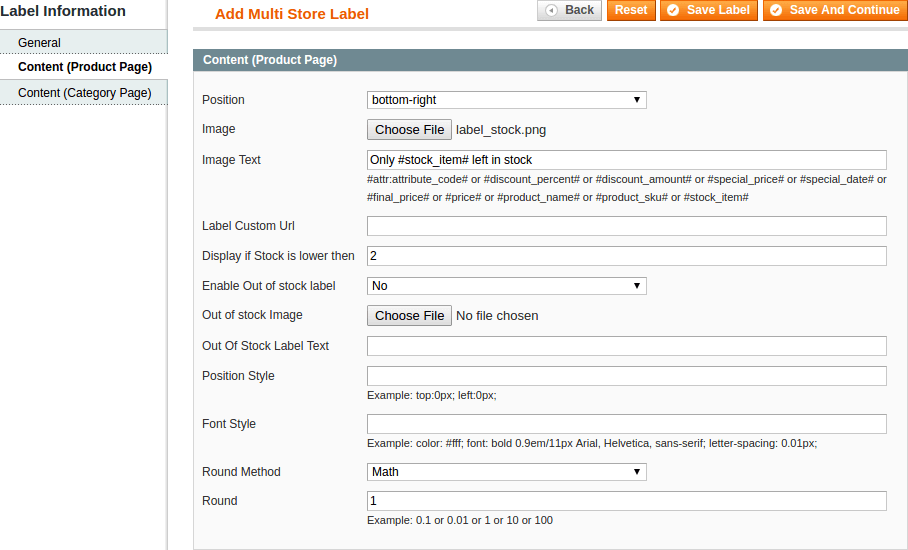
Position - select the position of the label.
Image - you can select image on your PC and upload it al label.
Image text - in this field you are allowed to write the text for the label. Also you can use a few predefined extension variables to choose from. For example : Only #stock_item# left in stock (“Only” and “left in stock” are the phrases which should be stressed, #stock_item# - predefined variable)
Display if stock is lower than - set the value, that is automatically monitoring the number of products in stock during output of the label.
Enable Out of Stock Label - select Yes to enable the display of the label on out of stock products.
Out of Stock image - please download the image of Out of Stock Label.
Out of Stock Label text - write the text for Out of Stock Label.
Position style - specify the CSS style which adjusts the position of the label.
Font style - specify the CSS style which manages the text’s design of the label.
The following settings are mandatory for all price labels:
Round method - select the method of computing rounded unit of final result. Possible values are Math, Ceil and Floor.
Round - specify the rounded value (1 - round to integer; 0.1 - round to 1 digit after comma; 0.1 - round to 2 digits after comma).
Content (Category page) tab
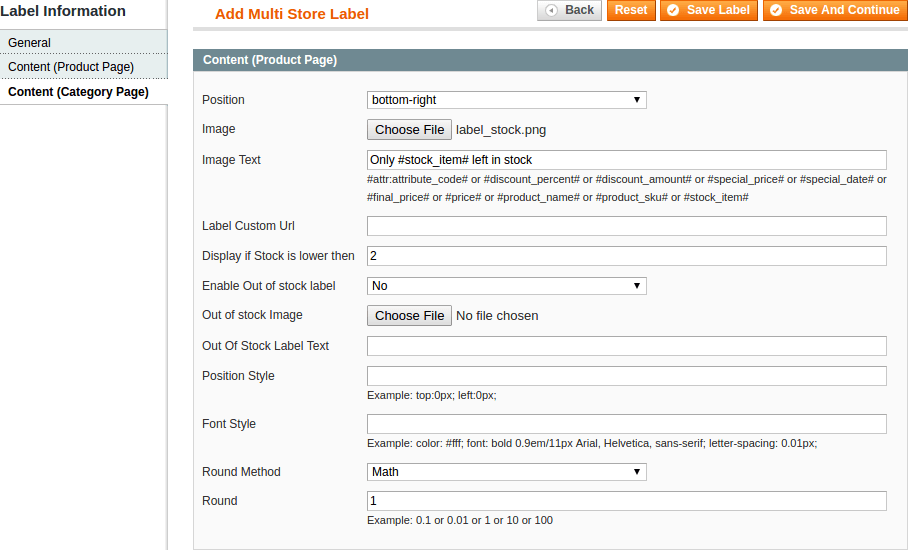
The Content (Category Page) tab contains the same fields as the Content (Products Page) tab. But its settings will help you to configure the display of labels on the category page. You make them smaller or event you can leave tab empty to hide label on pages with product listing.
