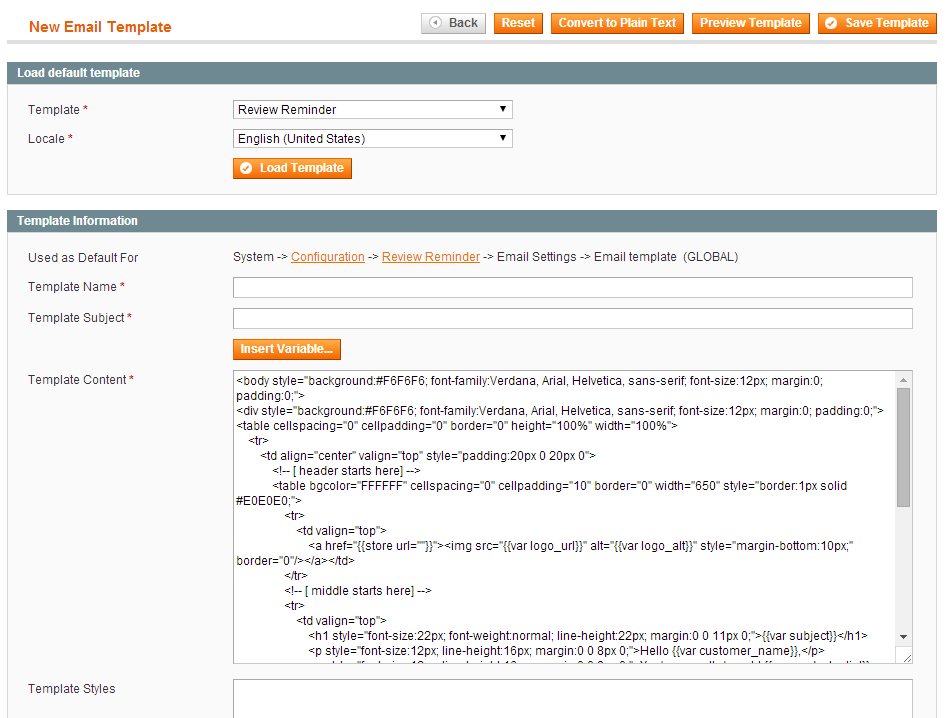Review Reminder
Review Reminder extension allows to send email reminders automatically to customers who made the order recently. You can also index old orders to send reminders to customers who made orders before extension was installed.
Contents
Features
- Create reminders for new orders automatically
- Index old orders manually and create reminders for them
- Sending reminder emails by cron or manually in admin
Settings
General section
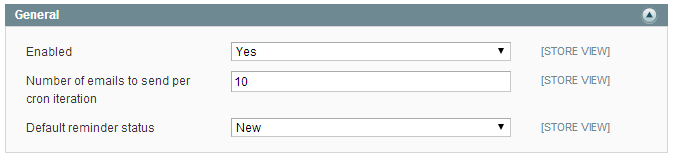
Enabled
You can disable the extension to stop creating reminders for new orders.
Number of emails to send per cron iteration
Send reminder code called by cron every 10 minutes and sends 10 emails by default. You can increase this number to send more emails at once, but it will increase the server load.
Default reminder status
You can select default status for new reminders:
- New - reminders with this status will be sent automatically by cron.
- Pending - reminders with this status will be ignored, you can send them manually
in
Templates Master - Review Remindermenu or change the status to New.
Email Settings section
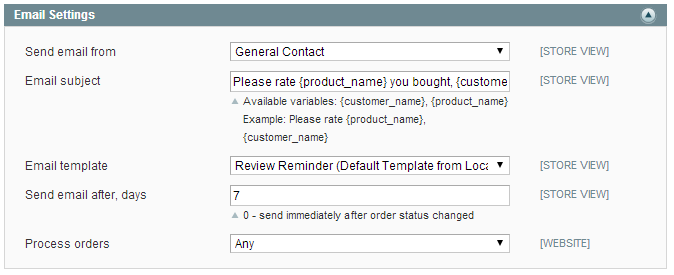
Send email from
Select email to send review reminders from.
Email subject
Set reminder email subject. You can use variables here:
- {customer_name} - insert order customer name
- {product_name} - insert first bought product name
Email template
Select reminder email template.
Send email after, days
Set up the number of days when the reminder will be sent after the order submission. If you set 0 here, reminder will be sent immediately after the order completed.
Process orders
Here you can select:
- Any - reminders will be created for all placed orders.
- Specified - you can select the order status.
Consider orders with status
This field is available when you select Specified in Process orders field.
Here you can select order status for which the reminder should be created.
Reminder will be created only after the order status would be changed to one
from selected values.
Manual Order Indexing Section
In this section you can launch orders indexing if you want to send emails for
existing orders. Usually you need it only once right after the extension was
installed. New orders will be processed automatically.
Configure settings and press Run button. After the order processed, you’ll see a
message Completed. x items were processed.
After that you can go to Templates Master > Review Reminder and check
created reminders.
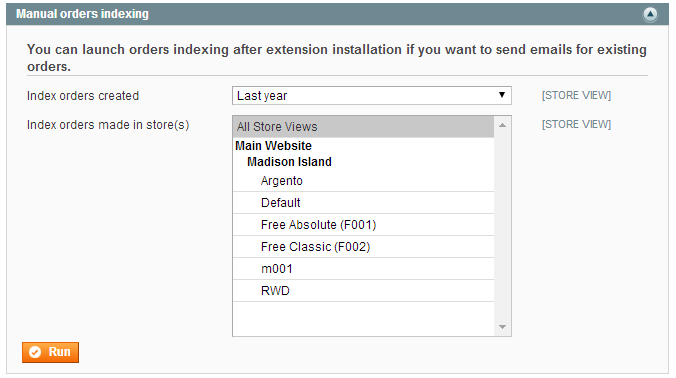
Index orders created
You can select time period to generate reminders:
- Last year - process orders created during last year
- Last month - process orders created during last month
- Last week - process orders created during last week
- From custom date - enter custom date to process orders from
Custom date
Enter date in YYYY-MM-DD format from which to process orders.
Index orders made in store(s)
Index orders only from selected store views.
Reminders grid
You can check generated review reminders under Templates Master > Review Reminder
menu. You can send selected reminder emails manually, change the status or delete them.
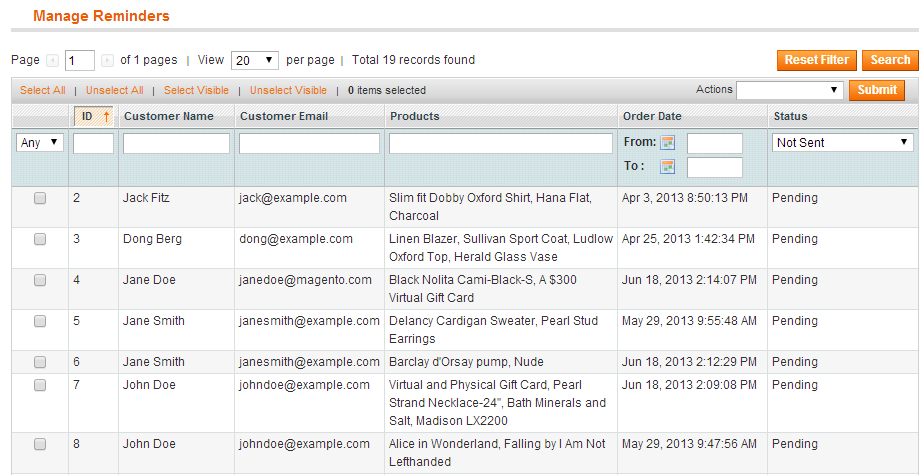
Reminder Information Tab
You can check the order information such as Customer Name, Customer Email, Order Date and bought Products. Also you can change the reminder status here.
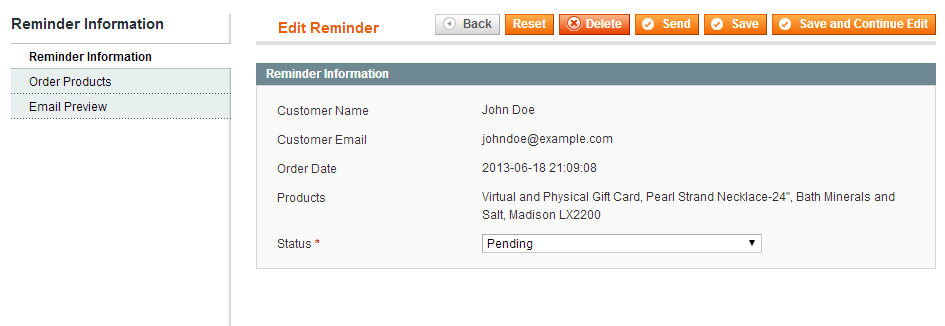
Order Products Tab
In this tab you can see bought products grid. In Review Status column you can
see whether the customer posted product review or not.
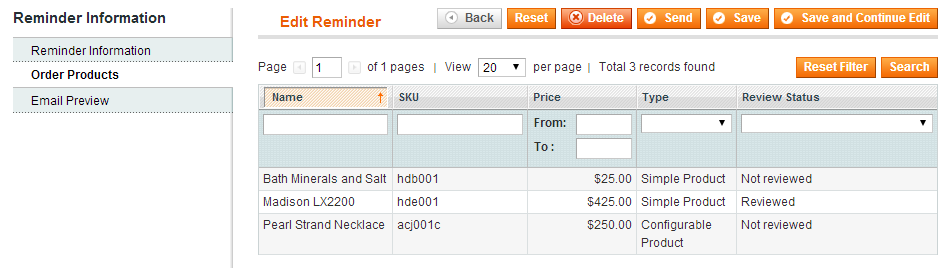
Email Preview Tab
In this tab you can preview the reminder email.
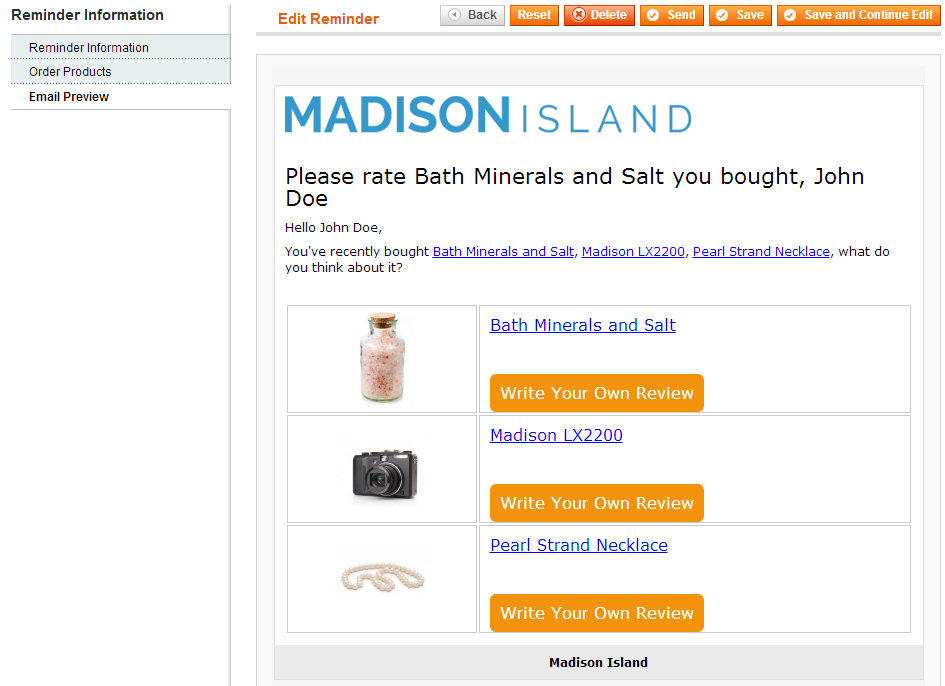
Use cases
Change Email Template
You can modify reminder email as any other Magento email template under System > Transactional Emails.
Press Add New Template button, select Review Reminder
in Template field and your locale, then Load Template button. Template will
be loaded and you can change template styles and markup in Template Content field.
After modification please save the template and select it in System > Configuration >
Templates-Master > Review Reminder > Email Settings > Email template.