Configuration
General settings

Enabled- select Yes to enable a module.Snippets type- choose a snippet type from drop down. Json type and Microdata Format are available.
We recommend to choose “JSON Format” for invisible block with your store snippets. This type is simplified and clear to use. In case you want to show a visible block with snippets both in search results and on product page, you’d better to select Microdata type.
Breadcrumbs- select Yes to show breadcrumbs in rich snippets.
Product Data
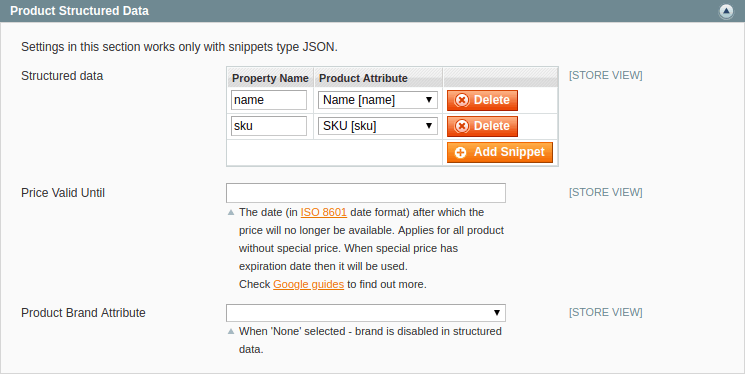
Structured data for product contains a lot of information.
With option Structured Data you can configurate basic data snippets. Such as name, sku, mpn (gtin8, gtin13, gtin14, isbn). Just set data property name as select relatedt product attribute for it.
Price Valid Until sets default value for priceValidUntil property in Offers data snippet.
Use option Product Brand Attribute to setup brand data snippet. Different stores can name product brand differently (producer, manufacturer, brand, etc.). So with this option you select wich product attribute structered data should use as “brand”.
Conditions
RichSnippets have Product conditions support. You can apply conditions from existing attribute or create the new one.
Let’s create the Condition attribute with options:
- Go to
Catalog > Attributes > Manage Attributes - Create new
Dropdownattribute i.e.Conditions -
Add 4 options New, Used, Damaged, Refurbished (if you don’t have such conditions just create ones you need) they are supported by Schema.org
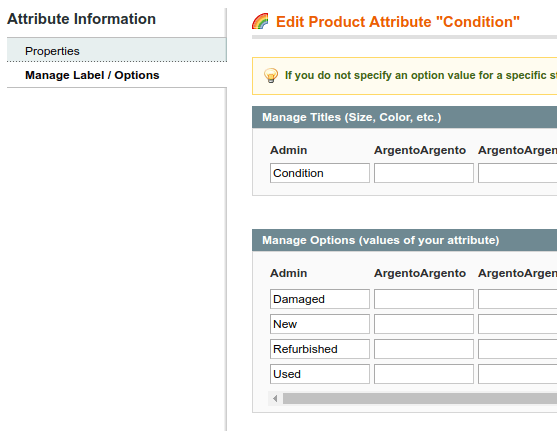
- Add your Condition attribute to required Attribute set
- Go to
System > Configuration > TM SEO Suite > Rich Snippets > Conditions -
Choose your Condition attribute from dropdown
It’s usually in the end. If it’s not visible - go to
System > Index Managementand make all your store indexes Reindex -
Fill in all option IDs, !!! they should be the SAME as you created in Condition attribute (or in already existing attribute)
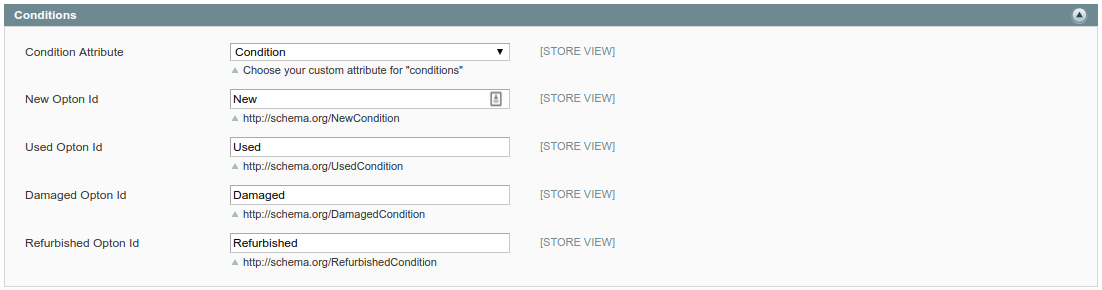
-
If all is set correct - go to any product configuration you applied Condition attribute. Choose one of options
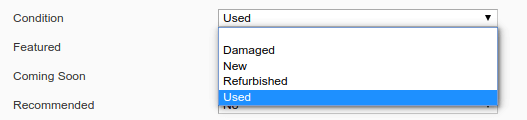
Note: Products that have no applied conditions or set incorrect will get New condition in snipets automatically
Organization
Fill out the fields to show the full information about your organization directly in search results.
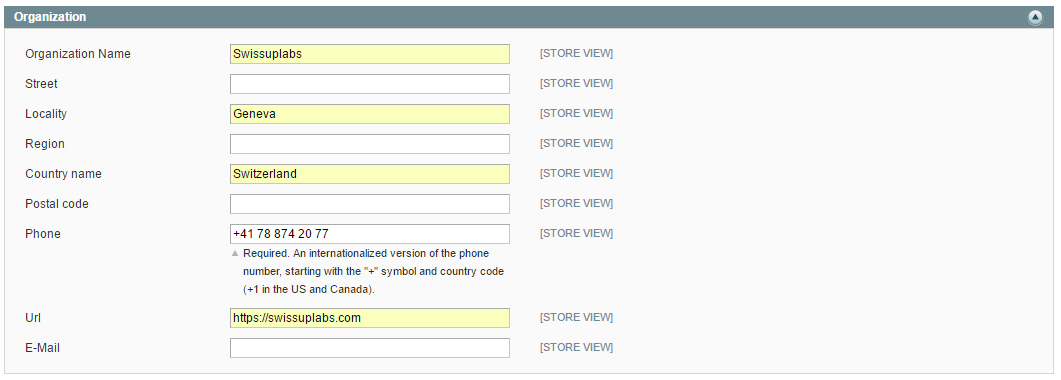
Website

Social links and cards
Social links snippets will help you to boost click-through rate for your shared URLs, get more traffic from social networks and increase a social media followers base. We do recommend you to implement rich snippets for social media.
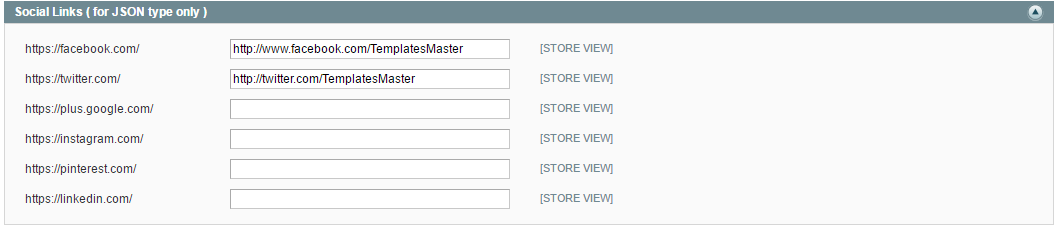
Enter the paths to your Facebook, Twitter, Google+, Instagram, or Linkedin pages.

- `Select Yes if you want to enable a Twitter card snippet. Twitter Cards improve a media experience to Tweets that link to your site content. After adding a snippet, users who Tweet your products will have a “card” added to their Tweet that will be visible to all of their followers.
