Using social buttons at category page

Social buttons on the category page can encourage visitors to spread information about products categories via their social networks.
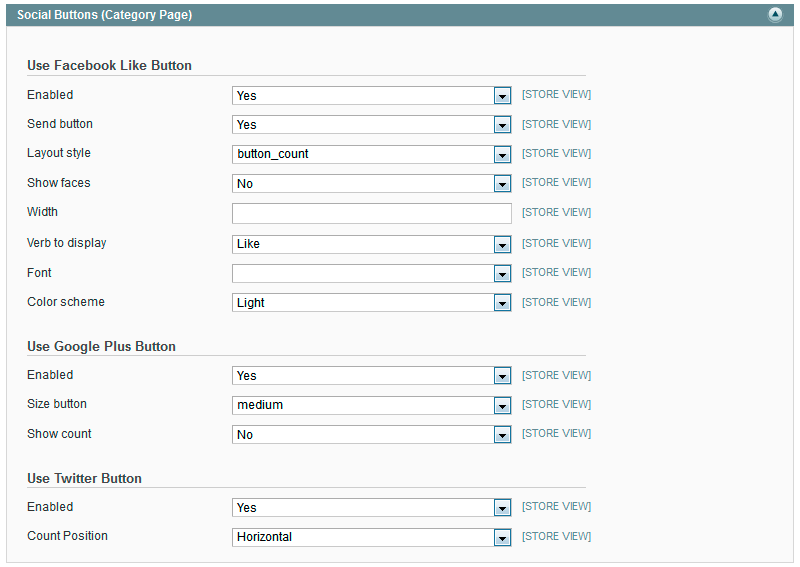
Use Facebook Like button
- Select Yes in the Enabled field to enable Facebook Like button on the category page.
Send button- set Yes to enable Facebook Send button on the category page.Layout style- select the style of Like button from the drop-down list. Possible values are : button_count (the counts are shown in the right side from Like button), standard (only Like is shown. No counts), box_count (the counts are shown over the Like button).Show faces- select Yes to enable the display of the profile pictures of Facebook users, who clicked Like button,on the category page.Width- please specify the width of Like button block.Verb to display- select the type of Like button. It can also be named Recommend button.Font- select the font for Like button from the drop-down list.Color scheme- select the color for Like button.
Use Google Plus button
Enabled- select Yes to enable the display of Google Plus button on the category page.Size button- select the size of Plus button from the drop-down list.Show count- select Yes to enable the display the number of clicks on Plus button.
Use Twitter button
- Select Yes in the Enabled field to enable the display of Twitter button on the category page. Then set the display position of clicks on Twitter button in the Count position field.
