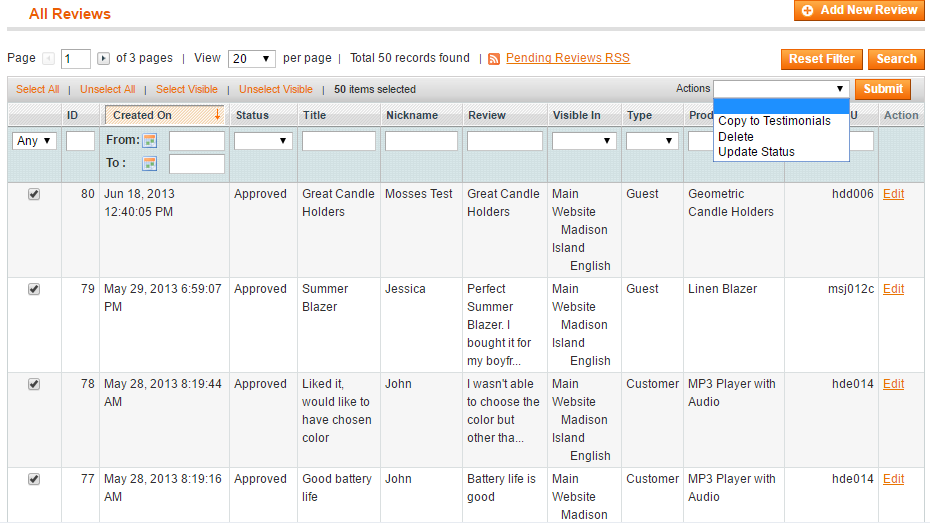Testimonials
Testimonials extension allows your customers to leave reviews about your store. You can customize testimonials listing and form, place widgets on store pages and enable admin notification about new testimonial submission.
Contents
Features
- Automatic or manual approvement of the testimonials
- Add testimonials link to top and footer links
- Customize testimonials listing layout, items per page etc
- Customize testimonials submit form layout, select fields which can be filled by the user and set up Thanks message for testimonial submit
- Notify administrator by email when new testimonial was posted
- Disallow guests to submit testimonials
- Import testimonials from product reviews
Settings
General section
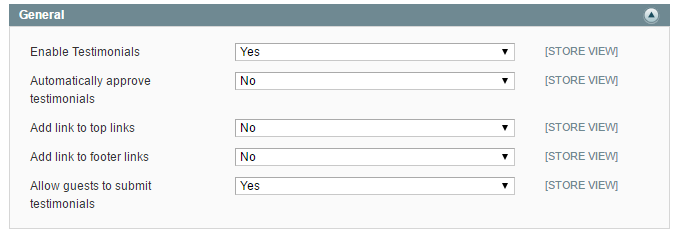
Enable Testimonials
You can disable extension on frontend.
Automatically approve testimonials
Approve new testimonials automatically or manually. Only approved testimonials will be displayed on store frontend.
Add link to top links
Place link to testimonials list in top links block.
Add link to footer links
Place link to testimonials list in footer links block.
Allow guests to submit testimonials
Disable if you want to allow to write testimonials for registered customers only.
Testimonials List Section
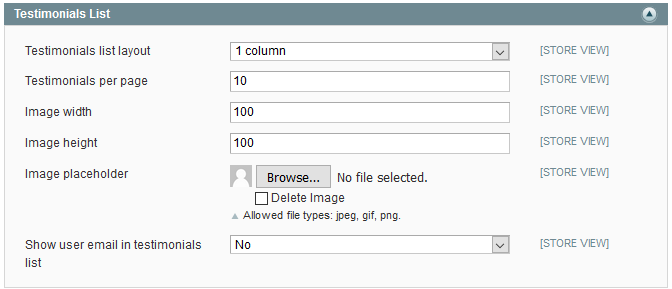
Testimonials list layout
You can select testimonials listing page layout, 1 column used by default.
Testimonials per page
Select the number of testimonials which will be displayed right after the page loading.
Image width and Image height
Set user profile image size in pixels.
Image placeholder
Upload the default image used in case the user did not upload his profile image.
Show user email in testimonials list
You can hide user emails from testimonials listing page.
Testimonials Submit Form Section
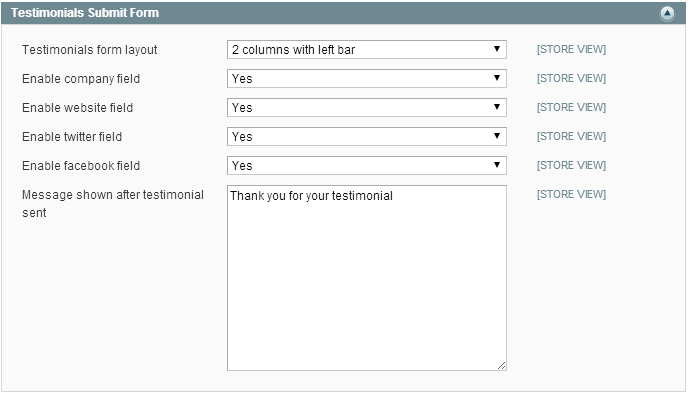
Testimonials form layout
You can select testimonials form page layout, 2 columns with left bar used by default.
Enable company field, Enable website field, Enable twitter field, Enable facebook field
You can enable additional fields to show on testimonials submit form.
Message shown after testimonial sent
Write a message that will be displayed after user submits the testimonial. You can place a discount code here.
Administrator Email Notifications Section
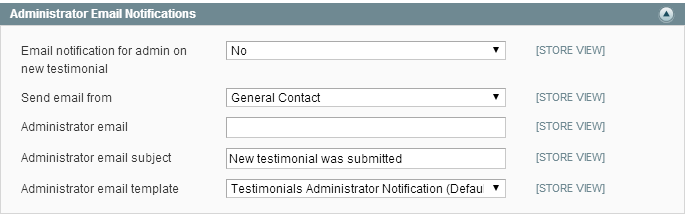
Email notification for admin on new testimonial
Admin will receive email when new testimonial would be posted.
Send email from
Select email sender.
Administrator email
Enter the email where to send notifications to.
Administrator email subject
Enter a notification email subject.
Administrator email template
Select a notification email template.
Testimonials grid
You can check submitted testimonials in Templates Master > Testimonials > Manage Testimonials menu. Yon can also change testimonials status or delete them.
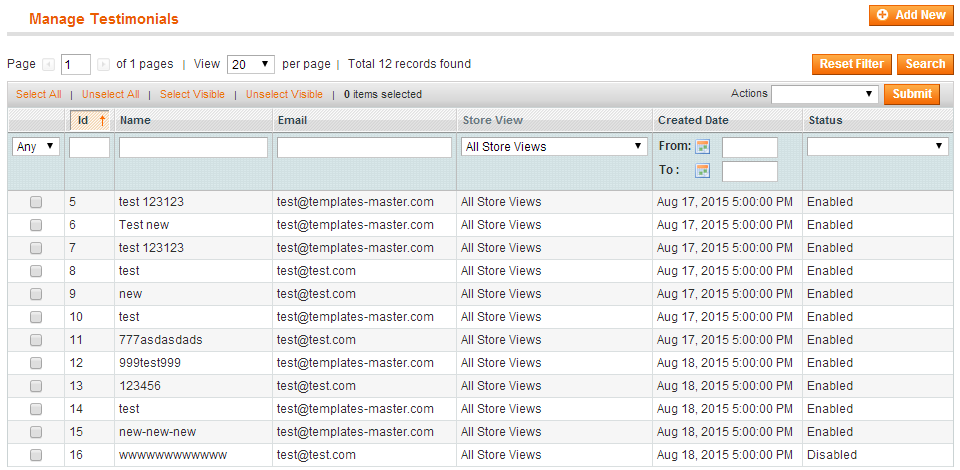
Testimonial Information Tab
You can check and change all testimonial’s data, change it’s status or delete it.
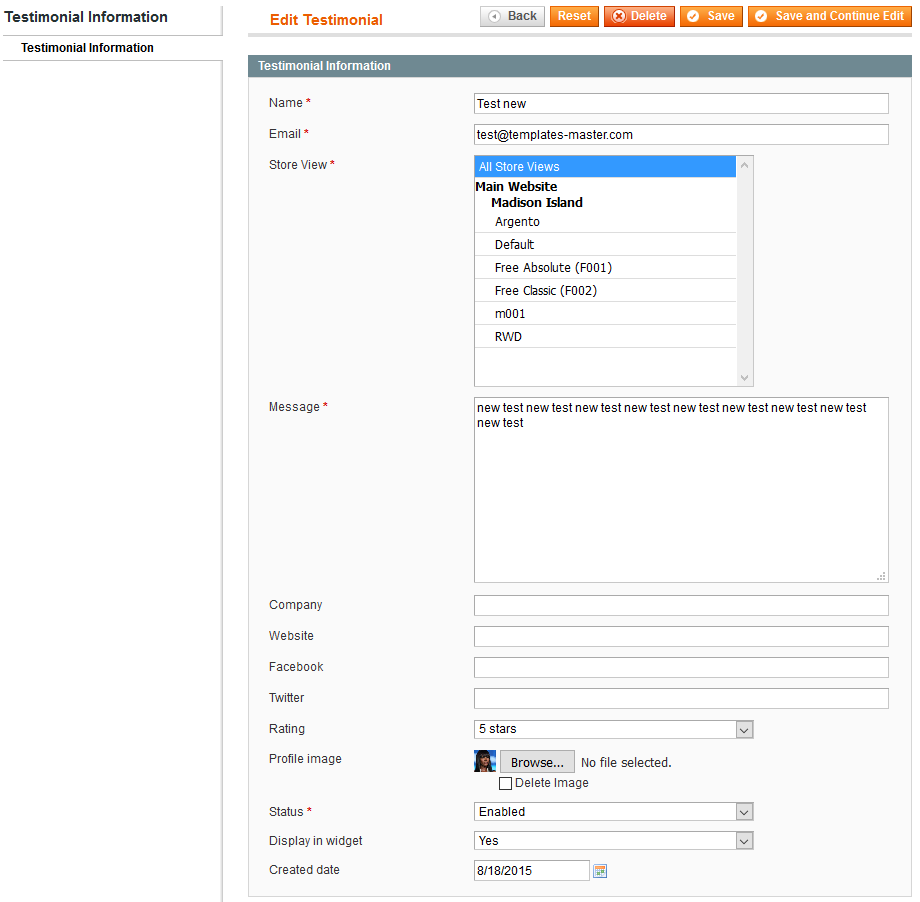
Use Cases
Testimonial submit form captcha
To enable captcha on testimonial submit form go to Admin > System > Configuration >
Customers > Customer Configuration > CAPTCHA, select Testimonials Form in
Forms field and press Save config button.
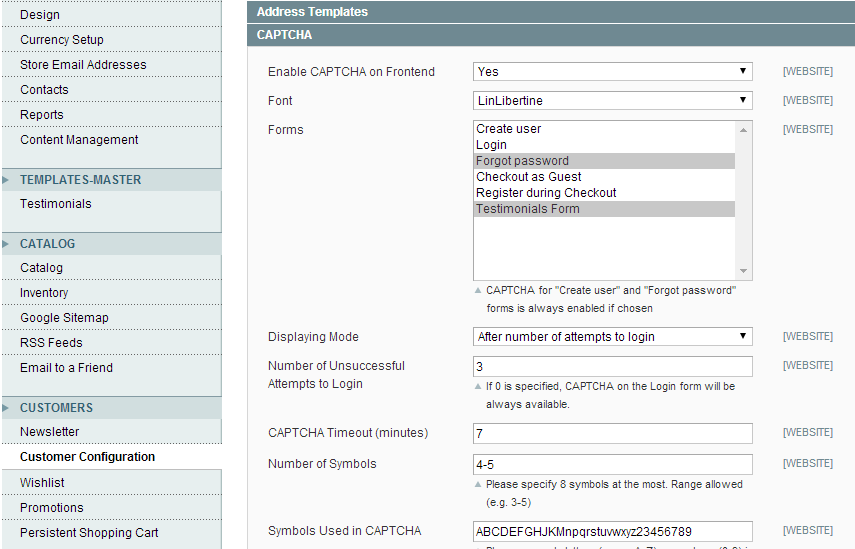
Import Testimonials from product reviews
You can save product reviews as testimonials on
Catalog > Reviews and Ratings > Customer Reviews > All Reviews page.
Only reviews from registered customers can be saved as testimonials.
You can save separate review from review edit form using Copy to Testimonials button:
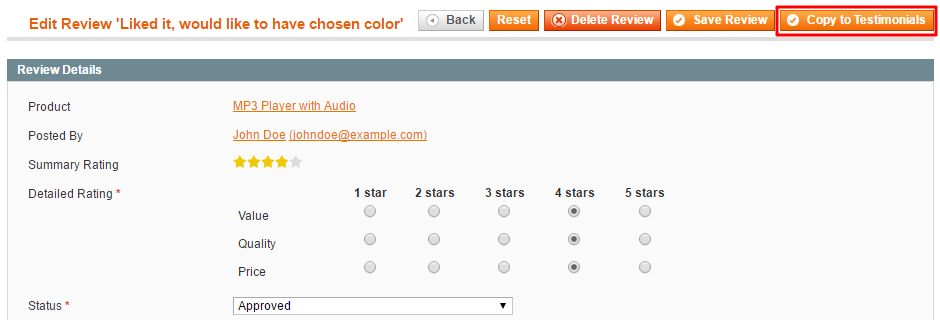
Also you can export multiple reviews using Copy to Testimonials grid action: