Argento custom theme
Creating Argento sub-theme gives you unlimited possibilities in theme customization. Unlike css customization, custom theme allows you to change much more things:
- Layout instructions
- Template files
- Javascripts
- Css styles
Using Argento sub-theme, you guarantee that all Argento files left untouched and you can unpack new Argento version over the old one without losing your modifications
Contents
Create custom theme
Terminal command
- Open terminal and navigate to magento home folder.
-
Run the following command:
Please replace
[essence|flat|pure2|mall|stripes|luxury|force|home|marketplace]with theme name, you’d like to use.bin/magento swissup:theme:create Local/my-theme [essence|flat|pure2|mall|stripes|luxury|force|home|marketplace] - Log in to Magento backend and navigate to Content > Themes. You should see new theme in the list.
- That’s all. Apply your new theme now
Manual
Please replace [essence|flat|pure2|mall|stripes|luxury|force|home|marketplace] entries with
theme name, you’d like to use
-
Create folder for your new theme:
app/design/frontend/Local/my-theme -
Create following files inside new theme directory, to register your theme in Magento:
-
composer.json
{ "name": "local/my-theme", "type": "magento2-theme", "version": "1.0.0", "require": { "swissup/theme-frontend-argento-[essence|flat|pure2|mall|stripes|luxury|force|home|marketplace]": "*" }, "autoload": { "files": [ "registration.php" ] } } -
theme.xml
<theme xmlns:xsi="http://www.w3.org/2001/XMLSchema-instance" xsi:noNamespaceSchemaLocation="urn:magento:framework:Config/etc/theme.xsd"> <title>Local custom theme</title> <parent>Swissup/argento-[essence|flat|pure2|mall|stripes|luxury|force|home]</parent> </theme> -
registration.php
<?php use Magento\Framework\Component\ComponentRegistrar; ComponentRegistrar::register(ComponentRegistrar::THEME, 'frontend/Local/my-theme', __DIR__);
-
- Log in to Magento backend and navigate to Content > Themes. You should see new theme in the list.
- That’s all. Apply your new theme now
View Examples
If you have trouble when creating new theme, please take a look at our examples at github repository.
Apply custom theme
Navigate to Content > Design > Configuration, select the store you wish to apply a theme, and select your theme in “Default Theme” section:
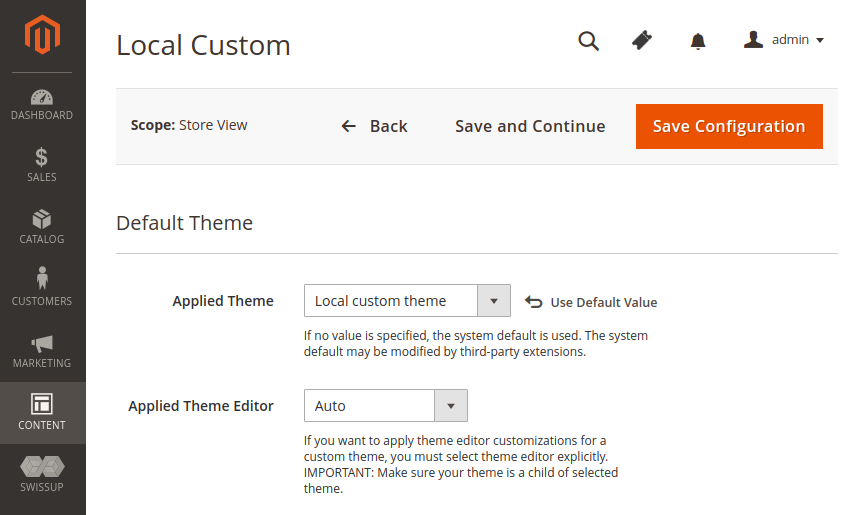
Save configuration, clear cache, and check the frontend.
Enable theme editor for custom theme
Supported since theme-editor version 1.9.8
By default, custom theme doesn’t inherit theme editor changes. If you want to apply the changes to your custom theme (inherited from one of Argento themes) you should explicitly indicate this in theme view.xml file:
-
Open
etc/view.xmlfile inside your custom theme. If it doesn’t exist, create it:<?xml version="1.0"?> <view xmlns:xsi="http://www.w3.org/2001/XMLSchema-instance" xsi:noNamespaceSchemaLocation="urn:magento:framework:Config/etc/view.xsd"> </view> -
Add the following code into the file (between
<view>tags):<vars module="Swissup_ThemeEditor"> <var name="code">THEME_EDITOR_CODE</var> </vars> -
Replace
THEME_EDITOR_CODEwith one of the following values:- swissup_absolute
- swissup_argento_chic
- swissup_argento_essence
- swissup_argento_flat
- swissup_argento_force
- swissup_argento_home
- swissup_argento_luxury
- swissup_argento_mall
- swissup_argento_marketplace
- swissup_argento_pure
- swissup_argento_pure2
- swissup_argento_stripes
Make sure your theme is a child of selected theme.
-
Save the file, clear cache, and check the frontend.
