Cart conditions banner
Available since 1.9.0
Let’s create a banner that will be visible when cart items matches our conditions.
Please note that cart conditions works on the following pages only:
- Checkout
- Customer Account
- Shopping Cart
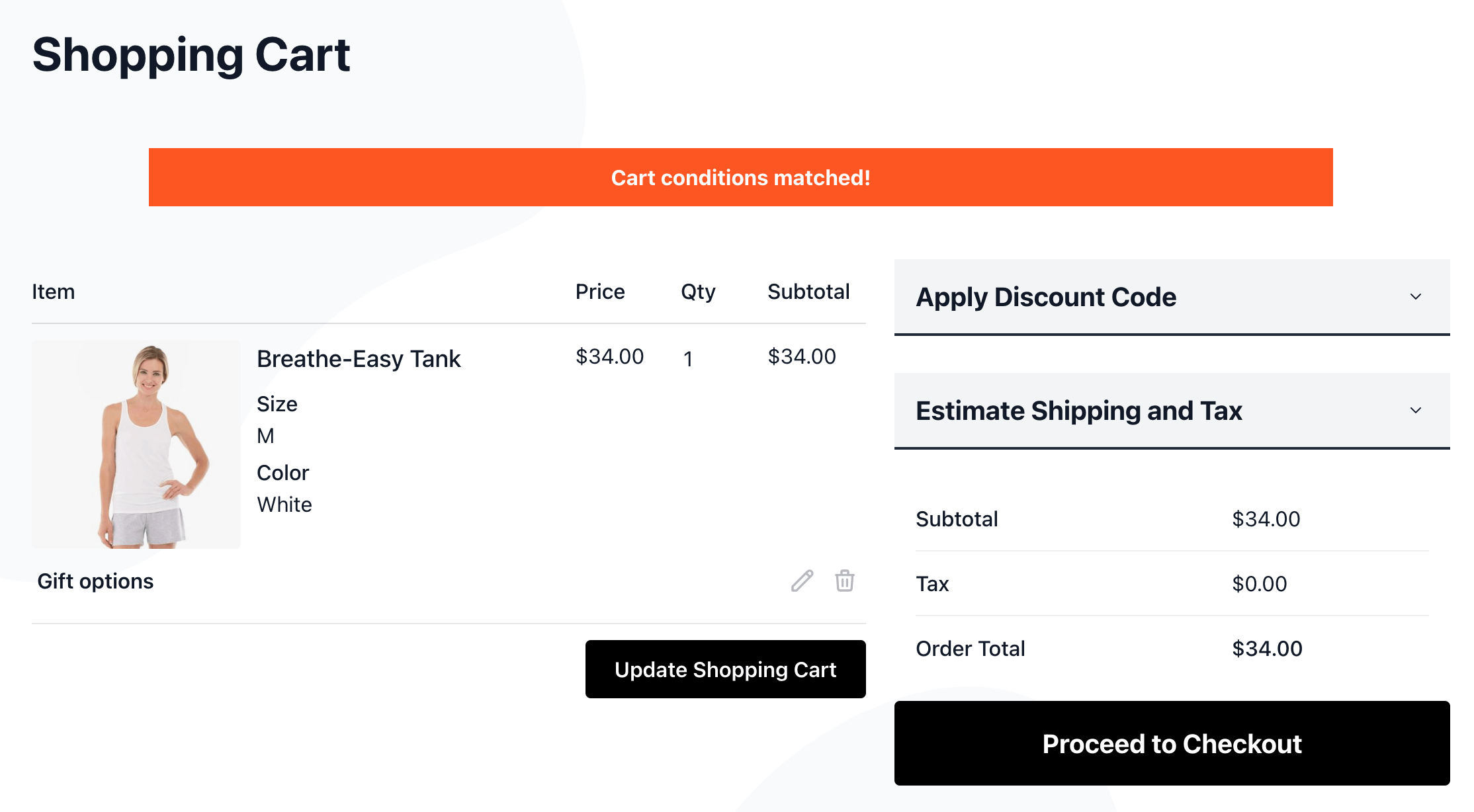
Instructions
- Navigate to Swissup > Easybanner > Manage Banners and press New Banner button
-
Fill the new banner form with the following values:
General Tab
Field Value Enabled Yes Identifier cart-conditions-banner Type Banner (Or Lightbox, if you want popup banner) Store View All Store Views Placeholder Do not select anything Content Tab
Field Value Url shipping-promo (You’ll need to create this CMS page using Content > Pages interface) Mode HTML Content Html Content <div style="background:#ff5722;padding: 10px;text-align:center;color:#fff;font-weight:bold;margin:20px 0;">Cart conditions matched!</div>Conditions Tab
Fill the conditions using “Product Attributes combination (Cart Page)” dropdown item:
Warning! Due to magento bug, do not use 0 in “greater/lower than” condition. Use 0.1 or 0.0001.
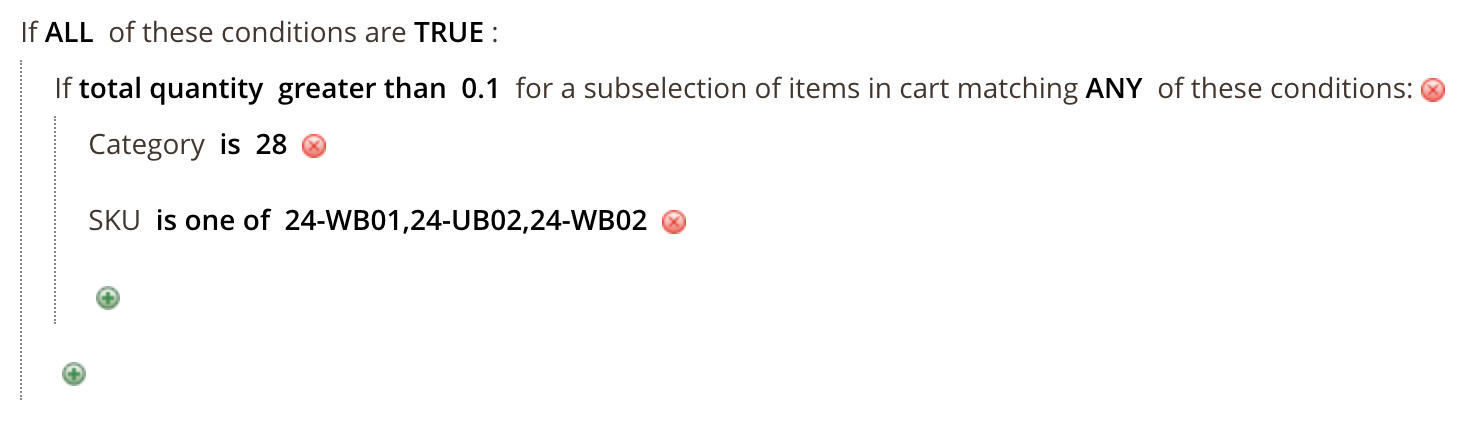
Save the banner.
If you are using Lightbox or Awesomebar as a banner type, you can skip all further steps, clear the cache and check your new banner on the shopping cart page.
- Navigate to Content > Widgets and press New Widget button
-
Fill the new widget form:
Field Value Type EasyBanner: Banner Design Theme Select your frontend theme Press Continue
-
Fill the form with following values:
Storefront Properties Tab
Field Value Widget Title Easybanner: Cart Conditions Banner Assign to Store Views All Store Views Layout Updates Display on Page: shopping cart Container Main Content Top Widget Options
Select newly created “cart-conditions-banner” banner.
Save widget.
- That’s all. Clear cache and check your new banner on the frontend.
