Edit Email Template
Templates Grid
You can manage email templates in Swissup ⇨ General ⇨ Email Templates grid.
To create new invoice template, press Add New Template button.
When you need to edit existing template click on its row in griid or select ‘Edit’ in ‘Action’ column.
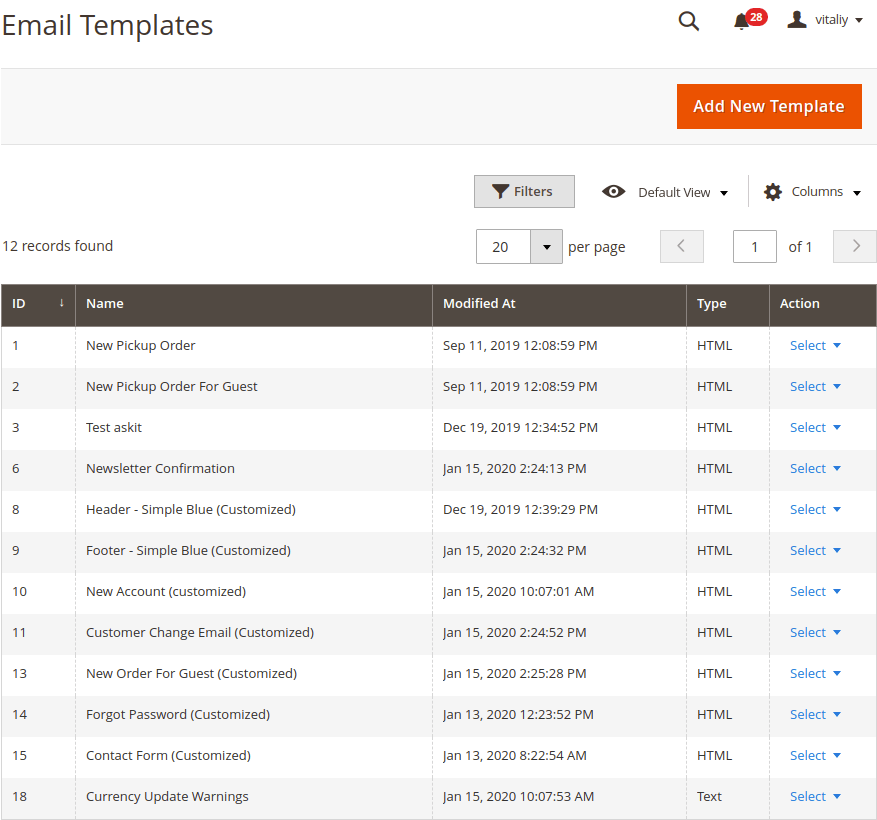
Template Edit Form
This form is pretty self-explanatory.
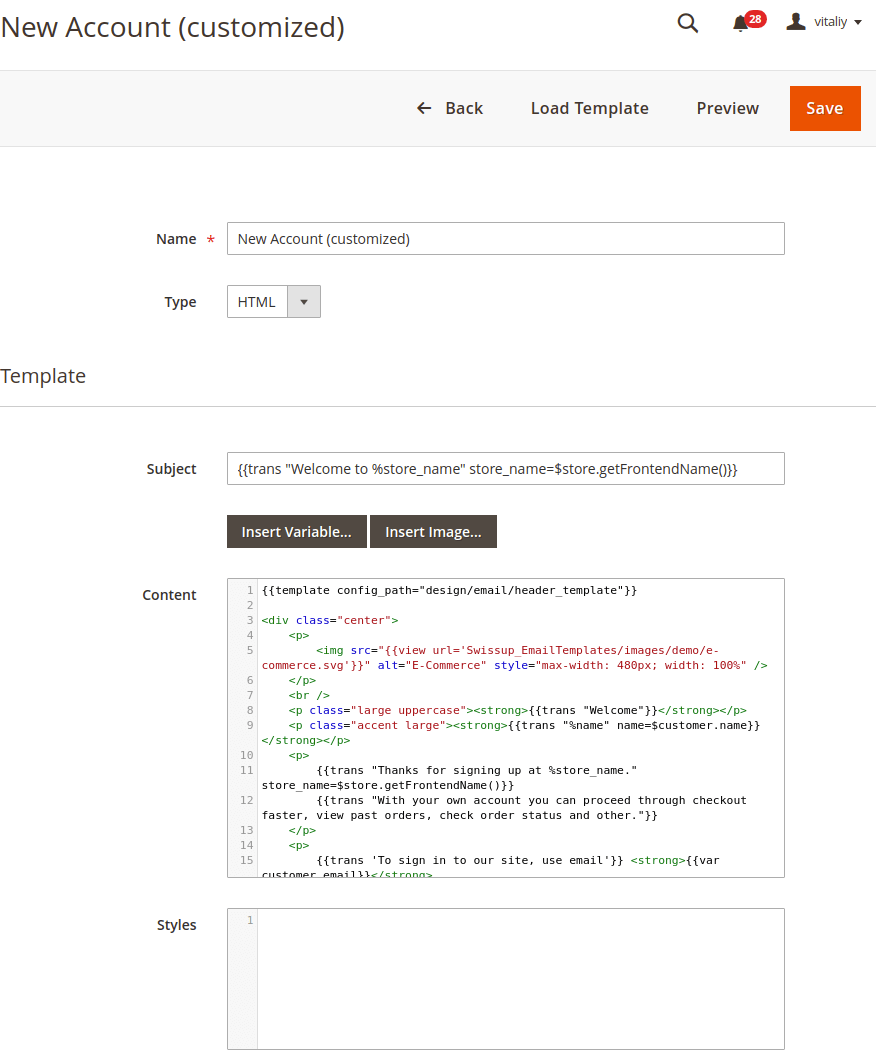
- Name - internal template name. Use it to identify template in drop-down when you going to set this template in System Configuration.
-
Type - plain text or HTML. Email type will be set based on email template type.
- Subject - email subject. It supports
trans(translate) directive and same variables as Content. - Content - email body (content). It is advanced text editor with HTML syntax highlight. It provides tag auto-closing and autocomplete for inline styles (Ctrl + Space). You can use variables here (
Insert Variable...button) and add images (Insert Image...button) in the same way you add them in CMS pages. - Styles - additional CSS for current template. These styles are added inside of a “style” tag in the “head” of the email.
Template Preview
Use Preview button to see how email for this template will look like. It is opened in new popup and use some random data from your store.
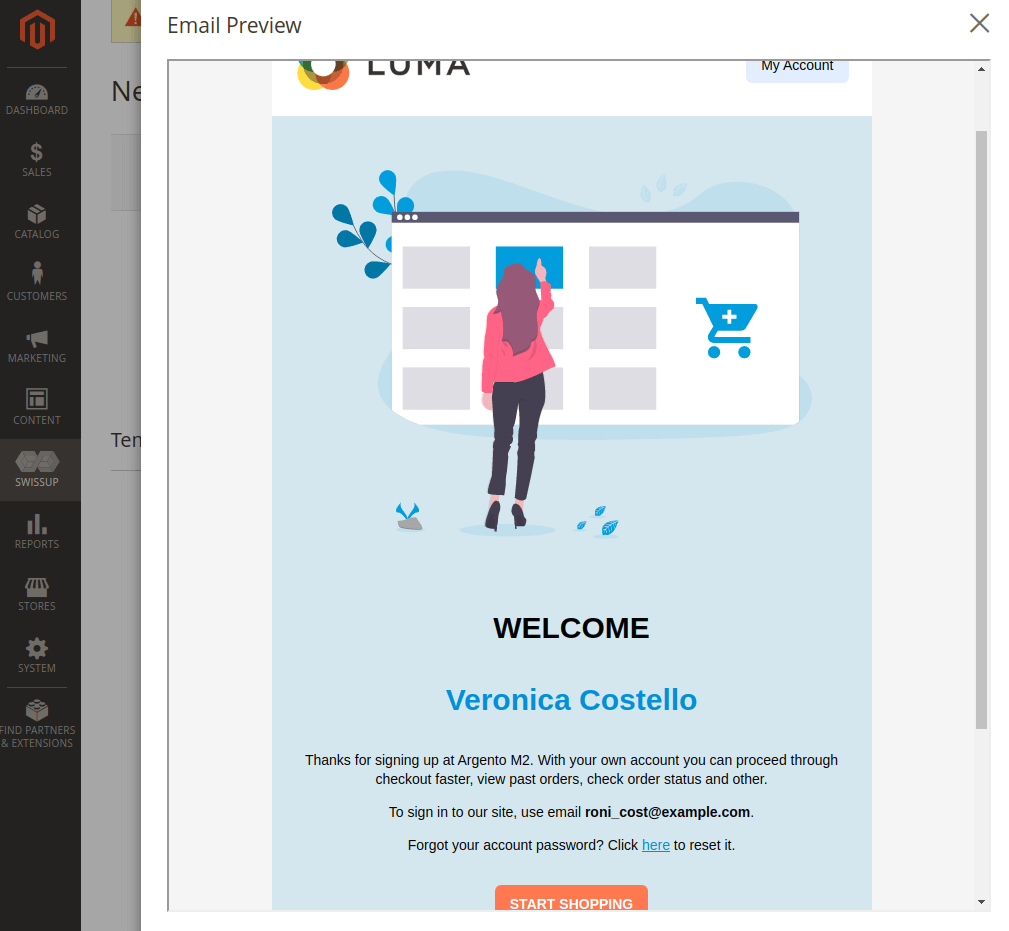
Create Template
In most cases you don’t need to create email template from scratch. Magento and module developers provide basic templates for emails they are sending. Feel free to use them as starting point.
With Load Template button select necessary template from drop-down list and load it for further modification.
The path to the configuration settings for loaded template displays in the “Currently Used For” field. Remember this path because you will need it later when you configure this new template to be used instead of the default template.
More about customizing template content you can find at Customize email content on Magento documentation site.
