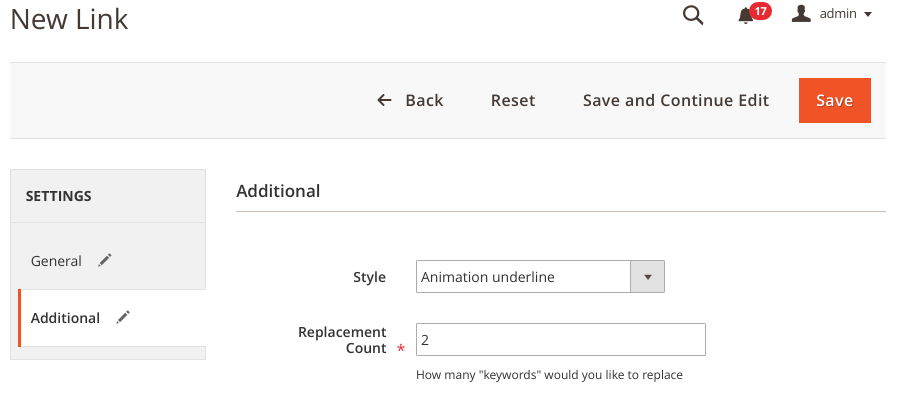Manage Settings
To configure Seo CrossLinks feature, please follow to the : SWISSUP → General → SeoCrossLinks
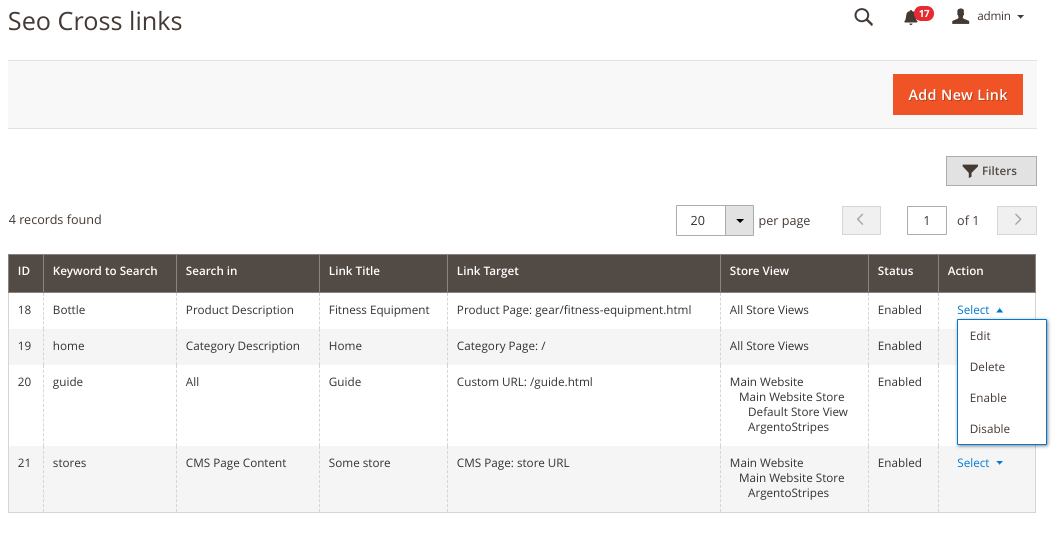
General
| Option | Description |
|---|---|
| Enabled | Enable/Disable functionality of the module. |
| Keyword to Search | Set a keyword which should replace into links. |
| Link Title | Provide links with a title. |
| Search in | Crosslinks produce at particular pages of your store, either in full description, or in short description |
| Search in Extra Product Attributes | Ability to generate links for any visible product attributes. (Enable Product Attributes option - VISIBLE ON CATALOG PAGE ON STOREFRONT.) |
| URL Path | Set page URL where link will lead. |
| Open Link in | Open a crosslink in a new browser window or in the same window (Set as Default value). |
| Store View | Replace the keywords into links on specific store. |
Option Search in :
All– Create links at all pages of store;Category Page- Create links only at Category pages of store;Product Page- Create links only at Product pages of store;CMS Page- Create links at any CMS pages of store.
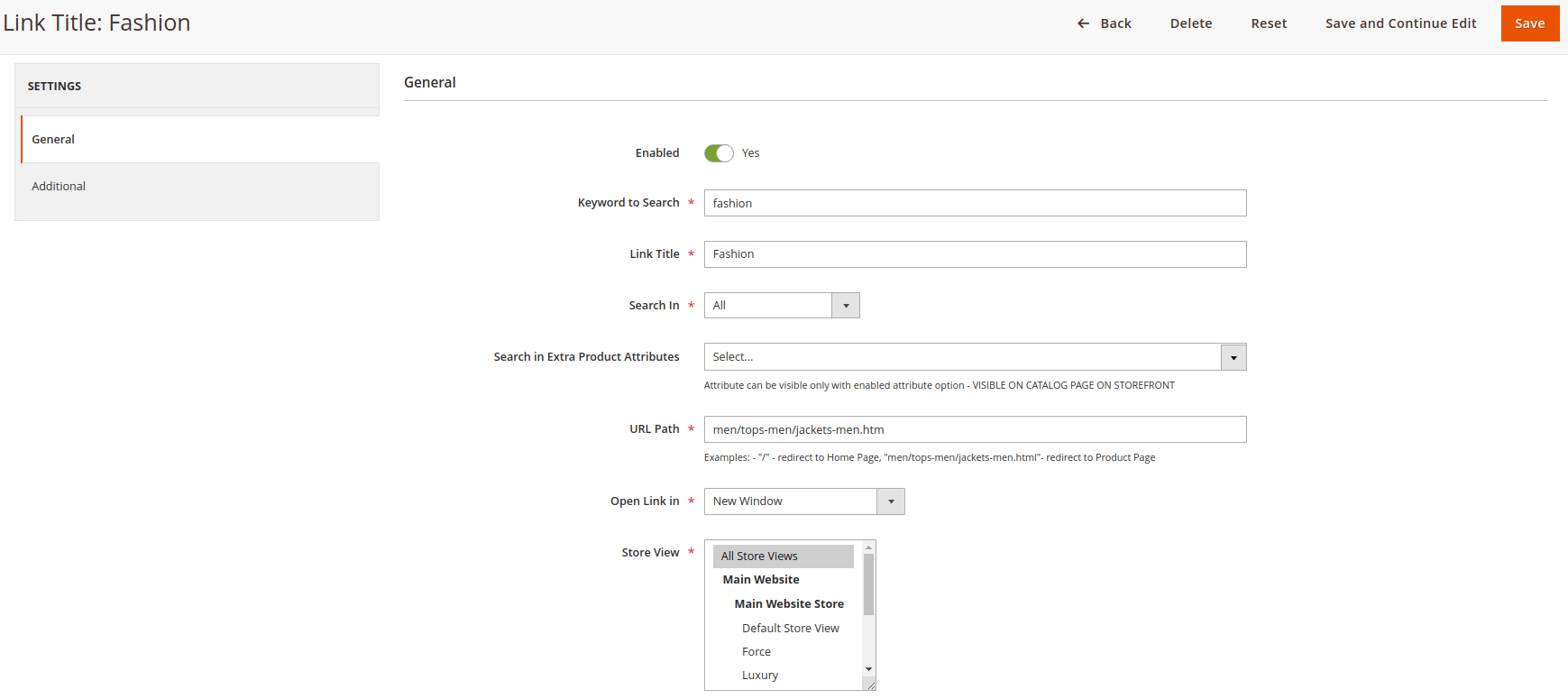
Option Search in Extra Product Attributes :
- Attribute can be visible only with enabled product attribute option - VISIBLE ON CATALOG PAGE ON STOREFRONT
Admin -> Stores -> Attributes -> Product -> edit a product attribute -> Storefront properties -> Visible on Catalog Pages on Storefront
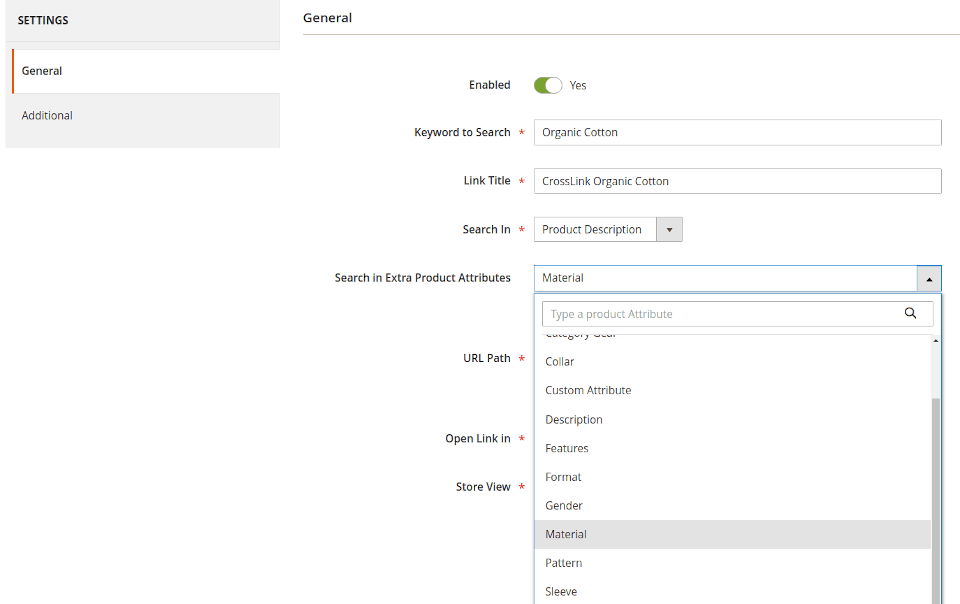
Result:
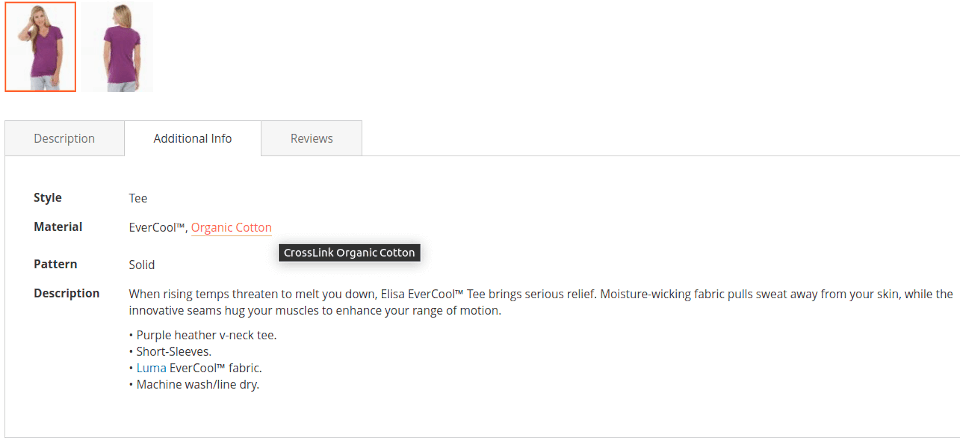
Additional
| Option | Description |
|---|---|
| Class | Change the view of links. |
| Replacement Count | Limit the number of links per page. |
Option Class allows create links, which will have different style on the pages. There are next styles:
Default- Leave default view of links;Animation underline- Hover - animation underline of links;Highlight background- Hover - animation background of links;Animation color and underline- Change colour and apply animation underline of links.