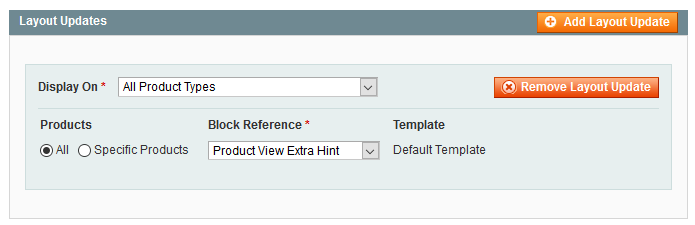Display brand block on product page
Brand block can be added to the product page with Inline php code,
Layout update xml or Cms widget interface. Follow the description mentioned
below to learn how to use each of the proposed ways.
Table of Contents
Screenshot
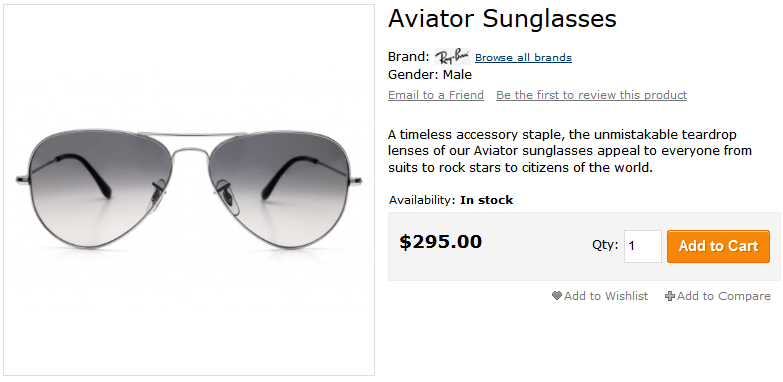
Inline php code
You can add the code mentioned below to any template, that is shown on product page.
To add a block right after the product name, you have to edit
app/design/frontend/YOUR_PACKAGE/YOUR_THEME/template/catalog/product/view.phtml
Look at list of available attributepages/product helper methods
<?php
echo Mage::helper('attributepages/product')
->setProduct($_product)
->setAttributeCode(array(
'brand',
'gender'
))
->setImageType('thumbnail')
->setCssClass('list-block')
->setParentPageLinkTitle(array(
'brand' => 'Browse all brands',
'gender' => false
))
->setUseImage(array(
'brand' => true,
'gender' => false
))
->setUseLink(array(
'brand' => true,
'gender' => false
))
->setSize(38, 17)
->setKeepFrame(false)
->toHtml();
?>
Inline block directive
Inline block could be used inside cms blocks or third-party modules blocks, which are rendered on the product page.
That is how the brand block is shown on ArgentoFlat and ArgentoPure2 themes.
Look at list of available product_option block methods
{{block type="attributepages/product_option" attribute_code="brand" css_class="hidden-label" width="180" height="90" use_image="1" image_type="image" use_link="1" template="tm/attributepages/product/options.phtml"}}
Layout update xml
Look at list of available product_option block methods
<reference name="product.info.extrahint">
<block type="attributepages/product_option" template="tm/attributepages/product/options.phtml" name="attributepage_brand">
<action method="setAttributeCode"><value>brand</value></action>
<action method="setUseImage"><value>1</value></action>
<action method="setImageType"><value>thumbnail</value></action>
<action method="setWidth"><value>45</value></action>
<action method="setHeight"><value>15</value></action>
<action method="setUseLink"><value>1</value></action>
<action method="setCssClass"><value>hidden-label</value></action>
</block>
</reference>
Cms widget interface
This feature is available starting from version 1.3.3
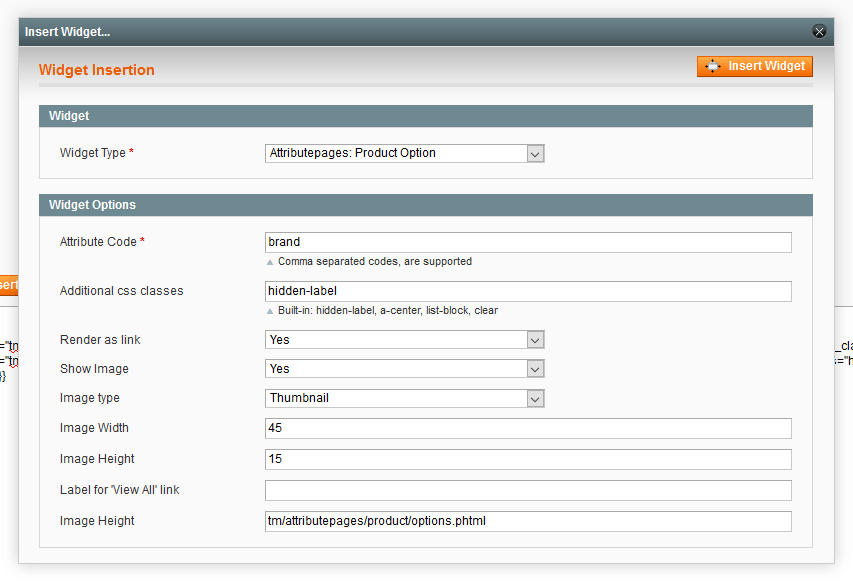
You can add this widget to the product page at Cms > Widgets page with
following layout update instructions: