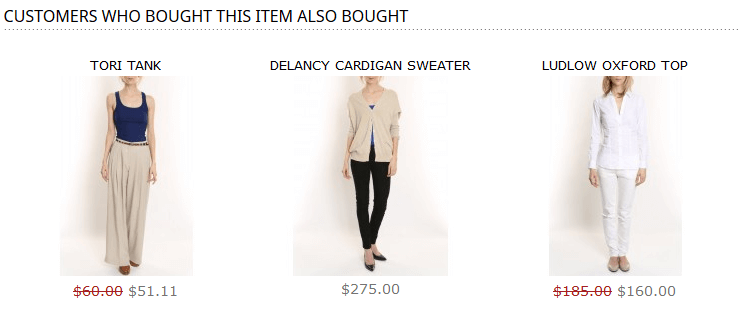Argento Pure 2.0 Product Page
Configuration settings
There is specific section for product page configuration in Magento Admin. Go to System → Configuration. Find TM Argento Themes section there and choose Pure2.0.
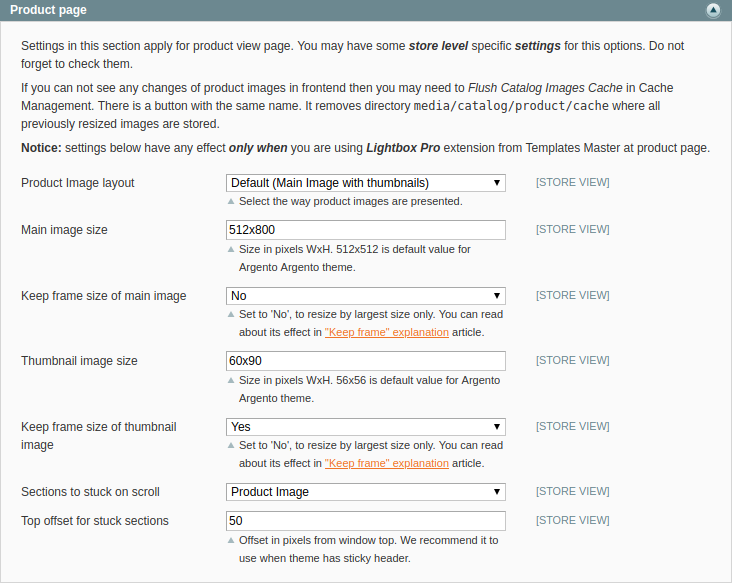
Here you can:
- change product image layout and set product image size (check Product Images paragraph),
- stick product image and/or product details section.
Layout
Pure 2.0 is using page_two_columns_right layout for the product page. To
change it to another one, create custom.xml file and add the
following instruction:
<catalog_product_view>
<update handle="page_two_columns_left"/>
</catalog_product_view>
Possible values for handle variable:
page_two_columns_left
page_two_columns_right
page_three_columns
page_one_column
Sidebar
Brand information
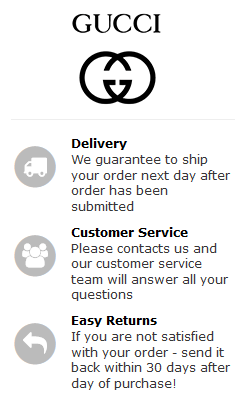
Brand information block is powered by AttributePages module and displays
image linked with product manufacturer attribute.
To make this block active, you should create Attributepage for the manufacturer
attribute at Templates-Master > Attribute Pages > Manage Pages and upload
images for every attribute option.
You can edit this block at Cms > Static Blocks. See the product_sidebar
block contents:
{{block type="attributepages/product_option" template="tm/attributepages/product/options.phtml" width="180" height="90" use_image="1" image_type="image" use_link="1" attribute_code="manufacturer" css_class="hidden-label"}}
You can also create attribute page for any other attribute. In this case you will need to change part of the widget code above:
Replace attribute_code="manufacturer" with attribute_code="attribute_code"
Services block
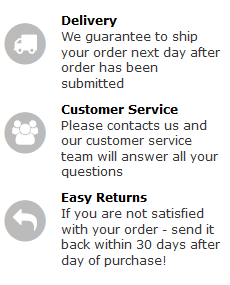
Services sidebar block is a simple cms block powered with FontAwesome icons.
You can edit this block at Cms > Static Blocks > services_sidebar.
Please note, that this block is displayed on the Contacts Us page too. If you would like to change the block on the product page only, please edit the
product_sidebarcms block.
Code:
<div class="block block-services-sidebar">
<div class="block-title"><span>Our Services</span></div>
<div class="block-content">
<div class="icon-section section-delivery section-left">
<span class="fa-stack fa-2x icons-primary">
<i class="fa fa-circle fa-stack-2x"></i>
<i class="fa fa-truck fa-stack-1x fa-inverse"></i>
</span>
<div class="section-info">
<h5>Delivery</h5>
<p>We guarantee to ship your order next day after order has been submitted</p>
</div>
</div>
<div class="icon-section section-customer-service section-left">
<span class="fa-stack fa-2x icons-primary">
<i class="fa fa-circle fa-stack-2x"></i>
<i class="fa fa-users fa-stack-1x fa-inverse"></i>
</span>
<div class="section-info">
<h5>Customer Service</h5>
<p>Please contacts us and our customer service team will answer all your questions</p>
</div>
</div>
<div class="icon-section section-returns section-left">
<span class="fa-stack fa-2x icons-primary">
<i class="fa fa-circle fa-stack-2x"></i>
<i class="fa fa-reply fa-stack-1x fa-inverse"></i>
</span>
<div class="section-info">
<h5>Easy Returns</h5>
<p>If you are not satisfied with your order - send it back within 30 days after day of purchase!</p>
</div>
</div>
</div>
</div>
Content
Images
Product images can be presented in two ways.
| Default | Slider |
|---|---|
| Main image with thumbnails | Horisontal scroll of all images |
 |
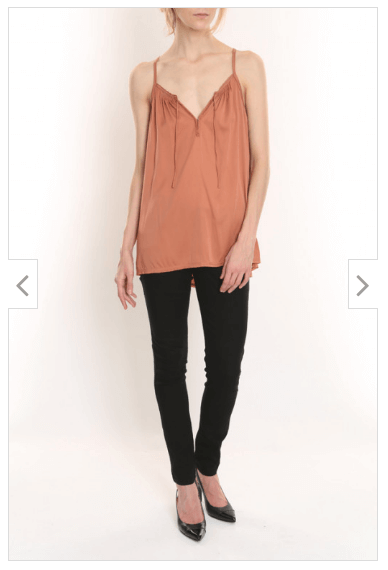 |
Product image and gallery is powered by LightboxPro module, that has a lot of
configuration optins at System > Configuration > Template-Master > LightboxPro
section.
It allow you to configure the following options:
- Image dimensions
- Gallery controls
- Overlay settings
- Popup settings
Colorswatches
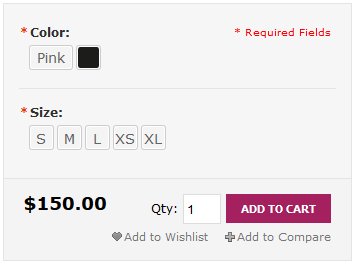
Catalog Configurable Swatches - is a standard Magento feature since 1.9.1, which is fully integrated with the following Argento modules:
- AjaxPro
- AjaxSearch
- LightboxPro
You can read this great tutorial by sherodesigns about color swatches configuration.
Tabs

Argento tabs is powered by EasyTabs module. You can add or remove additional tabs
from Templates-Master > Easy Tabs page.
The following tabs are shown by default:
- Product Description
- Additional Information
- Tags
- Reviews
- Questions
All of these tabs are standard Magento features except Questions. It’s a AskIt
powered block.
This block is very handy for customers that are not sure about the product or sevices and have some questions to ask.
Soldtogether blocks
Soldtogether powered blocks. You can customize these blocks
from System > Configuration > Tempaltes-Master > SoldTogether section.
Configuration provides the following options:
- Products count
- Columns count
- Amazon style for
Frequently bought togetherblock
Frequently bought together
System > Configuration > Tempaltes-Master > SoldTogether > Frequently Bought Together
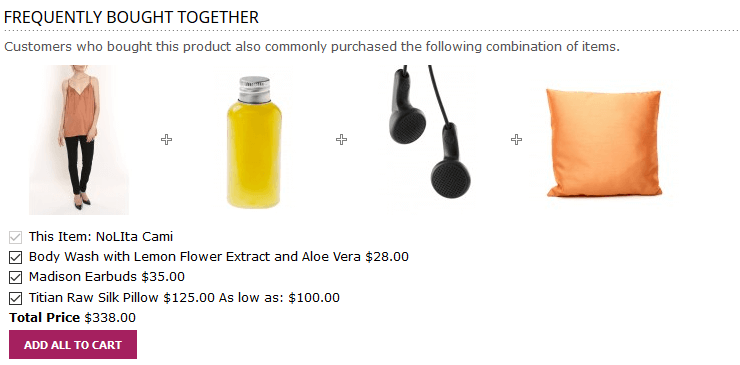
Customers who bought this item also bought
System > Configuration > Tempaltes-Master > SoldTogether > Customer Bought Together