Configuration
Two Factor Authentication
Go Magento Admin > System > Configuration > Templates-Master > Two Factor Authentication.
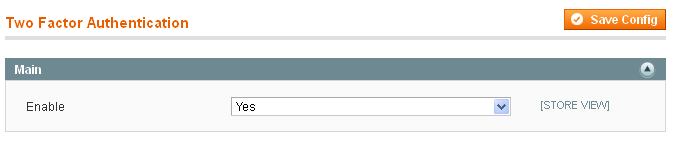
Select Yes in Enable field.
Then go to Admin > System > Permissions > Users. Click on Add New User in the upper right corner of the page and select Two Factor Authentication in User Information tab.
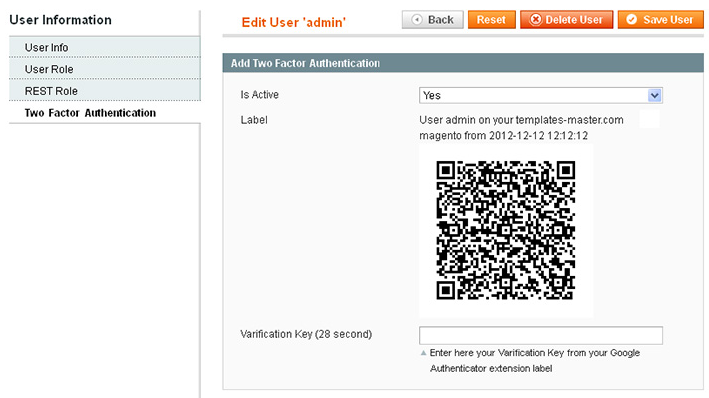
Is active- select Yes to make the module active.Label- is used to identify which account a key is associated with.Verification Key- is a six-digit number generated on your mobile phone after you scanned your QR code.
Admin Watcher
Go Admin > System > Configuration > Templates-Master > Admin Watcher.
Note: before configuring the settings, please be sure the time on your server is equal to smartphone time on.

Enable- enable or disable the Admin Watcher module.
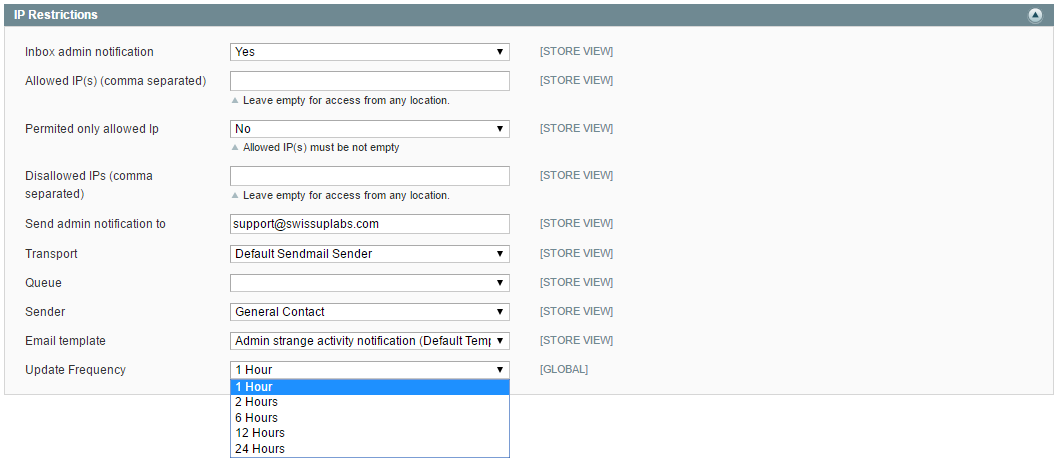
Inbox admin notification- select Yes to enable admin notification popup message.Allowed IP(s) (comma separated)- set IPs addresses that are allowed to access admin interface.
Note: you can enter multiple comma-separated.
Permitte only allowed IP- select Yes or No for access rights for allowed IPs. If you select No, the notification email will be sent for non allowed IP addresses.Disallowed IPs (comma separated)- shows IP adressed that are not allowed to access admin interface.Send admin notification to- enter the email address for notification about unauthorized attempts to the access.Transport- select a transport.Queue- select a queue.Sender- select the Sender that will be used in admin activity notification email from drop-down list.Email Template- select the email template of notification from drop-down list.Update frequency- choose а notification period for notifying you about hacking attempts.
