Product page sticky tocart button
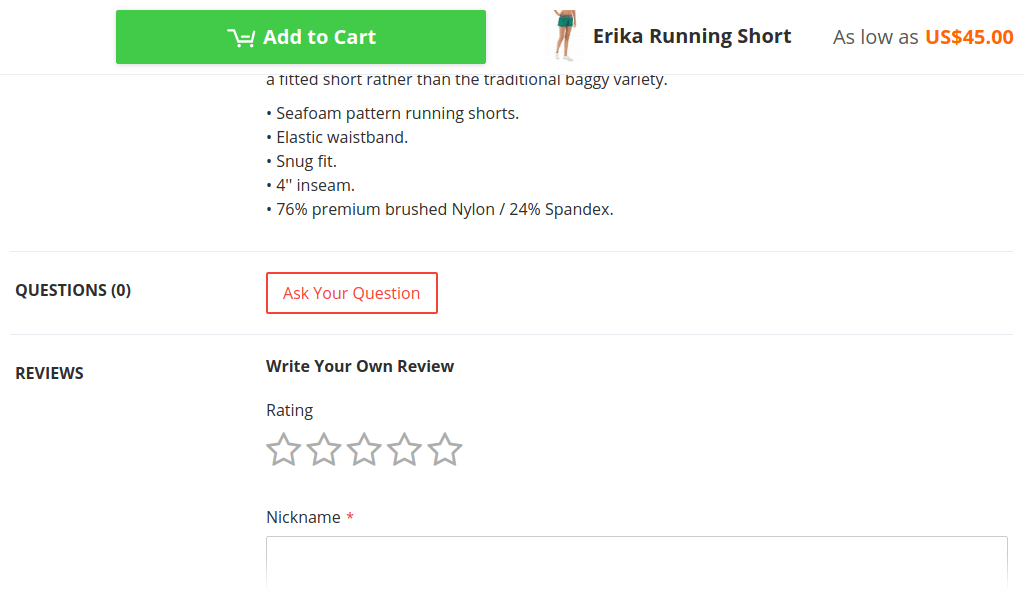
Notice
This tutorial assumes that you already created custom theme based on one of Argento themes.
If you did not — go ahead, it will take 15 minutes.
Argento theme must have version 1.13.0 or above.
Enable sticky button
Sticky tocart button is available in all Argento themes but it is disabled by default. Except Argento Force where it is enabled.
Create view.xml file at directory etc of your custom theme with follow content. In case your theme has such file go to next paragraph.
<?xml version="1.0"?>
<view xmlns:xsi="http://www.w3.org/2001/XMLSchema-instance" xsi:noNamespaceSchemaLocation="urn:magento:framework:Config/etc/view.xsd">
<!-- settings go here -->
</view>
Add settings to view.xml. Insert them before closing ‘view’ node (</view>).
<vars module="Argento_Theme">
<var name="sticky_add_to_cart">
<var name="enabled">1</var>
</var>
</vars>
Save file. Clear Magento Cache.
Disable sticky button
If you want to disable sticky button then please follow all steps described above. And set value “enabled” as 0 in “sticky_add_to_cart” node.
Additional options
You can set some additional options for sticky button if you need via view.xml.
offset_top - offset from window top in pixels when button is stuck. Can be useful if your store has sticky menu also.
media - media query rule. It specifies when tocart button can stick.
