Configuration
- General
- Effect
- Ajax cart
- Ajax product compare
- Ajax wishlist
- Ajax configurable products
- Ajax product listing
General settings
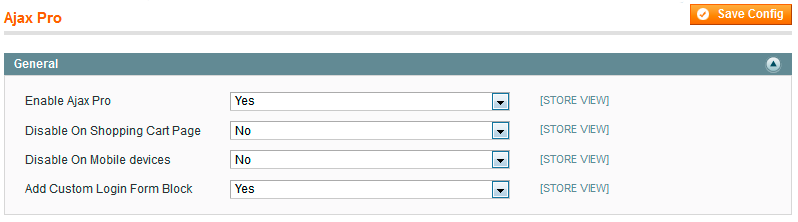
Enable AjaxPro- select Yes to enable Ajax Pro extension.Disable on Shopping Cart page- select Yes to disable the extension on the shopping cart page.Disable on Mobile devices- select No in case you want to enable the extension on mobile devices.Add Custom Login Form Block- select Yes to enable the display of custom login block in top links block.
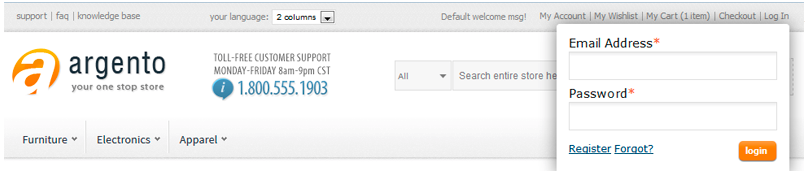
Effect
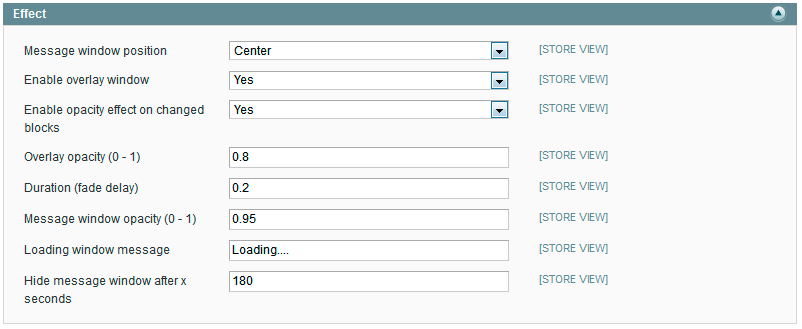
Message window position- please select Ajax Pro message window position. Possible values are Top, Middle and Bottom.Enable overlay window- select Yes to enable overlay window.Overlay opacity (0-1)- please specify the opacity for the overlay.Duration (fade delay)- specify the time of fade delay.Message window opacity- specify the opacity for Ajax Pro message window.Loading window message- select Yes to load message window in ajax processing box.Hide message window after X seconds - please specify number of seconds, after which the message window will be hidden. When you select Yes in the Enable message window (inAjax cart settings`), you will be allowed to select dialog window types. So, please specify the period of time, after which the message window with selected before window type will be closed automatically.
Ajax cart
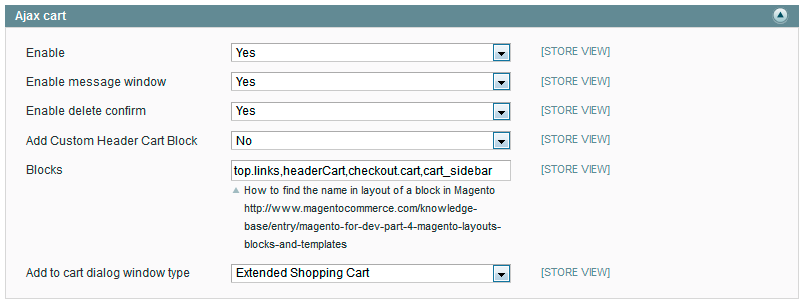
Enable- select Yes to enable Ajax ProAdd to cartoption.Enable message window- select Yes to enable message window forAdd to cart. Please notice, when you selectNo, you will not be allowed to select window types for adding product to the shopping cart. The item will be added directly to the cart and no dialog window will be displayed.Enable delete confirm- select Yes to enable the display of pop-up confirm window when users press the button to remove the product from the cart.Add Custom Header Cart Block- select Yes to enable the display of custom header cart block in the store header block.
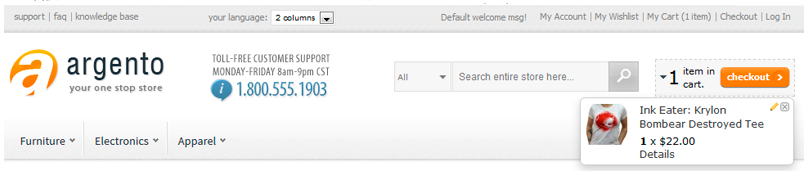
Blocks- specify the name in layout of the block, where you want to enableAdd to Cartblock. Note: if you need to update some custom block after Ajax request, please add the block name to the optionBlocksin AjaxPro configuration. You have to check the name of the block with a developer of custom unit. AjaxPro Blocks feature allows you to set up separate units, which are updated when you add the item to the cart, wishlist or compare list. You can update Cart block after adding items to the cart, Wishlist after adding items to Wishlist, etc. Please note, that you have to update only those blocks, that were changed after a specific action. For example, your cart will not be changed after adding products to Wishlist, so there’s no need to update that.Add to cart dialog window type- please select the window type for adding to cart. It supports simple/configurable/grouped/bundle/virtual/downloadable products. In case you selectSimplevalue, the product in the cart will look like:

In case you select Shopping Cart value, the product in the cart will look like:
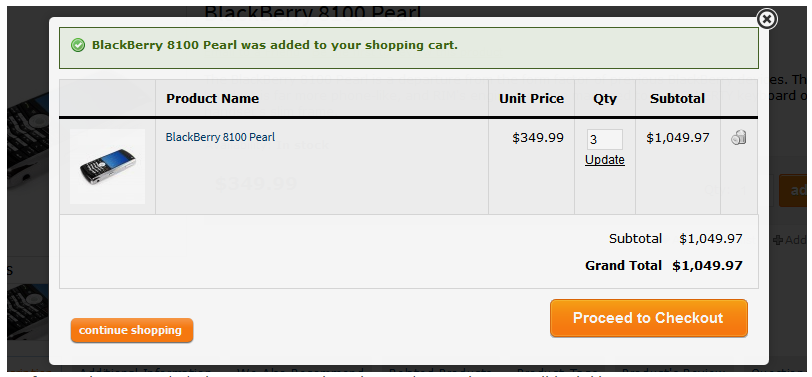
In case you select Extended Shopping Cart value, the product in the cart will look like:
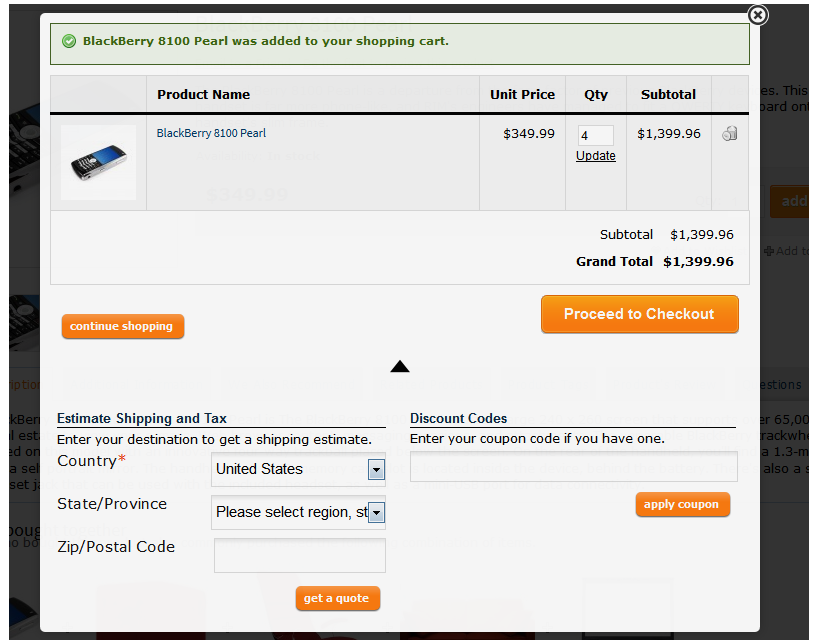
In case you select Crosssell value, the product in the cart will look like:
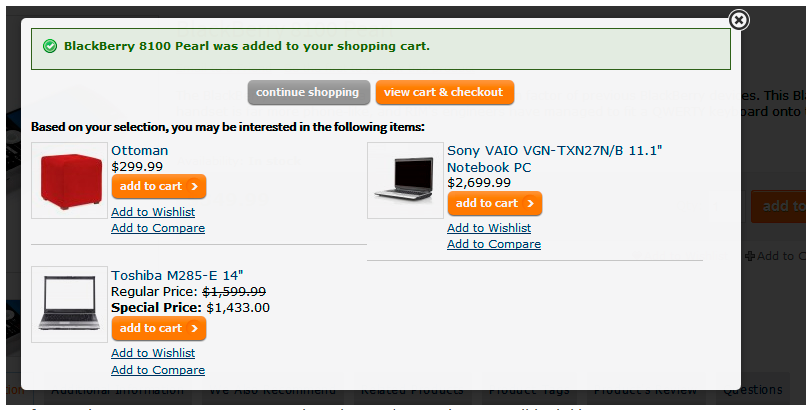
Ajax product compare
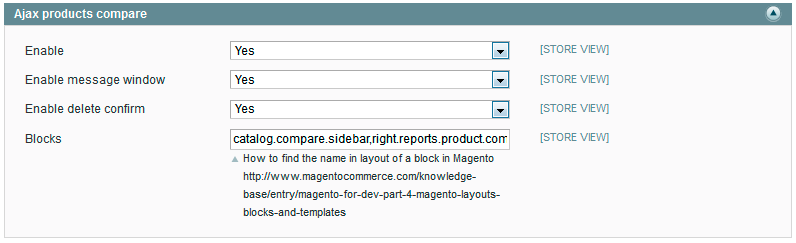
Enable- select Yes to enable Ajax ProAdd to compareoption.Enable message window- select Yes to enable message window forAdd to cart.Enable delete confirm- select Yes to enable the display of pop-up confirm window, when users press the button to remove the product from the cart.Blocks- specify the name in layout of the block, where you want to enableAdd to Compare block.
Ajax wishlist
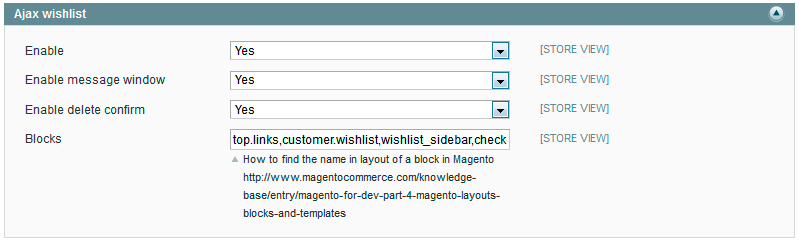
Fill in the fields in a similiar way to Ajax product compare section.
Ajax configurable products

Select Yes in order to set the Ajax block on pages with configurable products.
Ajax product listing

Enable- select Yes to enable Ajax product listing.Show products on- please select the way of viewing products. Possible values are button and scrolling.
