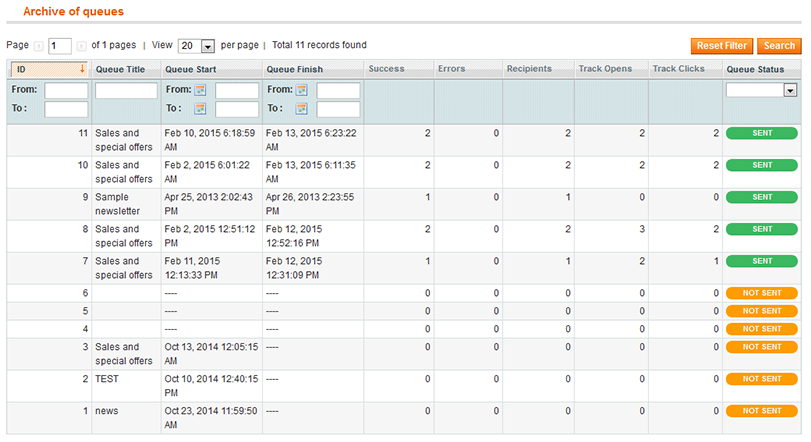Managing queue
In order to improve newsletter efficiency and performance, our module provides you with special queue methods. Using clear queue interfaces, you will be allowed to schedule newsletter queue start date properly. In addition, you will easily track the results of sent campaigns such as:
- tracking sended data
- tracking opens and unopens
- tracking clicks
Considering that the extension enables sending campaigns to three separate sources, you will be able to track clicks and opens based on Segment customers, Magento subscribers and Newsletter Booster subscribers’ types.
After the e-mailing starts, you use the settings mentioned below. In order to track and search the campaign results you need, please go Admin > Templates-Master > Newsletter Booster > Queue.
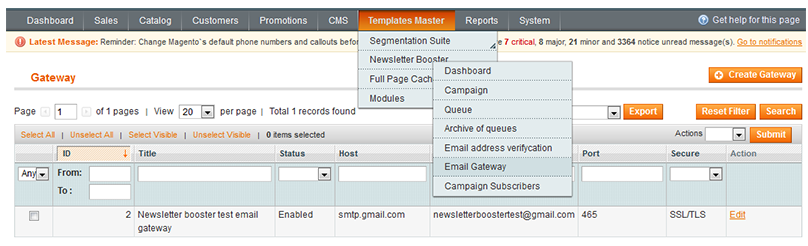
Choose the campaign queue you want to track and keep on following.
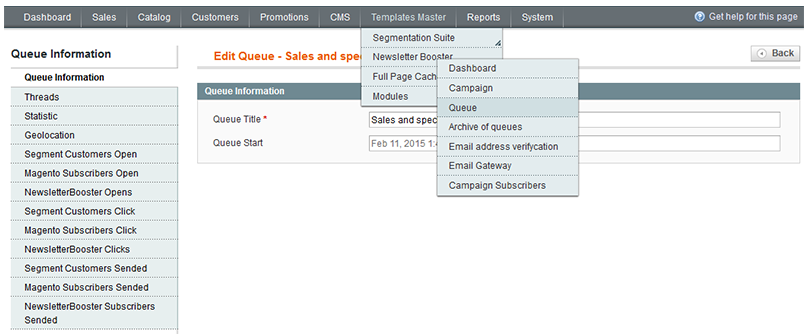
Using Threads grid data you can track the process of e-mailing in details. You can see the queue start and finish, the number of errors, recipients. In case the cron status has the stopped value, the thread is not running.
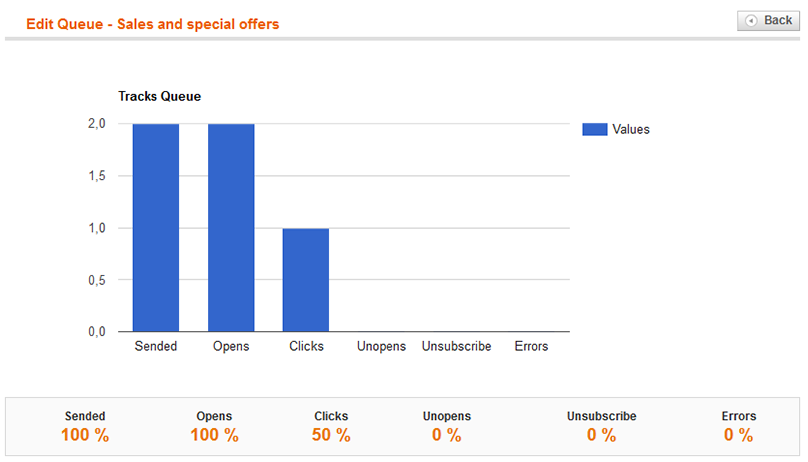
Using Statistic you can track sent, clicks, opened, unopened, unsubscribed and errors of queue in a diagram.
Using the Geolocation you can track the geographic location of the object who opens an email. Note: please click on green point and the map will be downloaded. Here you can track the city where the customer visits a website, using link that was included in the email.
Afterwards you are allowed to track the e-mailing process depending on campaign subscribers ‘ groups. So, you can follow clicks, opens and sended campaigns to default Magento subscribers, Segment customers’ groups and Newsletter Booster subscribers.
In order to look over the campaigns’ data queued before, you can use the Archive of queues interface. Old queues information was archived to a different database in order to make the main queue tab smaller. Please go Admin > Templates-Master > Newsletter Booster > Archive of queues and track the required information.