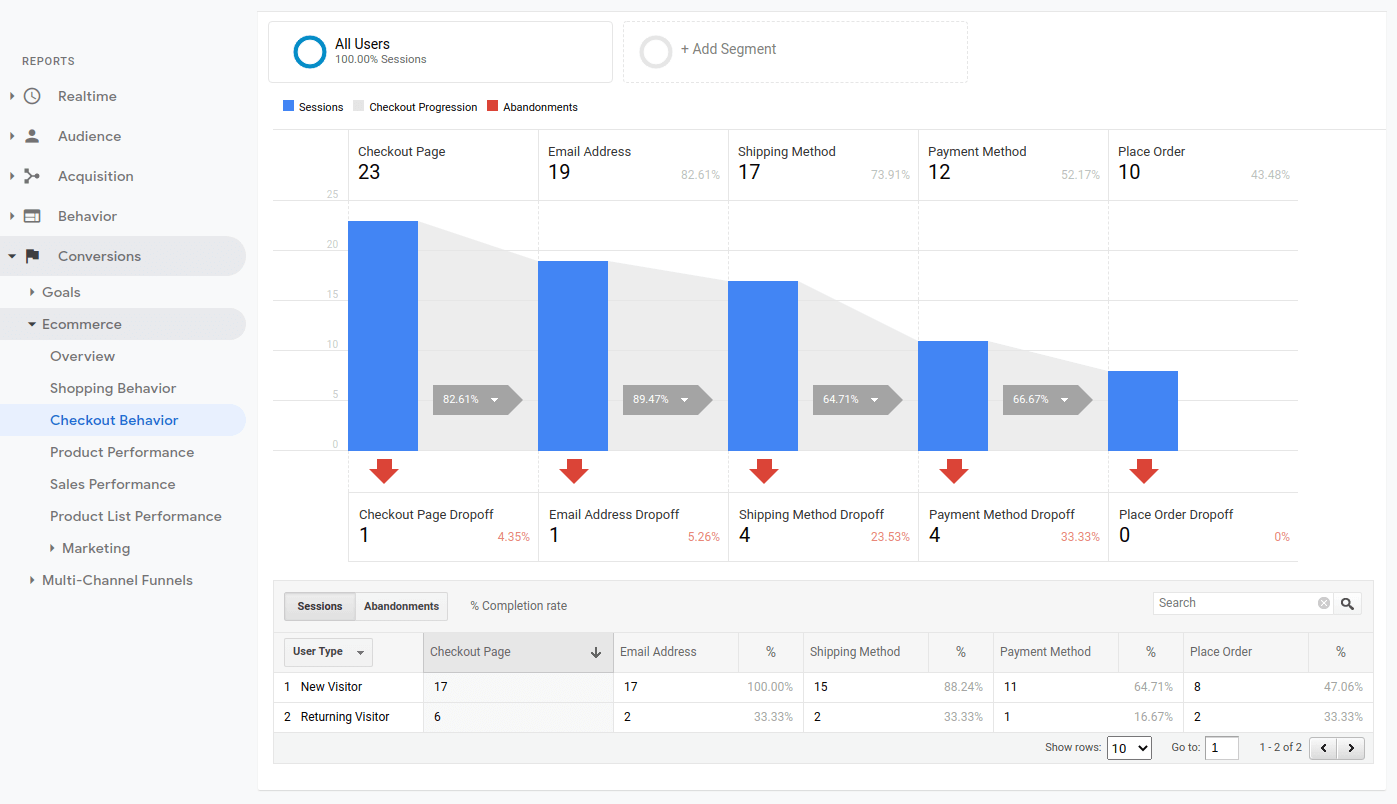Google Analytics
In order to enable Google Analytics Ecommerce for Firecheckout module you should add Account Number to Firecheckout configuration and setup Ecommerce Settings in Google Analytics Panel.
Obtain Account Number
You can obtain your Google Analytics Account number in the admin panel:
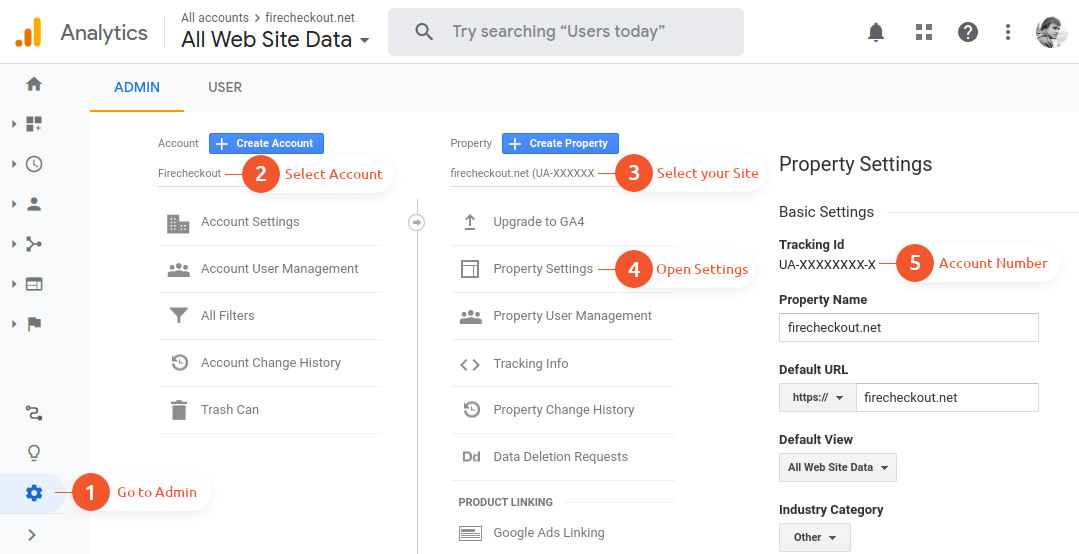
Add this number to Stores > Configuration > Swissup Checkout > Firecheckout > Analytics > Account Number and save config.
Prepare Ecommerce Settings
Open Ecommerce Settings in Google Analytics panel:
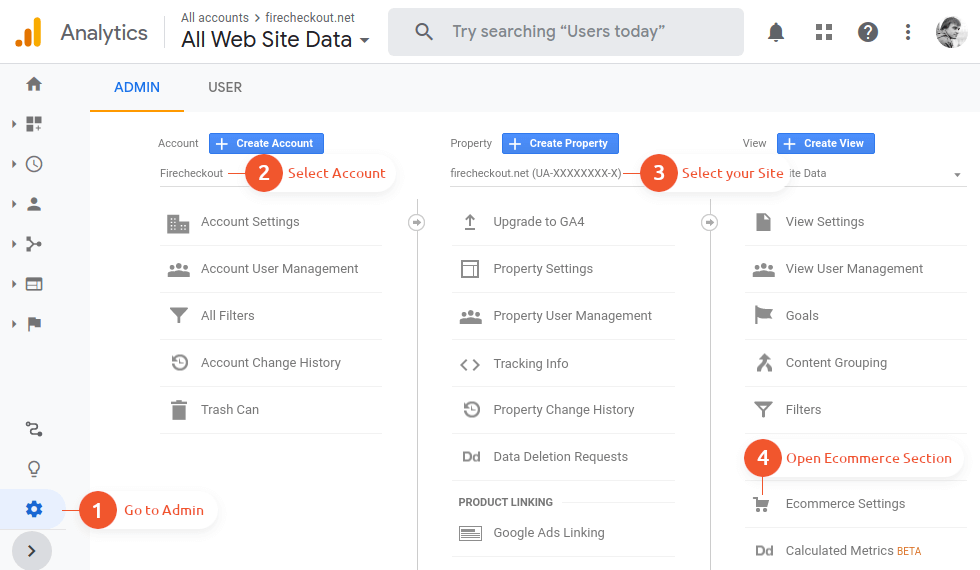
And configure it as shown below:
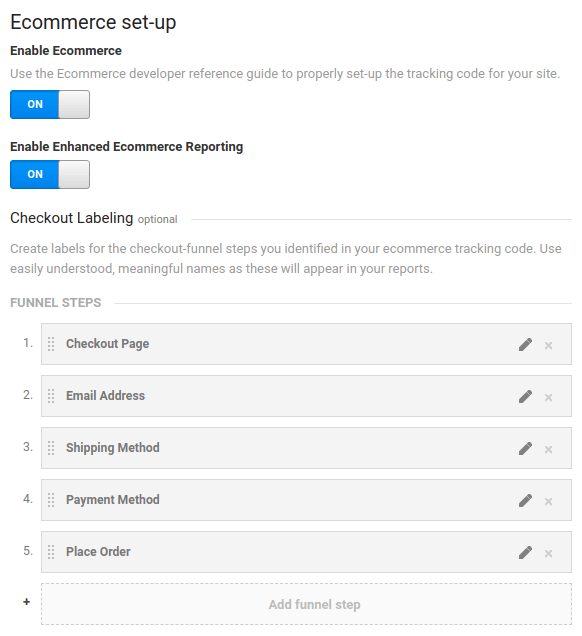
Funnel Steps
| Step Number | Label | Description |
|---|---|---|
| 1 | Checkout Page | Buyer opened checkout page |
| 2 | Email Address | Buyer entered email address |
| 3 | Shipping Method | Buyer selected shipping method |
| 4 | Payment Method | Buyer selected payment method |
| 4 | Place Order | Buyer pressed “Place Order” button |
You can change the labels, but not the meaning or their order. For example, “Entered Email Address” instead of “Email Address” is OK but “Shipping method” instead of “Email Address” is NOT OK.
Result Example
Google Analytics for Ecommerce is not working in real-time, so you have to wait a bit to see yout first results. Here is how it should look like: