Sidebar Menu
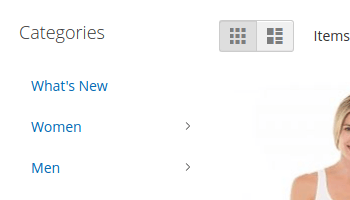
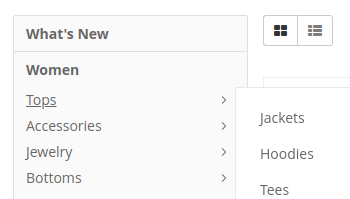
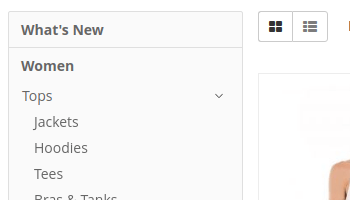
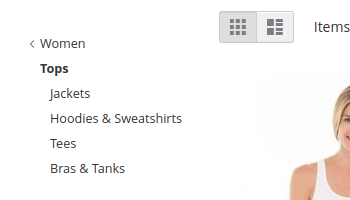
Create Menu and Widget
- Navigate to Swissup > NavigationPro page, and press “Add New Menu”.
-
Fill the new menu form according to your needs and press “Save”.
Do not fill “Replace Top Menu at” option:
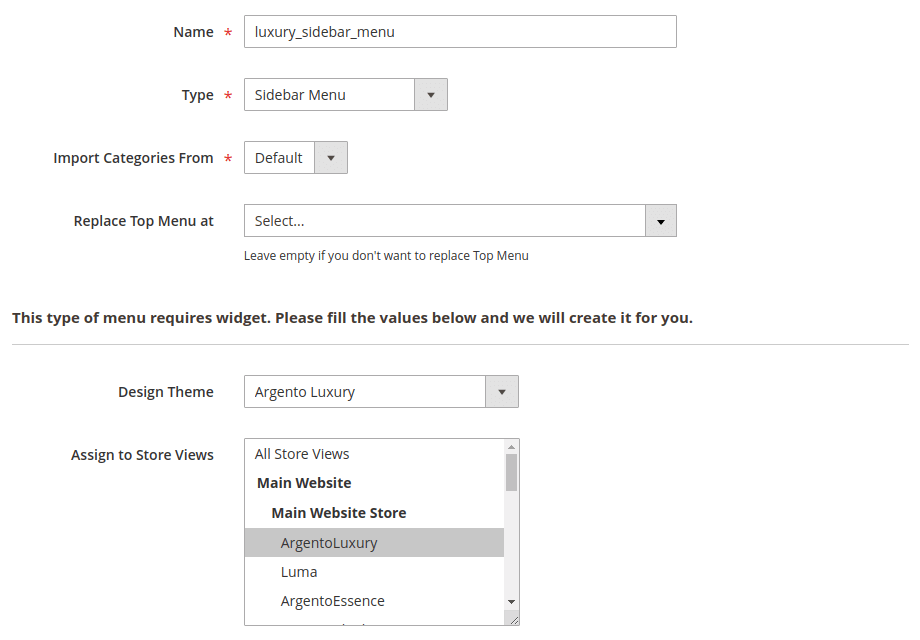
- That’s all. Clear Magento’s cache and check out the sidebar menu on the category pages.
Edit Widget Settings
Proceed the following steps, if you’d like to customize sidebar menu styles:
- Navigate to Content > Widgets.
- Find the newly created widget in the widgets grid.
-
Switch to Widget Options tab and fill the values according to desired result.
Menu: Select newly created simple menu Show Active Branch Only: No Initially Shown Levels Count: 1 Theme: Blank Layout: Vertical Dropdown Positioning: Standard Wrap into Block Template: Yes Block Title: CategoriesSidebar with initially expanded levels:
Menu: Select newly created simple menu Show Active Branch Only: No Initially Shown Levels Count: 2 Theme: Flat Layout: Vertical Dropdown Positioning: Standard Wrap into Block Template: Yes Block Title: CategoriesSidebar with accordion layout:
Menu: Select newly created simple menu Show Active Branch Only: No Initially Shown Levels Count: 1 Theme: Flat Layout: Accordion Dropdown Positioning: Standard Wrap into Block Template: NoSidebar with active branch only:
Menu: Select newly created simple menu Show Active Branch Only: Yes Show Parent Category: Yes Theme: Compact Layout: Vertical Dropdown Positioning: Standard Wrap into Block Template: Yes Block Title: [Leave Empty] - Save Widget and check out the result!
