Using Social buttons at Product page
Clicking Facebook Like, Pinterest, Google Plus or Twitter button is an easy way to let someone know that you enjoy it, without leaving a comment.
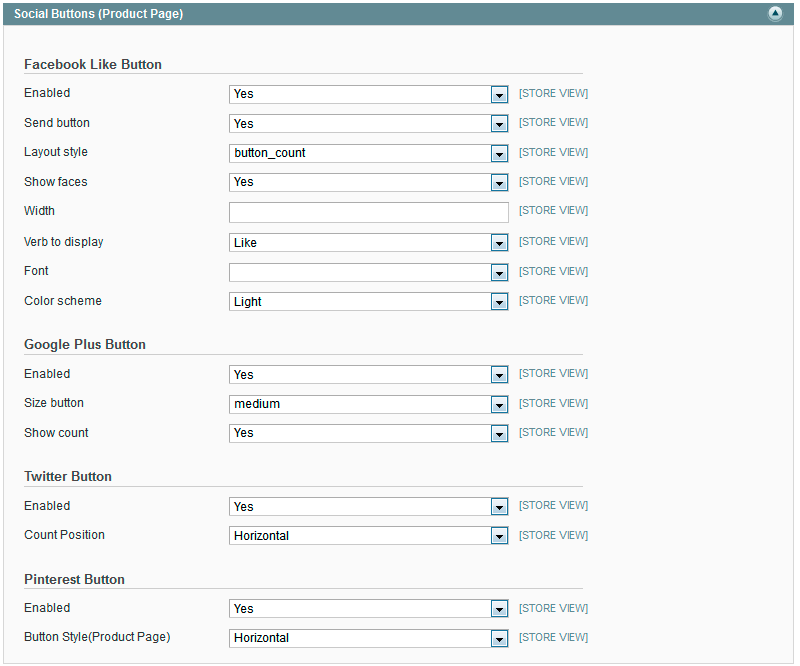
Facebook Like button
Enabled- select Yes to enable Facebook Like button on the product page.-
Send button- select Yes to enable Facebook Send button on the product page.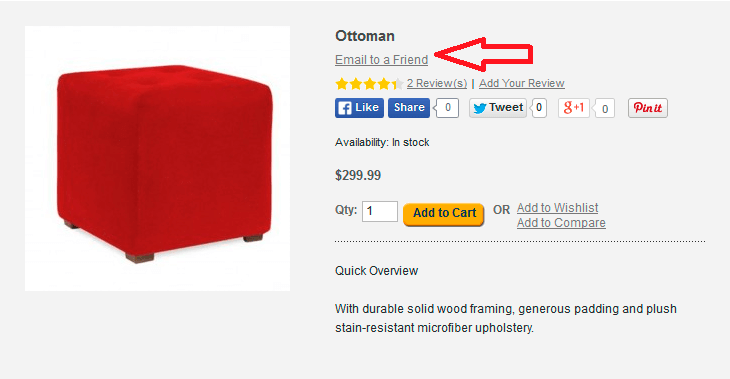
Layout style- select the style of Like button from the drop-down list. Possible values are : button_count (the counts are shown in the right side from Like button), standard (only Like is shown. No counts), box_count (the counts are shown over the Like button).Show faces- select Yes to enable the display of the profile pictures of Facebook users, who clicked Like button on the product page.Width- please specify the width of Like button block.Verb to display- select the type of Like button. It can also be named Recommend button.Font- select the font for Like button from the drop-down list.Color scheme- select the color for Like button.
Pinterest button
The Pinterest button will help your customers to share content with their friends via Pinterest social network.
-
Select Yes in the Enabled on product page field to enable the Pinterest button on the product page.
-
Then select the style of button on product page from drop-down list. Please notice, that with Pinterest page you are allowed to share products only.
Google Plus button
The Google Plus button allows to spread information about your store items via Google.
-
Select Yes in the Enabled field to enable the display of Google Plus button on the product page.
-
Then select the size of Plus button from the drop-down list.
-
To enable the display the number of clicks on Plus button, please set Yes in the Show count field.
Twitter button
The Twitter button allows to spread information about your store items via Twitter.
-
At first select Yes in the Enabled field to enable the display of Twitter button on the product page.
-
Then select the display position of clicks on Twitter button.
