Easy Tabs Use Cases
- Activate and scroll to tab on external link click
- Dynamic tab titles
- Unset multiple blocks
- Askit example
- Product reviews move from tabs
- Add tab for custom content
Activate and scroll to tab on external link click
If you need direct link to tab, use tab alias in link href attribute and insert link where you need:
<a href="#TAB_ALIAS_FROM_BACKEND" data-action="activate-tab">Description</a>
For example, the link below will activate the description tab:
<a href="#product.info.description" data-action="activate-tab">Description</a>
Dynamic tab titles
Use eval directive to call block methods in tab title.
| Block | Dynamic Tab Title |
|---|---|
| Reviews | {{eval code="getTabTitle()"}} |
Unset multiple blocks
Use comma to unset multiple block from layout.
Examples:
block_to_unset1,block_to_unset2catalog.product.related,product.info.upsell
Askit example
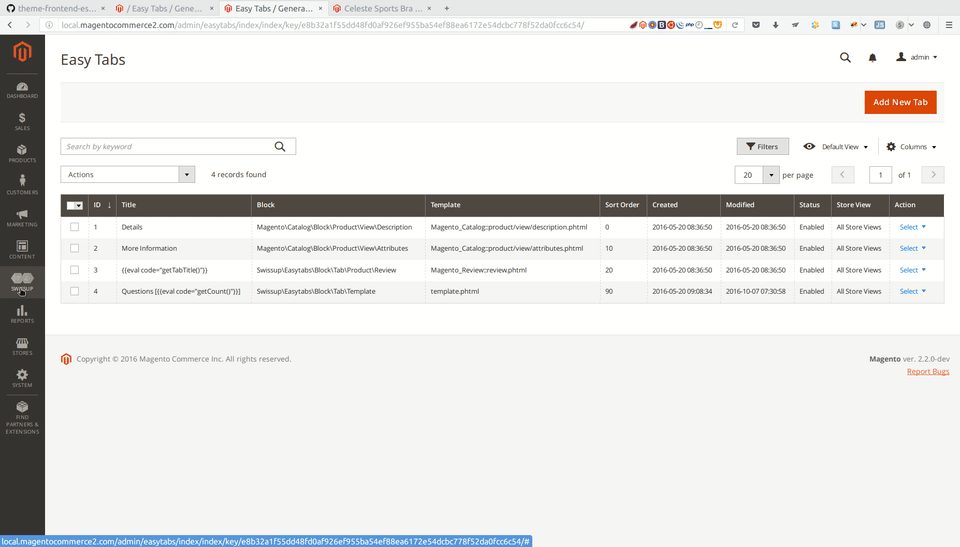
| Field | Value |
|---|---|
| Title | Questions |
| Alias | questions |
| Block Type | Custom Block |
| Sort Order | 18 |
| Tab Options Block | Swissup\Askit\Block\Question\Widget |
| Tab Options Template | template.phtml |
| Tab Options Unset | askit_listing,askit_form |
Product reviews move from tabs
From time to time our customers ask us if it is possible to move product reviews out of tabs at product page.
There is no simple one click solution for this unfortunately. First, disable review tab in Easytabs interface in Magento Admin.
Next you have to create custom Magento theme.
Then create file Magento_Catalog/layout/catalog_product_view.xml in your custom theme. If you alreade have such file then go to next paragraph. Add basic declaration to you new file.
<?xml version="1.0"?>
<page xmlns:xsi="http://www.w3.org/2001/XMLSchema-instance"
xsi:noNamespaceSchemaLocation="urn:magento:framework:View/Layout/etc/page_configuration.xsd">
<body>
<!-- Add you custom layout instructions here -->
</body>
</page>
Before closing BODY node (</body>) add instructions from snippet below.
<referenceContainer name="content">
<container name="reviews-wrapper" htmlTag="div" htmlId="tab-label-reviews" htmlClass="reviews-wrapper active">
<block class="Magento\Review\Block\Product\Review" name="product.reviews.block" as="reviews" template="Magento_Review::review.phtml" ifconfig="catalog/review/active" before="-">
<block class="Magento\Review\Block\Form" name="product.review.form" as="review_form" ifconfig="catalog/review/active">
<arguments>
<argument name="jsLayout" xsi:type="array">
<item name="components" xsi:type="array">
<item name="review-form" xsi:type="array">
<item name="component" xsi:type="string">Magento_Review/js/view/review</item>
</item>
</item>
</argument>
</arguments>
<container name="product.review.form.fields.before" as="form_fields_before" label="Review Form Fields Before"/>
</block>
</block>
<block class="Magento\Framework\View\Element\Text" name="product.reviews.addJs">
<arguments>
<argument name="text" xsi:type="string">
<![CDATA[
<script type="text/javascript">
require([
'jquery'
], function ($) {
'use strict';
$('#tab-label-reviews').attr('role', 'tab').trigger('beforeOpen');
$(function () {
$('.product-info-main .reviews-actions a').click(function (event) {
var anchor;
anchor = $(this).attr('href').replace(/^.*?(#|$)/, '');
anchor = anchor === 'reviews' ? 'customer-reviews' : anchor;
$('html, body').animate({
scrollTop: $('#' + anchor).offset().top - 50
}, 300);
});
});
});
</script>
]]>
</argument>
</arguments>
</block>
</container>
</referenceContainer>
Add tab for custom content
If you need to add some tab that should be visible on defined products (i.e. Measuring table) - you can use the Block type: Product attribute option.
- Create the Product attribute of TEXTAREA type with name measuring_table. Set Allow HTML Tags on Storefront = Yes and Visible on Catalog Pages on Storefront = Yes
- Apply that attribute to attribute set that your products will be assigned (i.e. Tshirts ).
- Run
bin/magento index:reindexcommand to apply that chagnes to existing products. - Go to your product settings page in admin and check the text field where you can add the content (i.e. measuring tabe, custom descriptions or other additional info).
- Go to
Admin > Swissup > EasyTabs > Add tab- and create the Tab: Measuring table with the Block type: Product attribute. Choose your Attribute Code: measuring_table. - Save and clear the cache.
P.S.: Your custom tabs will be visible only on products that you filled Measuring table admin field. Other products will have it invisible.
