Product Page
Layout
Argento Force uses 1column layout for the product page. Follow our customization guide
to change it to another one.
Add to Cart Form
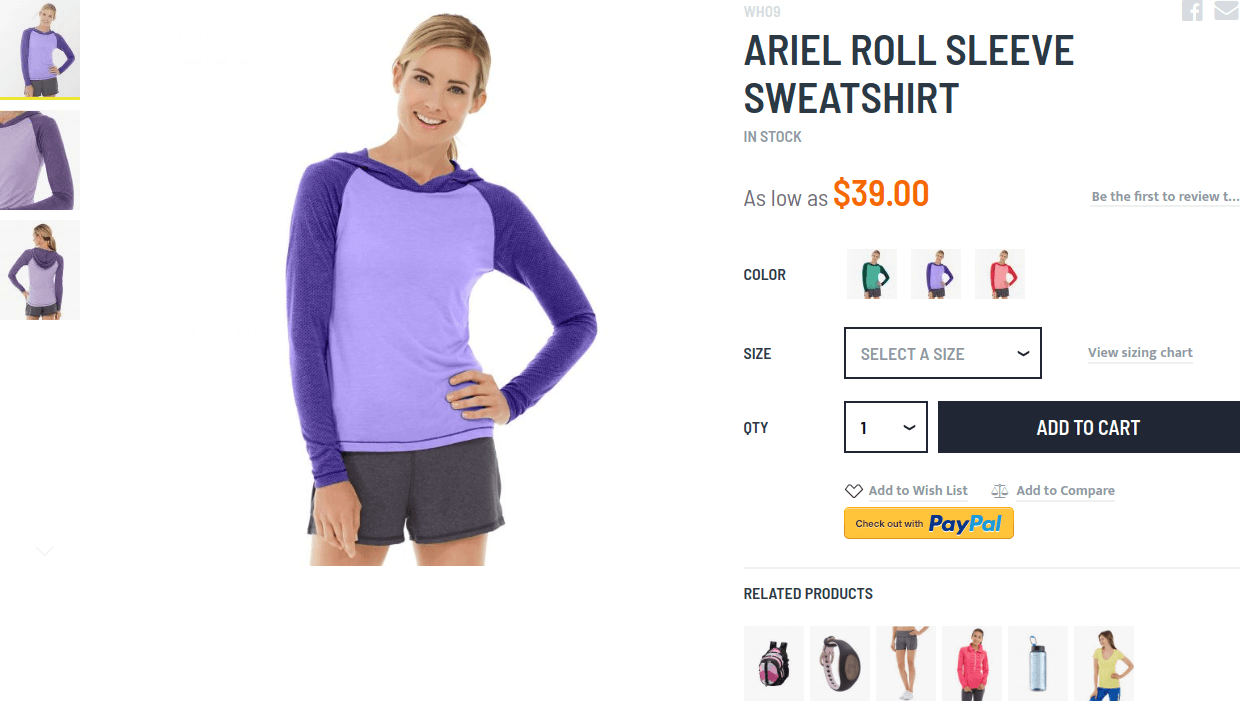
Main part of product page is “add to cart” form. It is on the top of the page in Argento Force. “Add to cart” consists of product images gallery (left side) and form itself (right side).
Product images gallery is powered by Lightbox Pro module. This module allows you to change thumbnails position and size, enable zoom and change image popup type.
For add to cart form we recommend:
- for product “Size” attribute set “Catalog Input Type for Store Owner” as Dropdown;
- for product “Color” attribute set “Catalog Input Type for Store Owner” as Visual Swatch and “Use Product Image for Swatch if Possible” as Yes.
Sizing Chart
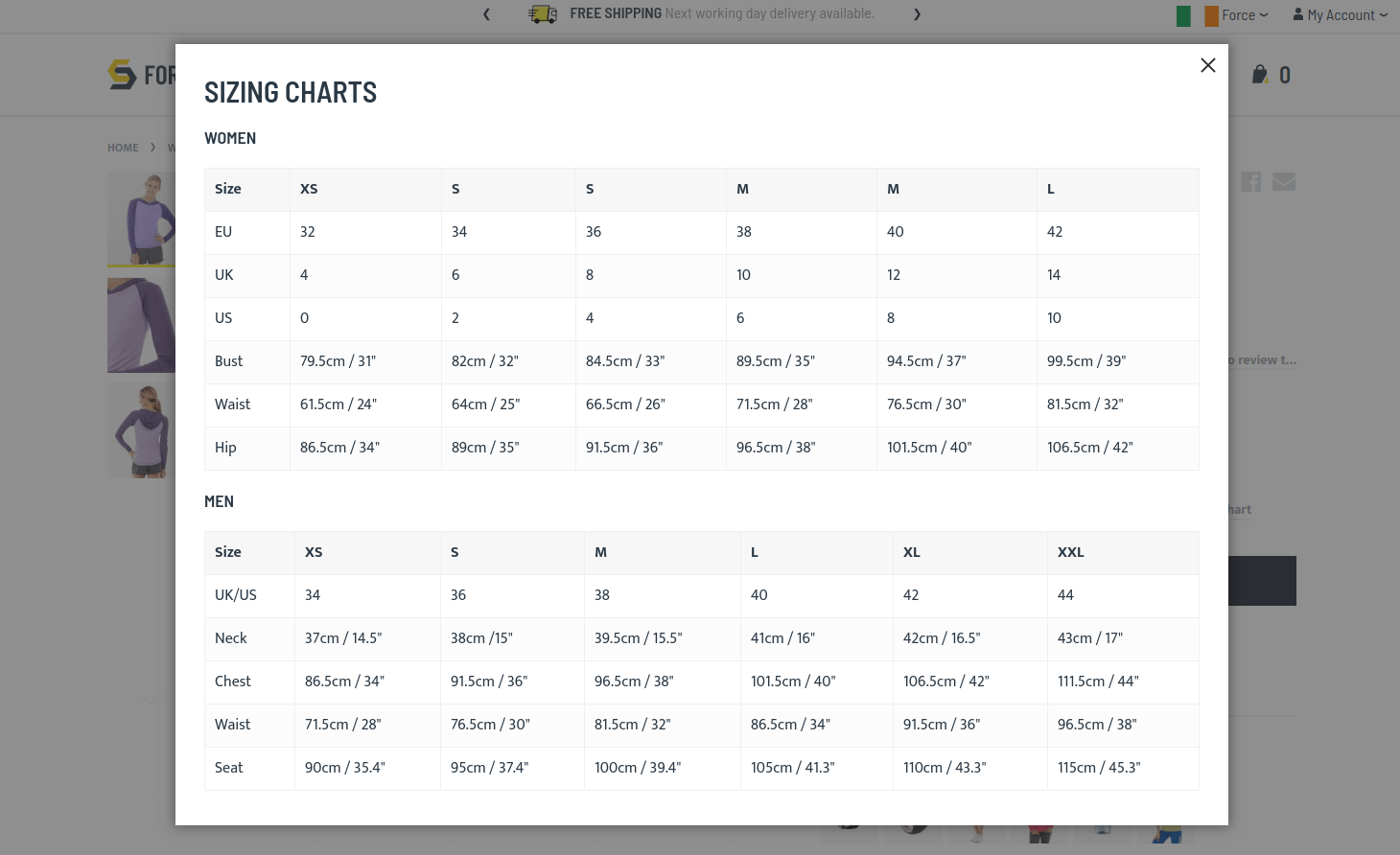
Please pay close attention to screenshot in “Add to Cart Form” paragraph. There is link “View Sizing Chart”. It opens sizing chart popup.
“View Sizing Chart” link appears near size otion at every product page. It is added via CMS Block.
Block identifier is sizing_chart. If you want to disable sizing char then simple disable CMS Block via Magento Admin.
If you need to modifiy content of the popup then modify content inside <div data-role="sizing-chart" ...>...</div>. Remember to disable WYSIWYG editor before everything. All the magic happens at the bottom of content with JavaScript. You can rename link or add it in other place their. It requires basic JavaScript knowledge. Or you can conatct our support ad they will be glad to help you.
CMS Block original content
<div data-role="sizing-chart" style="display: none;">
<h3 style="margin: -10px 0 20px;">Sizing Charts</h3>
<h4>Women</h4>
<table class="table-grid table-striped">
<thead>
<tr>
<th>Size</th>
<th>XS</th>
<th>S</th>
<th>S</th>
<th>M</th>
<th>M</th>
<th>L</th>
</tr>
</thead>
<tbody>
<tr>
<td>EU</td>
<td>32</td>
<td>34</td>
<td>36</td>
<td>38</td>
<td>40</td>
<td>42</td>
</tr>
<tr>
<td>UK</td>
<td>4</td>
<td>6</td>
<td>8</td>
<td>10</td>
<td>12</td>
<td>14</td>
</tr>
<tr>
<td>US</td>
<td>0</td>
<td>2</td>
<td>4</td>
<td>6</td>
<td>8</td>
<td>10</td>
</tr>
<tr>
<td>Bust</td>
<td>79.5cm / 31"</td>
<td>82cm / 32"</td>
<td>84.5cm / 33"</td>
<td>89.5cm / 35"</td>
<td>94.5cm / 37"</td>
<td>99.5cm / 39"</td>
</tr>
<tr>
<td>Waist</td>
<td>61.5cm / 24"</td>
<td>64cm / 25"</td>
<td>66.5cm / 26"</td>
<td>71.5cm / 28"</td>
<td>76.5cm / 30"</td>
<td>81.5cm / 32"</td>
</tr>
<tr>
<td>Hip</td>
<td>86.5cm / 34"</td>
<td>89cm / 35"</td>
<td>91.5cm / 36"</td>
<td>96.5cm / 38"</td>
<td>101.5cm / 40"</td>
<td>106.5cm / 42"</td>
</tr>
</tbody>
</table>
<h4>Men</h4>
<table class="table-grid table-striped">
<thead>
<tr>
<th>Size</th>
<th>XS</th>
<th>S</th>
<th>M</th>
<th>L</th>
<th>XL</th>
<th>XXL</th>
</tr>
</thead>
<tbody>
<tr>
<td>UK/US</td>
<td>34</td>
<td>36</td>
<td>38</td>
<td>40</td>
<td>42</td>
<td>44</td>
</tr>
<tr>
<td>Neck</td>
<td>37cm / 14.5"</td>
<td>38cm /15"</td>
<td>39.5cm / 15.5"</td>
<td>41cm / 16"</td>
<td>42cm / 16.5"</td>
<td>43cm / 17"</td>
</tr>
<tr>
<td>Chest</td>
<td>86.5cm / 34"</td>
<td>91.5cm / 36"</td>
<td>96.5cm / 38"</td>
<td>101.5cm / 40"</td>
<td>106.5cm / 42"</td>
<td>111.5cm / 44"</td>
</tr>
<tr>
<td>Waist</td>
<td>71.5cm / 28"</td>
<td>76.5cm / 30"</td>
<td>81.5cm / 32"</td>
<td>86.5cm / 34"</td>
<td>91.5cm / 36"</td>
<td>96.5cm / 38"</td>
</tr>
<tr>
<td>Seat</td>
<td>90cm / 35.4"</td>
<td>95cm / 37.4"</td>
<td>100cm / 39.4"</td>
<td>105cm / 41.3"</td>
<td>110cm / 43.3"</td>
<td>115cm / 45.3"</td>
</tr>
</tbody>
</table>
</div>
<script type="text/javascript">
require([
'Magento_Ui/js/lib/view/utils/async',
'Magento_Ui/js/modal/modal',
'mage/translate'
], function ($, modal) {
'use strict';
$.async('[data-role=swatch-options] .swatch-attribute.size .swatch-attribute-options', function (element) {
var html = [
'<div class="action-wrapper">',
'<a href="#" data-action="view-sizing-chart">' + $.mage.__('View sizing chart') + '</a>',
'</div>'
].join('');
$(element).addClass('with-link').append(html);
$(element).find('option[value=0]').text($.mage.__('Select a Size'));
modal({
responsive: true,
trigger: '[data-action=view-sizing-chart]',
buttons: []
},
$('[data-role=sizing-chart]').show()
);
});
});
</script>
Quantity field
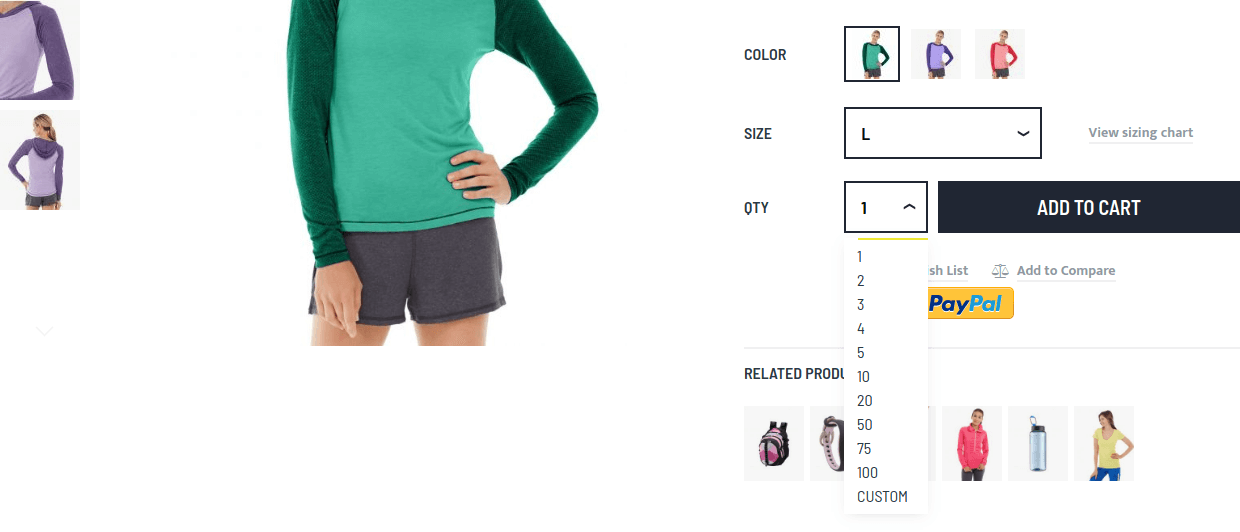
Qty field is powered by Quantity Switcher module. By default qty field has dropdown with predefined quantity numbers. You can change dropdown with arrows. Check module docs to figure out how to do this.
Notice: For configurable products qty dropdown is empty until user select all of the product options.
Related products
There is a list of related products under form. You can maintain that list by yourself in Magento Admin. Check how to do it at Magento Docs.
Sticky tocart button
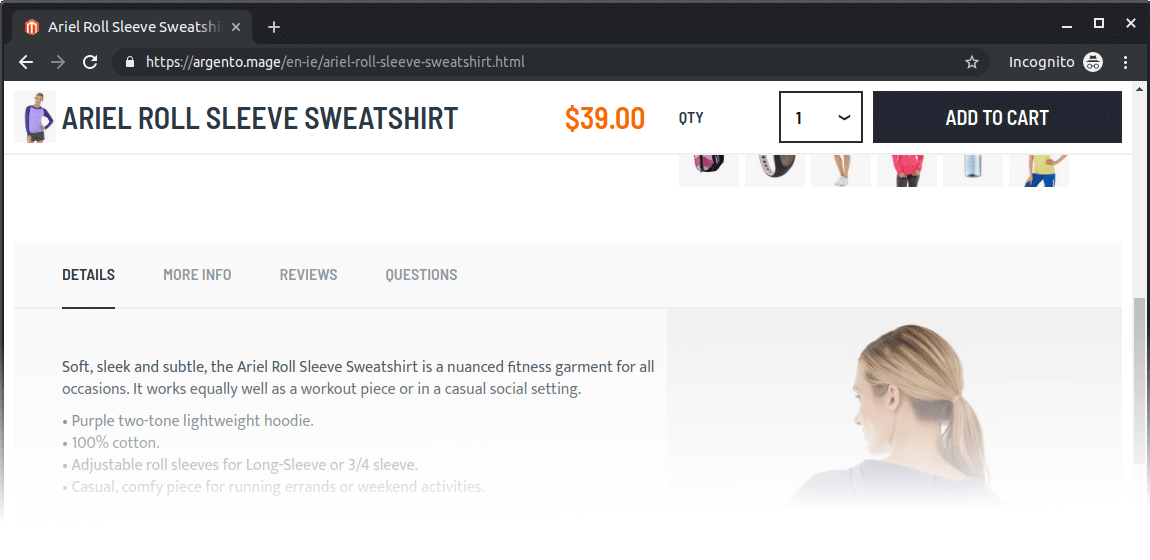
Argento Force has enabled sticky tocart feature.
When user scrolls down product page “Add to cart” button sticks to window’s top when button’s original position is out of viewport.
Sticky tocart is disbaled for mobile and devices with small screens.
Tabs
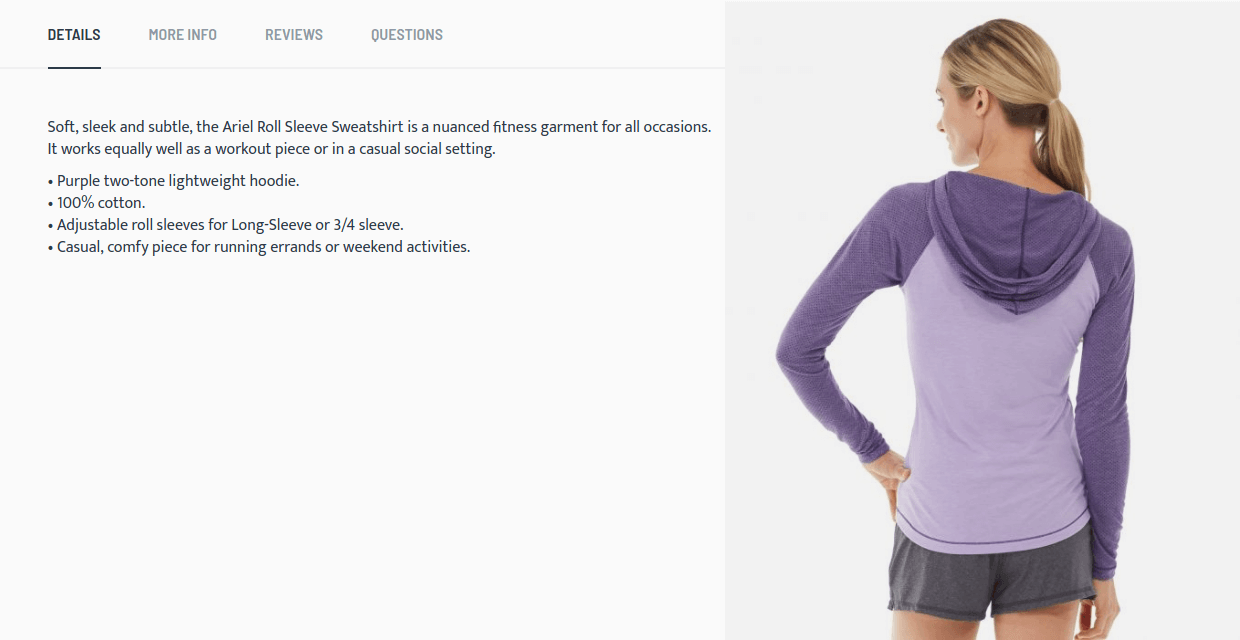
Next important part of product page is product tabs. They located under “Add to Cart” form. Product tabs powered by EasyTabs module. You can rearrange, disable existing and create new tabs with this module. Dive deep into module features and intefaces by checking its docs.
Magento create some tabs for your store during Argento Force installtion.
Details tab
This is the tab with product description.
Argento Force has enabled Photo in Description feature. It adds product into description automatically. To disable feature you need to create cutom theme and set target as empty string in view.xml. For more details check article about this feature.
More Info tab
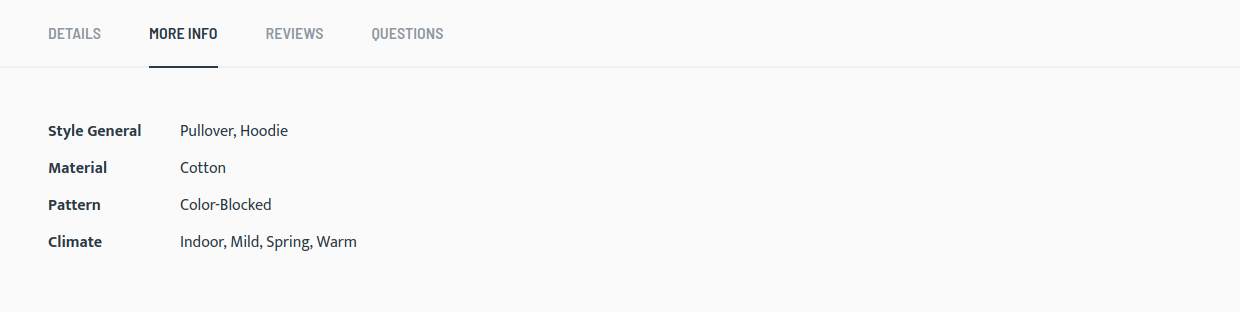
This tab shows additional product attributes. Product attribute must have “Visible on Catalog Pages on Storefront” property set to Yes to appear here.
Check Product Attributes article to know more.
Bought Together tab
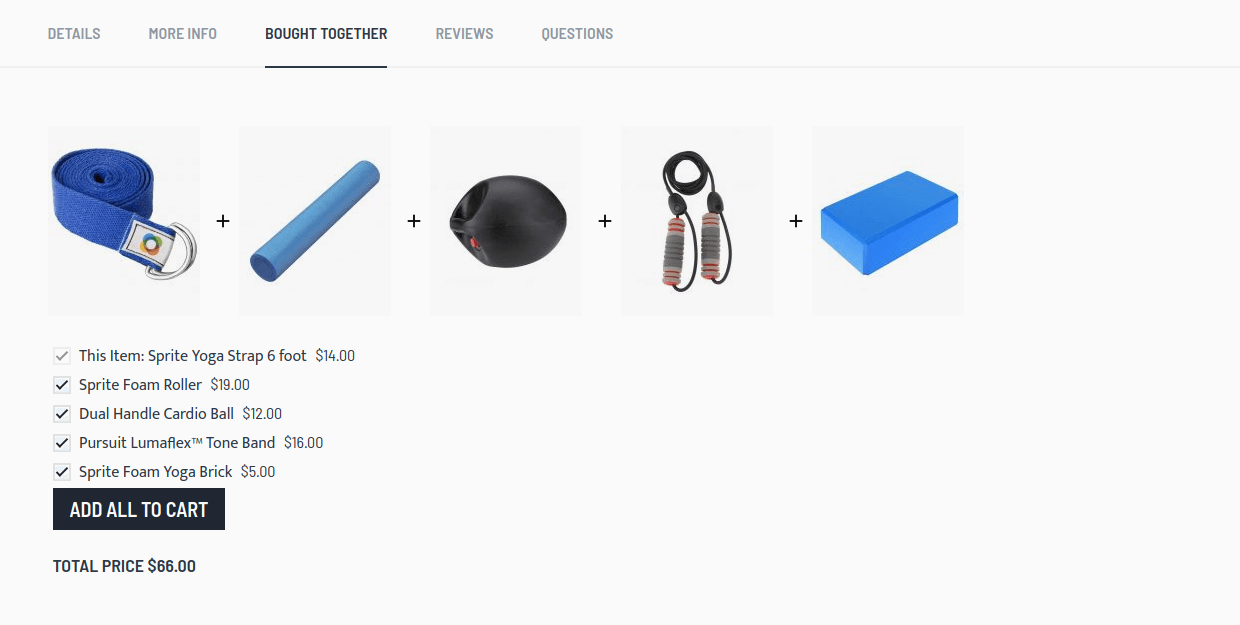
It shows “Frequently bouth together” block of Sold Together module. Check its docs to get more details for to configure it.
Reviews tab
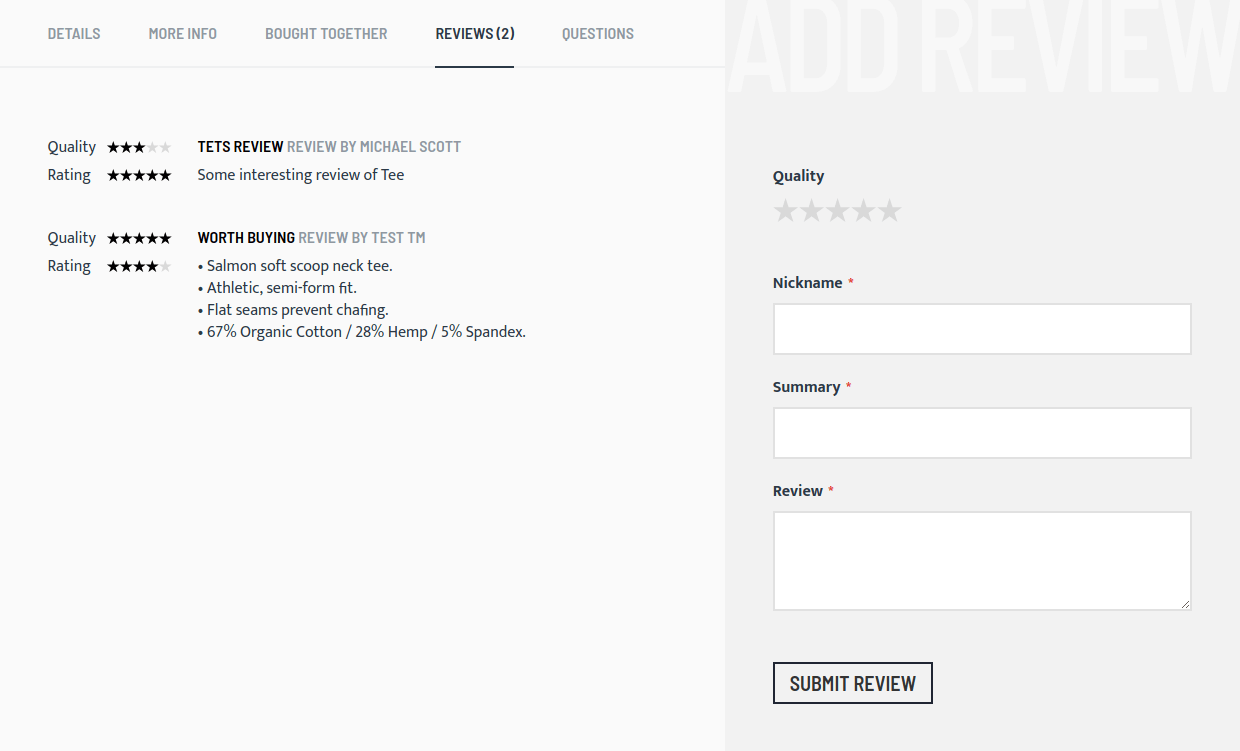
This tab shows product reviews and it is default Magento functionality.
Questions tab
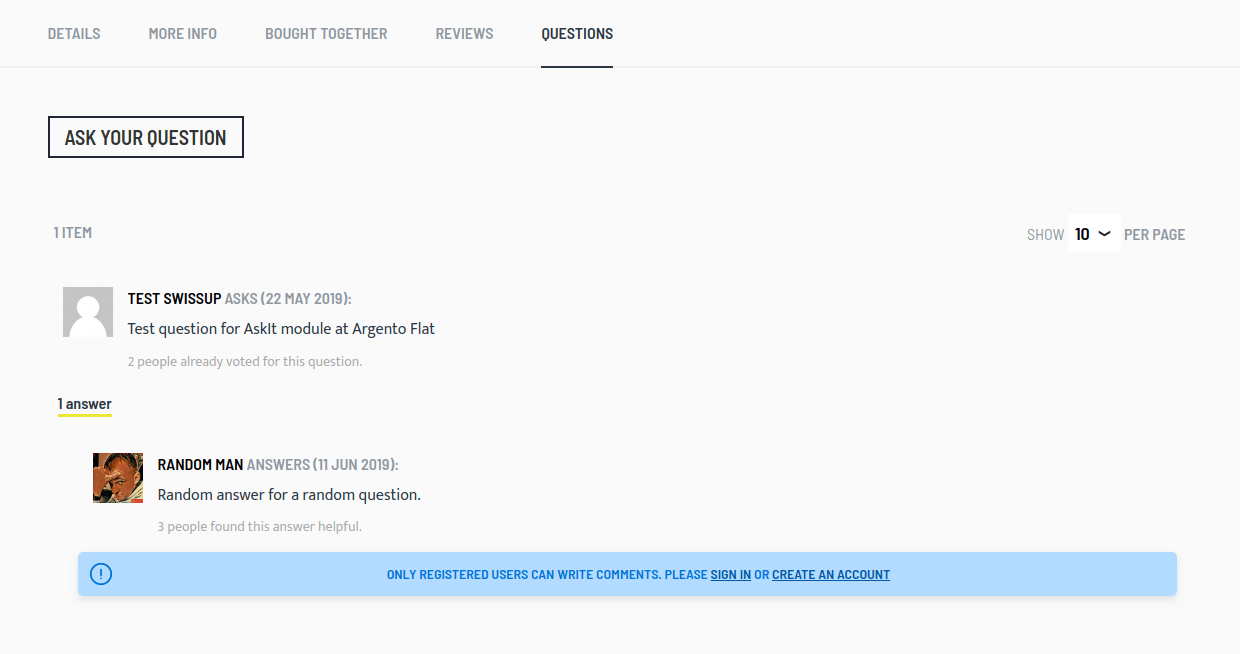
This is product questions tab. It shows “Product Questions” block of AskIt module. As always feel free to know more about AkIt at its docs.
Other tabs
For downloadbale product there is tab with samples. Its alians is samples.
Customers … Also Bought
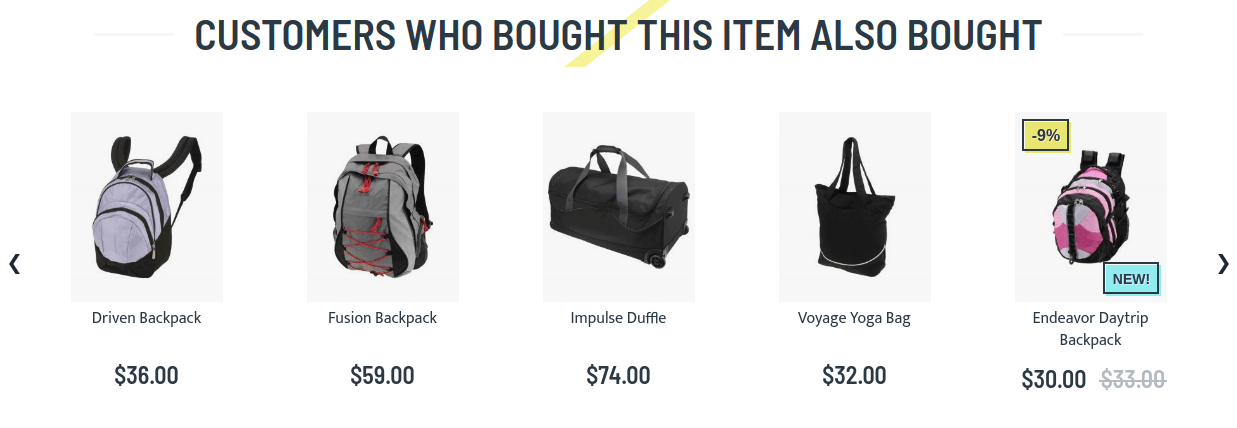
At the bottom of product page there is a block where you can promote your other products. It is “Customers Also Bought” from Sold Together module. You can configure content of this block or show random products from current category. Check module docs to find out how to do this.
